harmony 鸿蒙如何使用弹簧动画曲线
如何使用弹簧动画曲线
场景说明
在动画开发场景中,经常用到弹性效果,尤其在拖拽某个对象时经常伴随弹性动效。OpenHarmony提供了三种弹簧动画曲线用来实现弹性效果,本例将为大家介绍这三种曲线的用法。
效果呈现
本例最终效果如下:
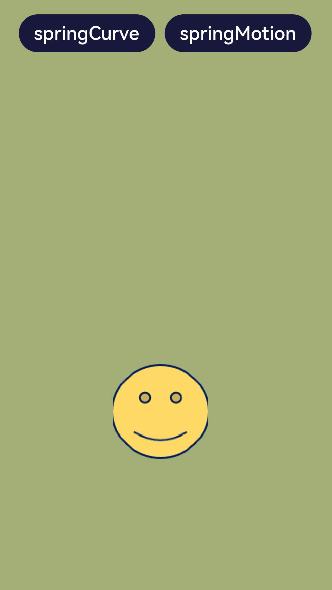
运行环境
本例基于以下环境开发,开发者也可以基于其他适配的版本进行开发:
- IDE: DevEco Studio 3.1 Beta2
- SDK: Ohos_sdk_public 3.2.11.9(API Version 9 Release)
实现思路
本例主要用到以下三种弹簧动画曲线: - curves.springCurve:通过设置弹簧的初始速度、质量、刚度和阻尼来控制弹簧动画的效果。对应本例中springCurve按钮触发的动画。 - curves.springMotion:通过设置弹簧震动时间和阻尼来控制弹簧动画的效果。对应本例中springMotion按钮触发的动画。 - curves.responsiveSpringMotion:构造弹性跟手动画曲线对象,是springMotion的一种特例,仅默认参数不同,可与springMotion混合使用。用来实现拖拽动画。
开发步骤
搭建UI框架。 样例中有两个按钮,一个图片。内容整体纵向分布,两个按钮横向分布。纵向布局可以采用Column组件,横向布局可以采用Row组件。代码如下:
@Entry @Component struct ImageComponent { build() { Column() { Row() { Button('springCurve') .margin({right:10}) .fontSize(20) .backgroundColor('#18183C') Button('springMotion') .fontSize(20) .backgroundColor('#18183C') } .margin({top:30}) Image($r("app.media.contact2")) .width(100) .height(100) }.width("100%").height("100%").backgroundColor('#A4AE77') } }为springCurve按钮添加curves.springCurve的曲线动画。
... // 定义状态变量translateY,用来控制笑脸图像的位移 @State translateY: number = 0 ... Button('springCurve') .margin({right:10}) .fontSize(20) .backgroundColor('#18183C') // 绑定点击事件 .onClick(() => { // 在点击事件中添加显示动画 animateTo({ duration: 2000, // 设定curves.springCurve为动画曲线 curve: curves.springCurve(100, 10, 80, 10) }, () => { // 改变translateY的值,使笑脸图像发生位移 this.translateY = -20 }) this.translateY = 0 }) ... Image($r("app.media.contact2")) .width(100) .height(100) // 为笑脸图像添加位移属性,以translateY为参数 .translate({ y: this.translateY }) ...效果如下:
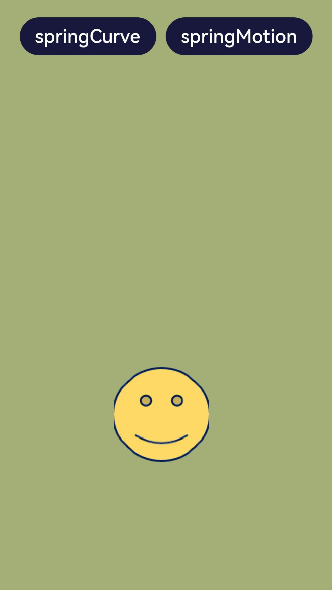
为springMotion按钮添加curves.springMotion曲线动画。 这里通过position属性控制springMotion按钮的移动,当然开发者也可以继续选择使用translate属性。
... // 定义状态变量translateY,用来控制笑脸图像的位置变化 @State imgPos: { x: number, y: number } = { x: 125, y: 400 } ... Button('springMotion') .fontSize(20) .backgroundColor('#18183C') // 绑定点击事件 .onClick(() => { // 在点击事件中添加显示动画 animateTo({ duration: 15, //设定curves.springMotion为动画曲线 curve: curves.springMotion(0.5, 0.5), onFinish: () => { animateTo({ duration: 500, curve: curves.springMotion(0.5, 0.5), }, () => { // 动画结束时笑脸图像位置还原 this.imgPos = { x: 125, y: 400 } }) } }, () => { // 改变笑脸图像位置,y轴位置由400,变为150 this.imgPos = { x: 125, y: 150 } }) }) ... Image($r("app.media.contact2")) .width(100) .height(100) .translate({ y: this.translateY }) // 为笑脸图像添加位置属性,以imgPos为参数 .position(this.imgPos) ...效果如下:
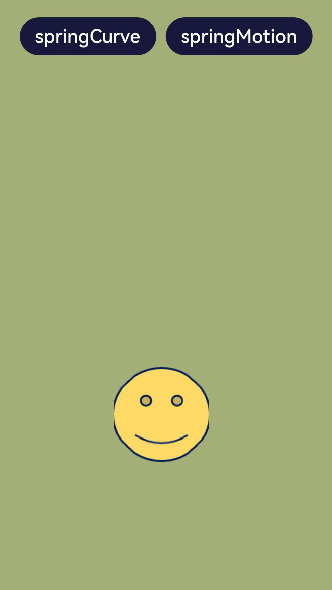
使用curves.responsiveSpringMotion为笑脸图像添加拖拽动画。
... Image($r("app.media.contact2")) .width(100) .height(100) .translate({ y: this.translateY }) .position(this.imgPos) // 绑定触摸事件 .onTouch((event: TouchEvent) => { // 当触摸放开时,笑脸图像位置还原 if (event.type == TouchType.Up) { animateTo({ duration: 50, delay: 0, curve: curves.springMotion(), onFinish: () => { } }, () => { this.imgPos = { x: 125, y: 400 } }) } else { // 触摸过程中触发跟手动画 animateTo({ duration: 50, delay: 0, //设定跟手动画曲线 curve: curves.responsiveSpringMotion(), onFinish: () => { } }, () => { // 根据触点位置改变笑脸图像位置,从而实现跟手动画 this.imgPos = { x: event.touches[0].screenX - 100 / 2, y: event.touches[0].screenY - 100 / 2 } }) } }) ...效果如下:
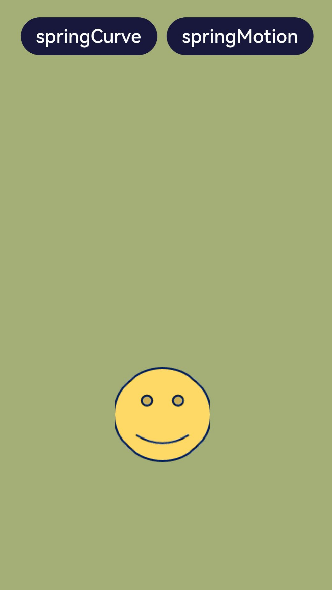
完整代码
本例完整代码如下:
import curves from '@ohos.curves';
@Entry
@Component
struct ImageComponent {
// 定义状态变量translateY,用来控制笑脸图像的位移
@State translateY: number = 0
// 定义状态变量translateY,用来控制笑脸图像的位置变化
@State imgPos: {
x: number,
y: number
} = { x: 125, y: 400 }
build() {
Column() {
Row() {
Button('springCurve')
.margin({right:10})
.fontSize(20)
.backgroundColor('#18183C')
// 绑定点击事件
.onClick(() => {
// 在点击事件中添加显示动画
animateTo({
duration: 2000,
// 设定curves.springCurve为动画曲线
curve: curves.springCurve(100, 10, 80, 10)
},
() => {
// 改变translateY的值,使笑脸图像发生位移
this.translateY = -20
})
this.translateY = 0
})
Button('springMotion')
.fontSize(20)
.backgroundColor('#18183C')
// 绑定点击事件
.onClick(() => {
// 在点击事件中添加显示动画
animateTo({
duration: 15,
//设定curves.springMotion为动画曲线
curve: curves.springMotion(0.5, 0.5),
onFinish: () => {
animateTo({ duration: 500,
curve: curves.springMotion(0.5, 0.5), }, () => {
// 动画结束时笑脸图像位置还原
this.imgPos = { x: 125, y: 400 }
})
}
}, () => {
// 改变笑脸图像位置,y轴位置由400,变为150
this.imgPos = { x: 125, y: 150 }
})
})
}
.margin({top:30})
Image($r("app.media.contact2"))
.width(100)
.height(100)
// 为笑脸图像添加位移属性,以translateY为参数
.translate({ y: this.translateY })
// 为笑脸图像添加位置属性,以imgPos为参数
.position(this.imgPos)
// 绑定触摸事件
.onTouch((event: TouchEvent) => {
// 当触摸放开时,笑脸图像位置还原
if (event.type == TouchType.Up) {
animateTo({
duration: 50,
delay: 0,
curve: curves.springMotion(),
onFinish: () => {
}
}, () => {
this.imgPos = { x: 125, y: 400 }
})
} else {
// 触摸过程中触发跟手动画,同样通过animateTo实现动画效果
animateTo({
duration: 50,
delay: 0,
//设定跟手动画曲线
curve: curves.responsiveSpringMotion(),
onFinish: () => {
}
}, () => {
// 根据触点位置改变笑脸图像位置,从而实现跟手动画
this.imgPos = {
x: event.touches[0].screenX - 100 / 2,
y: event.touches[0].screenY - 100 / 2
}
})
}
})
}.width("100%").height("100%").backgroundColor('#A4AE77')
}
}
参考
你可能感兴趣的鸿蒙文章
harmony 鸿蒙应用质量提升案例-应用Crash闪退问题案例分析
harmony 鸿蒙应用质量提升案例-稳定性测试常见JS_ERROR问题分析与定位
- 所属分类: 后端技术
- 本文标签:
热门推荐
-
2、 - 优质文章
-
3、 gate.io
-
8、 golang
-
9、 openharmony
-
10、 Vue中input框自动聚焦