harmony 鸿蒙如何实现内容下拉变化
如何实现内容下拉变化
场景介绍
组件开发过程中经常遇到组件堆叠,上层组件下拉,下层组件随之变化的场景。常见的如朋友圈背景的下拉放大,内容的下拉刷新等。本例将为大家介绍如何实现上述下拉变化的场景。
效果呈现
效果图如下:
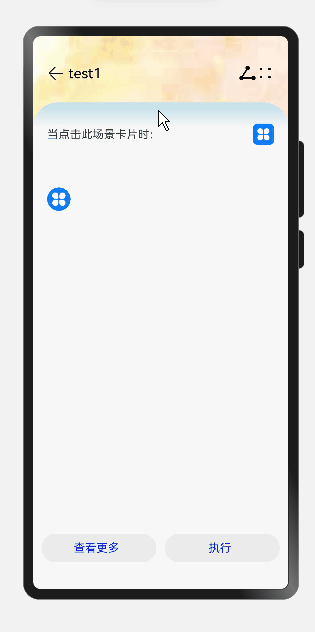
运行环境
本例基于以下环境开发,开发者也可以基于其他适配的版本进行开发: - IDE: DevEco Studio 3.1 Beta2 - SDK: Ohos_sdk_public 3.2.11.9(API Version 9 Release)
实现思路
本例的3个关键特性及实现方案如下: - 界面不同背景的展示:通过Stack堆叠容器实现界面之间的覆盖 - 中间子组件的下拉和回弹:通过ontouch事件判断heightValue的大小去设置可滑动的中层组件的动画效果 - 底层子组件的文本变化:判断heightValuede来决定文本的变化
开发步骤
通过Stack堆叠容器创建各层子组件和文本 具体代码块如下:
ts // 底层子组件 ... Stack({ alignContent: Alignment.Bottom }) { build() { Stack({ alignContent: Alignment.Bottom }) { //底部对齐 Column() { Row() { Image($r('app.media.back')).width(25).height(25) .onClick(() => { router.back(); }) ... Image($r("app.media.sharew")) //分享 .width(25) .height(25) Image($r('app.media.more')) //更多 .width(25) .height(25) }.width('100%').padding(20).margin({ top: 20 }) ... } .height(this.ImHeight) .width(this.ImWidth) .backgroundImage($r('app.media.images')) //底层背景图 .backgroundImageSize(ImageSize.Cover) ... } } } ... //中层子组件 ... Column() { Row() { Text('当点击此场景卡片时:').fontSize(16) Blank() Image($r('app.media.bl_harm')).width(30).height(30) }.width('100%').margin({ top: 10, left: 10, right: 10, bottom: 20 }) }.borderRadius(35) ... //颜色渲染,线性渐变 .linearGradient( { direction: GradientDirection.Top, angle: 180, colors: [['#c7e2eb', 0.01], ["#F7F7F7", 0.05], ["#F7F7F7", 1]] }) //底层子组件 ... Column() { Flex({ alignItems: ItemAlign.Center, justifyContent: FlexAlign.SpaceEvenly }) { Button({ type: ButtonType.Capsule, stateEffect: true }) { Row() { Text('查看更多').fontSize(16).fontColor(Color.Blue).margin({ left: 5, right: 12 }) }.alignItems(VerticalAlign.Center) }.height(40).borderRadius(25).backgroundColor('#EBEBEB').width('45%') Button({ type: ButtonType.Capsule, stateEffect: true }) { Row() { Text('执行').fontSize(16).fontColor(Color.Blue).margin({ left: 5, right: 12 }) }.alignItems(VerticalAlign.Center) }.height(40).borderRadius(25).backgroundColor('#EBEBEB').width('45%') } }.height('10%').width('100%').align(Alignment.Top).backgroundColor('#F7F7F7') ...通过ontouch事件判断heightValue的大小去设置可滑动的中层组件的动画效果 具体代码块如下:
... .onTouch((event: TouchEvent) => { //触摸事件 if (event.type === TouchType.Down) { this.duration = 1000; } if (event.type === TouchType.Up) { // 结束,回弹,回弹动画更快 this.heightValue = '88%' this.duration = 500; this.ImHeight = "100%" this.ImWidth = "100%" } if (event.type === TouchType.Move) { // 根据滑动距离确定组件高度,最多拖动140的,此时组件最小高度为68% if (event.touches[0].y <= 140) { this.heightValue = 88 - event.touches[0].y / 7 + '%' this.ImHeight = "200%" this.ImWidth = "200%" } else { this.heightValue = '68%' } } console.info('垂直方向滑动距离' + event.touches[0].y) }) .height(this.heightValue) .animation({ duration: this.duration, // 动画时长 curve: Curve.FastOutSlowIn, // 动画曲线 delay: 0, // 动画延迟 iterations: 1, // 播放次数 playMode: PlayMode.Normal // 动画模式 })判断可滑动的中层组件的高度变化来体现标题栏的变化 具体代码块如下:
... Row(){ //可滑动的组件高度大于整体界面的70%,显示test1 Text(this.heightValue >= '70%' ? 'test1' : '') .fontColor(Color.Black) .fontSize(20) .margin({ left: 5 }) } ... Row() { Text(this.heightValue < '70%' ? 'test2' : '') //可滑动的组件高度小于于整体界面的70%,显示test2 .fontColor(Color.Red) .fontSize(30) .margin({ left: 5 }) } ...完整代码
示例完整代码如下: “`ts import router from ‘@ohos.router’
@Entry @Component struct DetailExample { @State heightValue: string = ‘88%’ @State duration: number = 1000 @State ImHeight: string = ‘100%’ @State ImWidth: string = ‘100%’
build() {
Stack({ alignContent: Alignment.Bottom }) {
// 底层子组件
Column() {
Row() {
Image($r(‘app.media.back’)).width(25).height(25)
.onClick(() => {
router.back();
})
Text(this.heightValue >= ‘70%’ ? ‘test1’ : “)
.fontColor(Color.Black)
.fontSize(20)
.margin({ left: 5 })
Blank()
Image($r(“app.media.sharew”))
.width(25)
.height(25)
Image($r(‘app.media.more’))
.width(25)
.height(25)
}.width(‘100%’).padding(20).margin({ top: 20 })
Row() {
Text(this.heightValue < '70%' ? 'test2' : '')
.fontColor(Color.Red)
.fontSize(30)
.margin({ left: 5 })
}
.width("100%")
.height(35)
.alignItems(VerticalAlign.Center)
.justifyContent(FlexAlign.Start)
}
.height(this.ImHeight)
.width(this.ImWidth)
.backgroundImage($r('app.media.images'))
.backgroundImageSize(ImageSize.Cover)
// 可拖动中层子组件,动画,圆弧
Column() {
Row() {
Text('当点击此场景卡片时:').fontSize(16)
Blank()
Image($r('app.media.bl_harm')).width(30).height(30)
}.width('100%').margin({ top: 10, left: 10, right: 10, bottom: 20 })
}.borderRadius(35)
.padding(20)
.onTouch((event: TouchEvent) => {
if (event.type === TouchType.Down) {
this.duration = 1000;
}
if (event.type === TouchType.Up) {
this.heightValue = '88%'
this.duration = 500;
this.ImHeight = "100%"
this.ImWidth = "100%"
}
if (event.type === TouchType.Move) {
if (event.touches[0].y <= 140) {
this.heightValue = 88 - event.touches[0].y / 7 + '%'
this.ImHeight = "200%"
this.ImWidth = "200%"
} else {
this.heightValue = '68%'
}
}
console.info('垂直方向滑动距离' + event.touches[0].y)
})
.height(this.heightValue)
.animation({
duration: this.duration,
curve: Curve.FastOutSlowIn,
delay: 0,
iterations: 1,
playMode: PlayMode.Normal
})
.linearGradient(
{
direction: GradientDirection.Top,
angle: 180,
colors: [['#c7e2eb', 0.01], ["#F7F7F7", 0.05], ["#F7F7F7", 1]]
})
// 最上层子组件
Column() {
Flex({ alignItems: ItemAlign.Center, justifyContent: FlexAlign.SpaceEvenly }) {
Button({ type: ButtonType.Capsule, stateEffect: true }) {
Row() {
Text('查看更多').fontSize(16).fontColor(Color.Blue).margin({ left: 5, right: 12 })
}.alignItems(VerticalAlign.Center)
}
.height(40).borderRadius(25).backgroundColor('#EBEBEB').width('45%')
Button({ type: ButtonType.Capsule, stateEffect: true }) {
Row() {
Text('执行').fontSize(16).fontColor(Color.Blue).margin({ left: 5, right: 12 })
}.alignItems(VerticalAlign.Center)
}
.height(40).borderRadius(25).backgroundColor('#EBEBEB').width('45%')
}
}.height('10%').width('100%').align(Alignment.Top).backgroundColor('#F7F7F7')
}
} } “`
参考
你可能感兴趣的鸿蒙文章
harmony 鸿蒙应用质量提升案例-应用Crash闪退问题案例分析
harmony 鸿蒙应用质量提升案例-稳定性测试常见JS_ERROR问题分析与定位
- 所属分类: 后端技术
- 本文标签:
热门推荐
-
2、 - 优质文章
-
3、 gate.io
-
8、 golang
-
9、 openharmony
-
10、 Vue中input框自动聚焦