harmony 鸿蒙如何实现波纹进度条
如何实现波纹进度条
场景说明
应用开发过程中经常用到波纹进度条,常见的如充电进度、下载进度、上传进度等,本例即为大家介绍如何实现上述场景。
效果呈现
本示例最终效果如下:
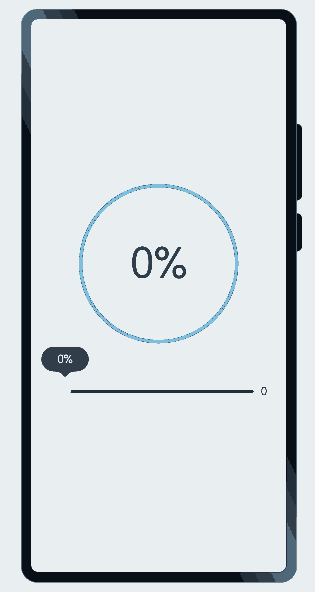
运行环境
本例基于以下环境开发,开发者也可以基于其他适配的版本进行开发: - IDE: DevEco Studio 3.1 Beta2 - SDK: Ohos_sdk_public 3.2.11.9(API Version 9 Release)
实现思路
本示例涉及4个主要特性及其实现方案如下: - 进度条的圆形外框:使用Circle组件绘制外层圆环,实现外层框架。 - 圆框内进度数值变化:使用setInterval()让进度值持续递增控制进度数据变化(本案例未提供实时数据来源,所以直接通过数据递增来呈现效果)。 - 圆框水纹区域绘制:通过Path组件的绘制命令(M、Q、T)去绘制水纹形状并对中间进行填充。 - 底部进度条展示(主要用于跟波纹进度对比展示,方便大家理解):使用Slider组件绘制进度条。
开发步骤
针对上述所提到的内容,具体实现步骤如下:
1. 先使用Cricle组件绘制外层的圆环
具体代码块如下:
ts
...
// 外框圆环
Circle({ width: BIG_DIAMETER, height: BIG_DIAMETER })
.fill(COLOR_TRANSPARENT) // 填充:透明
.stroke('#007DFF') //圆环颜色
.strokeWidth(5) //圆环环宽
...
2. 通过setInterval()方法让outSetValue值一直增加到100,使进度在规定时间内完成,最后通过clearInterval结束自增。
具体代码块如下:
ts
...
aboutToAppear() {
this.test()
}
test() {
let timer = setInterval(() => { //开始定时
if (this.outSetValue < 100) {
//进度值每次+1
this.outSetValue += 1
//进度显示
if (this.outSetValue == 100) {
this.backGroundColor = COLOR_BACKGROUND_FILL
this.pathCommands = '';
} else {
this.backGroundColor = COLOR_TRANSPARENT
this.pathCommands = this.calPathCommands(this.outSetValue);
}
} else {
clearInterval(timer) //取消定时
}
}, 100)
}
...
通过方程表达进度百分比和y的关系,通过Path组件的路径绘制命令(M、Q、T)去绘制路径生成封闭的自定义形状并对中间进行填充。
中间的填充有两个状态:
1.在进度100%时时填充颜色的圆形。
2.在进度不是100%时,使用Path组件绘制闭合曲线实现。
在使用Path组件绘制路径时的计算过程和相关函数的使用如下(坐标系以Path组件的左上角为坐标原点):
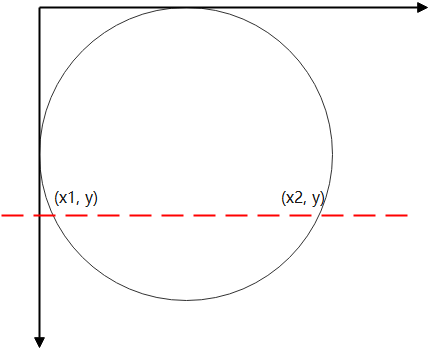
- 进度百分比和y的关系:y = (1-k)* 2r。
- 圆心点的坐标是(r, r),使用圆方程就可以计算出圆弧的起点和终点。
- 使用 A(rx ry x-axis-rotation large-arc-flag sweep-flag x y) 绘制圆弧,注意点就是在过圆心之后,需要反转下绘制角度。
- 使用 Q(x1 y1 x y) 和 T(x, y) 绘制对应的波浪,最后闭合路径然后填充颜色。 具体代码块如下: “`ts … onPageShow() { //校准的路径指令与进度值 this.pathCommands = this.calPathCommands(this.outSetValue); }
calXSquare(y: number) { return RADIUS_IN_PX * RADIUS_IN_PX - (y - RADIUS_IN_PX) * (y - RADIUS_IN_PX); }
calY(k: number) { return (1 - k) * RADIUS_IN_PX * 2;//返回值为百分比 } formatPathCommands(x1: number, x2: number, y: number, radius: number) { //填充区域波浪线 return
M${x1} ${y} A${radius} ${radius} 0 ${y > RADIUS_IN_PX ? 0 : 1} 0 ${x2} ${y}+Q${(x1 + 3 * x2) / 4} ${y + 12.5 * (x2 - x1) / radius}, ${(x1 + x2) / 2} ${y} T${x1} ${y}}
calPathCommands(value: number) { let y = this.calY(value / 100.0) let squareX = this.calXSquare(y) if (squareX >= 0) { let x = Math.sqrt(squareX); let x1 = RADIUS_IN_PX - x; let x2 = RADIUS_IN_PX + x; return this.formatPathCommands(x1, x2, y, RADIUS_IN_PX); } return “”; } … “`绘制下方滑动条组件 具体代码块如下:
... Row() { Slider({ value: this.outSetValue, min: 0, max: 100, step: 1, style: SliderStyle.OutSet }) .blockColor('#FFFFFF') .trackColor('#182431') .selectedColor('#007DFF') .showSteps(true) .showTips(true) .onChange((value: number, mode: SliderChangeMode) => { if(this.outSetValue == 0) { this.test() } this.outSetValue = value //初始状态 if (this.outSetValue == 100) { this.backGroundColor = COLOR_BACKGROUND_FILL //进度为100时,滑动条拉满,背景全满 this.pathCommands = ''; } else { this.backGroundColor = COLOR_TRANSPARENT 、 this.pathCommands = this.calPathCommands(this.outSetValue); } console.log(`value = ${value} ->` + this.pathCommands); //进度显示 }) Text(this.outSetValue.toFixed(0)).fontSize(16) } ...
完整代码
具体代码如下:
const COLOR_TRANSPARENT = '#00000000'
const COLOR_BACKGROUND_FILL = '#7ebede'
const DIAMETER = 200;
const RADIUS_IN_PX = vp2px(DIAMETER / 2.0);
const BIG_DIAMETER = 220;
@Entry
@Component
struct Page3 {
@State outSetValue: number = 0
@State pathCommands: string = ''
@State backGroundColor: string = '#00000000'
onPageShow() {
this.pathCommands = this.calPathCommands(this.outSetValue);
}
calXSquare(y: number) {
return RADIUS_IN_PX * RADIUS_IN_PX - (y - RADIUS_IN_PX) * (y - RADIUS_IN_PX);
}
calY(k: number) {
return (1 - k) * RADIUS_IN_PX * 2;
}
formatPathCommands(x1: number, x2: number, y: number, radius: number) {
return `M${x1} ${y} A${radius} ${radius} 0 ${y > RADIUS_IN_PX ? 0 : 1} 0 ${x2} ${y} `
+ `Q${(x1 + 3 * x2) / 4} ${y + 12.5 * (x2 - x1) / radius}, ${(x1 + x2) / 2} ${y} T${x1} ${y}`
}
calPathCommands(value: number) {
let y = this.calY(value / 100.0)
let squareX = this.calXSquare(y)
if (squareX >= 0) {
let x = Math.sqrt(squareX);
let x1 = RADIUS_IN_PX - x;
let x2 = RADIUS_IN_PX + x;
return this.formatPathCommands(x1, x2, y, RADIUS_IN_PX);
}
return "";
}
aboutToAppear() {
this.test()
}
test() {
let timer = setInterval(() => {
if (this.outSetValue < 100) {
this.outSetValue += 1
if (this.outSetValue == 100) {
this.backGroundColor = COLOR_BACKGROUND_FILL
this.pathCommands = '';
} else {
this.backGroundColor = COLOR_TRANSPARENT
this.pathCommands = this.calPathCommands(this.outSetValue);
}
} else {
clearInterval(timer)
}
}, 100)
}
build() {
Column() {
Column() {
Stack() {
// 外框圆环
Circle({ width: BIG_DIAMETER, height: BIG_DIAMETER })
.fill(COLOR_TRANSPARENT)
.stroke('#007DFF')
.strokeWidth(5)
// 进度显示
Circle({ width: DIAMETER, height: DIAMETER })
.fill(this.backGroundColor)
Path()
.width(DIAMETER)
.height(DIAMETER)
.commands(this.pathCommands)
.fill(COLOR_BACKGROUND_FILL)
// 进度
Text(this.outSetValue.toFixed(0) + "%")
.fontSize(60)
}.width(BIG_DIAMETER)
.height(BIG_DIAMETER)
Row() {
Slider({
value: this.outSetValue,
min: 0,
max: 100,
step: 1,
style: SliderStyle.OutSet
})
.blockColor('#FFFFFF')
.trackColor('#182431')
.selectedColor('#007DFF')
.showSteps(true)
.showTips(true)
.onChange((value: number, mode: SliderChangeMode) => {
if(this.outSetValue == 0) {
this.test()
}
this.outSetValue = value
if (this.outSetValue == 100) {
this.backGroundColor = COLOR_BACKGROUND_FILL
this.pathCommands = '';
} else {
this.backGroundColor = COLOR_TRANSPARENT
this.pathCommands = this.calPathCommands(this.outSetValue);
}
console.log(`value = ${value} ->` + this.pathCommands);
})
Text(this.outSetValue.toFixed(0)).fontSize(16)
}
.padding({ top: 50 })
.width('80%')
}.width('100%')
}
.height('100%')
.justifyContent(FlexAlign.Center)
}
}
参考
你可能感兴趣的鸿蒙文章
harmony 鸿蒙使用Badge组件完成聊天未读消息数量显示功能
- 所属分类: 后端技术
- 本文标签: