harmony 鸿蒙折叠展开动效
折叠展开动效
场景介绍
由于目前移动端需要展示的内容越来越多,但是移动端的空间弥足珍贵,在有限的空间内不可能罗列展示全部种类内容,因此折叠/展开功能就可以解决当前问题,本文就介绍下如何使用ArkTS来实现折叠展开动效。
效果呈现
折叠展开动效定义:点击展开按钮,下拉动画展示内容,点击折叠按钮,折叠动画折叠内容。
本例最终效果如下:
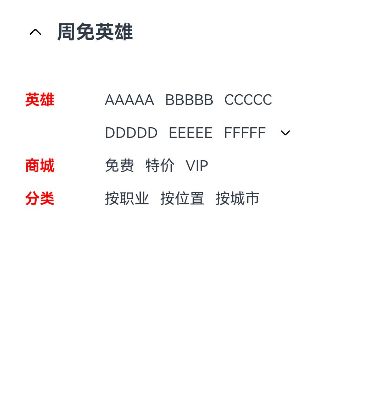
运行环境
本例基于以下环境开发,开发者也可以基于其它适配的版本进行开发: - IDE: DevEco Studio 3.1 Release - SDK: Ohos_sdk_public 3.2.12.5(API Version 9 Release)
实现思路
创建折叠时的文本组件,根据List组件中的groupcollapse和groupexpand事件自定义一个CollapseAndExpand组件,父组件通过维护flag和onFlagChange来控制折叠/展开的动效,设置动效所需的参数,添加逻辑来展示展开后的文本。
开发步骤
创建自定义接口IRowItem。 具体代码如下:
interface IRowItem { id?: number; title?: string; name1?: string; name2?: string; name3?: string; flag?: boolean; type?: string; onFlagChange?: () => void; }创建自定义组件CollapseAndExpandDemo,根据自定义接口IRowItem添加内容,创建UI展示文本。 具体代码如下:
@Entry @Component{ ... build() { Column() { Row() { Image($r("app.media.ic_public_back")) .width(20) .height(20) Text('周免英雄') .fontSize(18) .fontWeight(FontWeight.Bold) .margin({ left: 10 }) } .width('100%') .margin({ bottom: 30 }) Column() { RowItem({ props: { title: 'AAAAA', name1: 'BBBBB', name2: 'CCCCC', name3: '武器大师' } }) // 文本折叠时,type为DOWN RowItem({ props: { name1: 'DDDDD', name2: 'EEEEE', name3: 'FFFFF', type: 'DOWN', onFlagChange: this.onFlagChange } }) //被折叠的文本内容 ... RowItem({ props: { title: '商城', name1: '免费', name2: '特价', name3: 'VIP' } }) RowItem({ props: { title: '分类', name1: '按职业', name2: '按位置', name3: '按城市' } }) } .width('100%') }被折叠文本信息。 具体代码如下:
CollapseAndExpand({ items: [ { id: 0, name1: 'GGGGG', name2: 'HHHHH', name3: 'JJJJJ' }, { id: 1, name1: 'KKKKK', name2: 'LLLLL', name3: 'MMMMM' }, { id: 2, name1: 'NNNNN', name2: 'OOOOO', name3: 'PPPPP' }, // 文本展开时,type为UP { id: 3, name1: 'QQQQQ', name2: 'RRRRR', name3: 'SSSSS', type: 'UP', onFlagChange: this.onFlagChange } ], })将步骤2创建的文本进行渲染。 具体如下:
build() { Flex() { Text(this.props.title) .fontSize(14) .fontWeight(FontWeight.Bold) .layoutWeight(1) .fontColor(Color.Red) .margin({ right: 10 }) Flex({ alignItems: ItemAlign.Center }) { Text(this.props.name1).fontSize(14).margin({ right: 10 }) Text(this.props.name2).fontSize(14).margin({ right: 10 }) Text(this.props.name3).fontSize(14).margin({ right: 10 }) ... } } }创建自定义组件CollapseAndExpand。 根据自定义组件说明动效,@Provide负责数据更新,并且触发渲染;@Consume在感知数据更新后,重新渲染。 具体代码如下:
@Entry @Component struct CollapseAndExpandDemo { @Provide("flag") flag: boolean = false private onFlagChange = () => { animateTo({ duration: 650, curve: Curve.Smooth }, () => { this.flag = !this.flag; }) } ... @Component struct CollapseAndExpand { private items: IRowItem[] = []; @Consume("flag") flag: boolean; build() { Column() { ForEach(this.items, (item: IRowItem) => { RowItem({ props: item }) }, (item: IRowItem) => item.id.toString()) } .width('100%') .clip(true) .height(this.flag ? 130 : 0) } }根据步骤4最终的flag以及props的type值,判断折叠展开的效果实现。 具体代码如下:
build() { ... // 当文本折叠(flag为false且type为down)时,展示展开按钮 // 当文本展开(flag为true且type为up)时,展示折叠按钮 if (!this.flag && this.props.type === 'DOWN'||this.flag && this.props.type === 'UP') { Image($r("app.media.icon")) .width(16) .height(16) .objectFit(ImageFit.Contain) .rotate({ angle: !this.flag && this.props.type === 'DOWN' ? 0 : 180 }) // 点击按钮后旋转180°,展示折叠按钮 .onClick(() => this.props.onFlagChange() ) .transition({ type: TransitionType.All, opacity: 0 }) } }
完整代码
示例代码如下:
interface IRowItem {
id?: number;
title?: string;
name1?: string;
name2?: string;
name3?: string;
flag?: boolean;
type?: string;
onFlagChange?: () => void;
}
@Entry
@Component
struct CollapseAndExpandDemo {
@Provide("flag") flag: boolean = false
private onFlagChange = () => {
animateTo({
duration: 650,
curve: Curve.Smooth
}, () => {
this.flag = !this.flag;
})
}
build() {
Column() {
Row() {
Image($r("app.media.ic_public_back")).width(20).height(20)
Text('周免英雄')
.fontSize(18)
.fontWeight(FontWeight.Bold)
.margin({ left: 10 })
}
.width('100%')
.margin({ bottom: 30 })
Column() {
RowItem({
props: { title: '英雄', name1: 'AAAAA', name2: 'BBBBB', name3: 'CCCCC' } })
RowItem({
props: {
name1: 'DDDDD',
name2: 'EEEEE',
name3: 'FFFFF',
// 文本折叠时,type为DOWN
type: 'DOWN',
onFlagChange: this.onFlagChange
}
})
// 直接调用折叠展开组件
CollapseAndExpand({
items: [
{ id: 0, name1: 'GGGGG', name2: 'HHHHH', name3: 'JJJJJ' },
{ id: 1, name1: 'KKKKK', name2: 'LLLLL', name3: 'MMMMM' },
{ id: 2, name1: 'NNNNN', name2: 'OOOOO', name3: 'PPPPP' },
{ id: 3,
name1: 'QQQQQ',
name2: 'RRRRR',
name3: 'SSSSS',
// 文本折叠时,type为UP
type: 'UP',
onFlagChange: this.onFlagChange }
],
})
RowItem({ props: { title: '商城', name1: '免费', name2: '特价', name3: 'VIP' } })
RowItem({ props: { title: '分类', name1: '按职业', name2: '按位置', name3: '按城市' } })
}
.width('100%')
}
.height('100%')
.padding({ top: 30, right: 30, left: 30 })
}
}
@Component
struct RowItem {
private props: IRowItem;
@Consume("flag") flag: boolean
build() {
Flex() {
Text(this.props.title)
.fontSize(14)
.fontWeight(FontWeight.Bold)
.layoutWeight(1)
.fontColor(Color.Red)
.margin({ right: 10 })
Flex({ alignItems: ItemAlign.Center }) {
Text(this.props.name1).fontSize(14).margin({ right: 10 })
Text(this.props.name2).fontSize(14).margin({ right: 10 })
Text(this.props.name3).fontSize(14).margin({ right: 10 })
// 当文本折叠(flag为false且type为down)时,展示展开按钮
// 当文本展开(flag为true且type为up)时,展示折叠按钮
if (!this.flag && this.props.type === 'DOWN'||this.flag && this.props.type === 'UP') {
Image($r("app.media.ic_public_arrow_down_0"))
.width(16)
.height(16)
.objectFit(ImageFit.Contain)
.rotate({ angle: !this.flag && this.props.type === 'DOWN' ? 0 : 180 })
// 点击展开按钮后旋转180°,展示折叠按钮
.onClick(() => this.props.onFlagChange())
.transition({ type: TransitionType.All, opacity: 0 })
}
}
.layoutWeight(3)
}
.width('100%')
.height(16)
.margin({ top: 15 })
}
}
@Component
struct CollapseAndExpand {
private items: IRowItem[] = [];
@Consume("flag") flag: boolean;
build() {
Column() {
ForEach(this.items, (item: IRowItem) => {
RowItem({ props: item })
}, (item: IRowItem) => item.id.toString())
}
.width('100%')
.clip(true)
.height(this.flag ? 130 : 0)
}
}
参考
显示动画 @Provide和@Consume:与后代组件双向同步 list开发指导
你可能感兴趣的鸿蒙文章
harmony 鸿蒙应用质量提升案例-应用Crash闪退问题案例分析
harmony 鸿蒙应用质量提升案例-稳定性测试常见JS_ERROR问题分析与定位
- 所属分类: 后端技术
- 本文标签:
热门推荐
-
2、 - 优质文章
-
3、 gate.io
-
8、 golang
-
9、 openharmony
-
10、 Vue中input框自动聚焦