harmony 鸿蒙如何实现逐帧动画
如何实现逐帧动画
场景说明
逐帧动画是常见的一种动画呈现形式,本例就为大家介绍如何通过translate(),setInterval(),clearAllInterval()等方法实现逐帧动画。
效果呈现
本例最终效果如下: - 点击“run”按钮,火柴人开始走动。 - 点击“stop”按钮,火柴人停止走动。
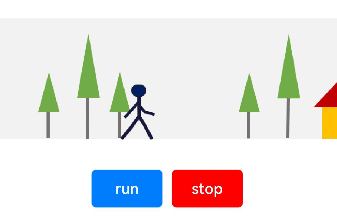
运行环境
- IDE:DevEco Studio 3.1 Beta1
- SDK:Ohos_sdk_public 3.2.11.9 (API Version 9 Release)
实现思路
本例的实现有两个关键点:
- 将连续走动的火柴人拆分为多帧静态图像,在固定的时间间隔内逐帧将图像移动到动画窗口,间隔时间要小于肉眼可察觉的时间。循环上述动作,就可以实现火柴人的走动动画。 火柴人静态图像如下:

- 将背景图片以固定速度相对于火柴人走动方向反方向移动,从而实现火柴人向前走动的效果。
背景图如下:

本例使用translate()控制火柴人的移动,用backgroundImagePosition()控制背景图的移动。另外,通过setInterval()设置火柴人移动的时间间隔,通过clearAllInterval()清除移动。
开发步骤
- 搭建UI框架。
使用两个Row组件分别呈现背景图和火柴人,第二个Row组件作为第一个Row组件的子组件,父Row组件的背景设置为背景图,子Row组件中添加Image组件用来呈现火柴人单帧图像。
ts
@Entry
@Component
export default struct frameAnimation {
build() {
Column() {
// 父Row组件
Row() {
// 子Row组件
Row() {
// 通过Image组件显示火柴人图像
Image($r("app.media.man")).height(60).width(545.16)
}.width(100)
.justifyContent(FlexAlign.Start)
.alignItems(VerticalAlign.Top)
// 截取显示与背景同等大小的区域,控制单个火柴人显示在画面中
.clip(true)
}
// 添加背景图像
.backgroundImage($r("app.media.background"))
// 保持宽高比进行缩小或者放大,使得图片两边都大于或等于显示边界。
.backgroundImageSize(ImageSize.Cover)
.width('100%')
.height(130)
.justifyContent(FlexAlign.Center)
.alignItems(VerticalAlign.Bottom)
Row() {
// 添加跑动按钮
Button('run')
.margin({ right: 10 })
.type(ButtonType.Normal)
.width(75)
.borderRadius(5)
// 添加停止按钮
Button('stop')
.type(ButtonType.Normal)
.borderRadius(5)
.width(75)
.backgroundColor('#ff0000')
}.margin({ top: 30, bottom: 10 })
}.width('100%').width('100%').padding({ top: 30 })
}
}
2. 添加火柴人和背景图片的移动逻辑。
通过状态变量设定火柴人和背景图片的位置,位置变化时可以实时刷新UI界面。
ts
// 火柴人位置变量
@State manPostion: {
x: number,
y: number
} = { x: 0, y: 0 }
// 背景图位置变量
@State treePosition: {
x: number,
y: number
} = { x: 0, y: 0 }
给火柴人和背景图片添加位置属性。
ts
Row() {
Row() {
Image($r("app.media.man"))
.height(60)
.width(545.16)
// 通过translate实现火柴人的位移。绑定manPosition,用来改变火柴人位置。
.translate(this.manPostion)
}
...
}
.backgroundImage($r("app.media.background"))
.backgroundImageSize(ImageSize.Cover)
// 通过backgroundImagePosition实现背景图片的位移。绑定treePosition,用来改变背景图片的位置。
.backgroundImagePosition(this.treePosition)
...
3. 为”run”按钮和”stop”按钮绑定控制逻辑。
构建火柴人和背景图片移动的方法,用来设定火柴人和背景图片每次移动的距离。这里要注意火柴人每次移动的距离等于两个火柴人之间的间隔距离(像素值)。
ts
// 火柴人移动方法
manWalk() {
if (this.manPostion.x <= -517.902) {
this.manPostion.x = 0
} else {
// 每次移动的距离为火柴人静态图像之间的间隔距离
this.manPostion.x -= 129.69
}
}
// 背景移动方法
treesMove() {
if (this.treePosition.x <= -1215) {
this.treePosition.x = 0
} else {
this.treePosition.x -= 20
}
}
创建doAnimation()方法调用上述两个方法,以便在后续的定时器中使用。
ts
doAnimation() {
this.manWalk()
this.treesMove()
}
通过setInterval为“run”按钮绑定走动逻辑。
ts
Button('run')
.margin({ right: 10 })
.type(ButtonType.Normal)
.width(75)
.borderRadius(5)
.onClick(() => {
this.clearAllInterval()
// 创建定时器,调用doAnimation方法,启动动画
let timer = setInterval(this.doAnimation.bind(this), 100)
this.timerList.push(timer)
})
通过clearAllInterval为“stop”按钮绑定停止逻辑。
ts
Button('stop')
.type(ButtonType.Normal)
.borderRadius(5)
.width(75)
.backgroundColor('#ff0000')
.onClick(() => {
// 清理定时器,停止动画
this.clearAllInterval()
})
完整代码
本例完整代码如下:
@Entry
@Component
export default struct frameAnimation {
// 火柴人位置变量
@State manPostion: {
x: number,
y: number
} = { x: 0, y: 0 }
// 背景图位置变量
@State treePosition: {
x: number,
y: number
} = { x: 0, y: 0 }
// 定时器列表,当列表清空时,动画停止
private timerList: number[] = []
// 火柴人移动方法
manWalk() {
if (this.manPostion.x <= -517.902) {
this.manPostion.x = 0
} else {
this.manPostion.x -= 129.69
}
}
// 背景移动方法
treesMove() {
if (this.treePosition.x <= -1215) {
this.treePosition.x = 0
} else {
this.treePosition.x -= 20
}
}
// 销毁所有定时器
clearAllInterval() {
this.timerList.forEach((timer: number) => {
clearInterval(timer)
})
this.timerList = []
}
doAnimation() {
this.manWalk()
this.treesMove()
}
build() {
Column() {
// 父Row组件
Row() {
// 子Row组件
Row() {
// 通过Image组件显示火柴人图像
Image($r("app.media.man"))
.height(60)
.width(545.16)
// 通过translate实现火柴人的位移。绑定manPosition变量,用来改变火柴人位置。
.translate(this.manPostion)
}
.width(100)
.justifyContent(FlexAlign.Start)
.alignItems(VerticalAlign.Top)
// 截取显示与背景同等大小的区域,控制单个火柴人显示在画面中
.clip(true)
}
// 添加背景图像
.backgroundImage($r("app.media.background"))
// 保持宽高比进行缩小或者放大,使得图片两边都大于或等于显示边界。
.backgroundImageSize(ImageSize.Cover)
// 通过backgroundImagePosition实现背景图片的位移。绑定treePosition,用来改变背景图片的位置。
.backgroundImagePosition(this.treePosition)
.width('100%')
.height(130)
.justifyContent(FlexAlign.Center)
.alignItems(VerticalAlign.Bottom)
Row() {
// 添加跑动按钮
Button('run')
.margin({ right: 10 })
.type(ButtonType.Normal)
.width(75)
.borderRadius(5)
.onClick(() => {
this.clearAllInterval()
let timer = setInterval(this.doAnimation.bind(this), 100)
this.timerList.push(timer)
})
// 添加停止按钮
Button('stop')
.type(ButtonType.Normal)
.borderRadius(5)
.width(75)
.backgroundColor('#ff0000')
.onClick(() => {
this.clearAllInterval()
})
}.margin({ top: 30, bottom: 10 })
}.width('100%').width('100%').padding({ top: 30 })
}
}
参考
你可能感兴趣的鸿蒙文章
harmony 鸿蒙应用质量提升案例-应用Crash闪退问题案例分析
harmony 鸿蒙应用质量提升案例-稳定性测试常见JS_ERROR问题分析与定位
- 所属分类: 后端技术
- 本文标签:
热门推荐
-
2、 - 优质文章
-
3、 gate.io
-
8、 golang
-
9、 openharmony
-
10、 Vue中input框自动聚焦