harmony 鸿蒙Drawing Custom Graphics Using the Canvas (Canvas)
Drawing Custom Graphics Using the Canvas (Canvas)
Canvas provides a canvas component for drawing custom graphics. You can use the CanvasRenderingContext2D and OffscreenCanvasRenderingContext2D objects to draw graphics on the Canvas component. The drawing objects can be basic shapes, text, and images.
Drawing Custom Graphics on the Canvas
You can draw custom graphics on the canvas in any of the following ways:
@Entry
@Component
struct CanvasExample1 {
// Configure the parameters of the CanvasRenderingContext2D object, including whether to enable anti-aliasing. The value true indicates that anti-aliasing is enabled.
private settings: RenderingContextSettings = new RenderingContextSettings(true)
// Create a CanvasRenderingContext2D object by calling CanvasRenderingContext2D object in Canvas.
private context: CanvasRenderingContext2D= new CanvasRenderingContext2D(this.settings)
build() {
Flex({ direction: FlexDirection.Column, alignItems: ItemAlign.Center, justifyContent: FlexAlign.Center }) {
// Invoke the CanvasRenderingContext2D object in Canvas.
Canvas(this.context)
.width('100%')
.height('100%')
.backgroundColor('#F5DC62')
.onReady(() =>{
// You can draw content here.
this.context.strokeRect(50, 50, 200, 150);
})
}
.width('100%')
.height('100%')
}
}
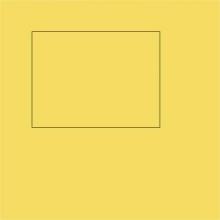 .jpg)
.jpg)
Drawing offscreen onto a canvas is a process where content to draw onto the canvas is first drawn in the buffer, and then converted into a picture, and finally the picture is drawn on the canvas. This process increases the drawing efficiency. Specifically, the implementation is as follows:
- Use the transferToImageBitmap API to create an ImageBitmap object for the image that is recently rendered off the screen canvas.
- Use the transferFromImageBitmap API of the CanvasRenderingContext2D object to display the created ImageBitmap object.
For details, see OffscreenCanvasRenderingContext2D.
@Entry
@Component
struct CanvasExample2 {
// Configure the parameters of the CanvasRenderingContext2D and OffscreenCanvasRenderingContext2D objects, including whether to enable anti-aliasing. The value true indicates that anti-aliasing is enabled.
private settings: RenderingContextSettings = new RenderingContextSettings(true)
private context: CanvasRenderingContext2D = new CanvasRenderingContext2D(this.settings)
// Create an OffscreenCanvas object. width indicates the width of the offscreen canvas, and height indicates the height of the offscreen canvas.
private offCanvas: OffscreenCanvas = new OffscreenCanvas(600, 600)
build() {
Flex({ direction: FlexDirection.Column, alignItems: ItemAlign.Center, justifyContent: FlexAlign.Center }) {
Canvas(this.context)
.width('100%')
.height('100%')
.backgroundColor('#F5DC62')
.onReady(() =>{
let offContext = this.offCanvas.getContext("2d", this.settings)
// You can draw content here.
offContext.strokeRect(50, 50, 200, 150);
// Display the image rendered by the offscreen drawing value on the common canvas.
let image = this.offCanvas.transferToImageBitmap();
this.context.transferFromImageBitmap(image);
})
}
.width('100%')
.height('100%')
}
}
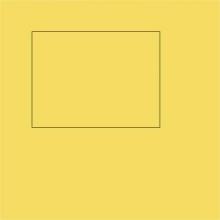 .jpg)
.jpg)
NOTE
The APIs called for drawing on the canvas through the CanvasRenderingContext2D and OffscreenCanvasRenderingContext2D objects are the same. Unless otherwise specified, the value unit of the parameters in these APIs is vp.
- Before loading the Lottie animation on the canvas, download the Lottie as follows:
import lottie from '@ohos/lottie'
For details about the APIs, see Lottie.
Initializing the Canvas Component
onReady(event: () => void) is the event callback when the Canvas component initialization is complete. After this event is called, the determined width and height of the Canvas component can be obtained. The CanvasRenderingContext2D and OffscreenCanvasRenderingContext2D objects can then be used to call related APIs to draw graphics.
Canvas(this.context)
.width('100%')
.height('100%')
.backgroundColor('#F5DC62')
.onReady(() => {
this.context.fillStyle = '#0097D4';
this.context.fillRect(50, 50, 100, 100);
})
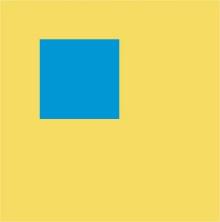 .jpg)
.jpg)
Canvas Component Drawing Modes
Two modes are available for drawing with the Canvas component:
- After the onReady() callback of the Canvas component is invoked, use the CanvasRenderingContext2D and OffscreenCanvasRenderingContext2D objects to call related APIs for drawing.
Canvas(this.context)
.width('100%')
.height('100%')
.backgroundColor('#F5DC62')
.onReady(() =>{
this.context.beginPath();
this.context.moveTo(50, 50);
this.context.lineTo(280, 160);
this.context.stroke();
})
 .jpg)
.jpg)
- Define an individual path2d object to build an ideal path, and then call the stroke or fill API of the CanvasRenderingContext2D and OffscreenCanvasRenderingContext2D objects to draw the path. For details, see Path2D.
Canvas(this.context)
.width('100%')
.height('100%')
.backgroundColor('#F5DC62')
.onReady(() =>{
let region = new Path2D();
region.arc(100, 75, 50, 0, 6.28);
this.context.stroke(region);
})
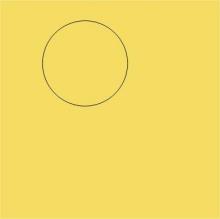 .jpg)
.jpg)
Common Usage of the Canvas Component
OffscreenCanvasRenderingContext2D and CanvasRenderingContext2D provide a large number of attributes and methods, which can be used to draw text and graphics and process pixels. They are the core of the Canvas component. Common APIs include fill, clip, and stroke. In addition, attributes such as fillStyle, globalAlpha, and strokeStyle are provided to spruce up the graphics. This topic describes typical usage of the canvas.
Canvas(this.context)
.width('100%')
.height('100%')
.backgroundColor('#F5DC62')
.onReady(() =>{
// Draw a rectangle.
this.context.beginPath();
this.context.rect(100, 50, 100, 100);
this.context.stroke();
// Draw a circle on the canvas.
this.context.beginPath();
this.context.arc(150, 250, 50, 0, 6.28);
this.context.stroke();
// Draw an oval on the canvas.
this.context.beginPath();
this.context.ellipse(150, 450, 50, 100, Math.PI * 0.25, Math.PI * 0, Math.PI * 2);
this.context.stroke();
})
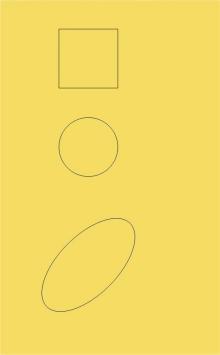 .jpg)
.jpg)
- Draw text.
You can use APIs such as fillText and strokeText to draw text.
Canvas(this.context)
.width('100%')
.height('100%')
.backgroundColor('#F5DC62')
.onReady(() =>{
// Draw filled text on the canvas.
this.context.font = '50px sans-serif';
this.context.fillText("Hello World!", 50, 100);
// Draw a text stroke on the canvas.
this.context.font = '55px sans-serif';
this.context.strokeText("Hello World!", 50, 150);
})
 .jpg)
.jpg)
- Draw images and processes image pixel information.
You can draw an image by calling APIs such as drawImage and putImageData. You can also process image pixel information by calling APIs such as createImageData, getPixelMap, and getImageData.
@Entry
@Component
struct GetImageData {
private settings: RenderingContextSettings = new RenderingContextSettings(true)
private context: CanvasRenderingContext2D = new CanvasRenderingContext2D(this.settings)
private offCanvas: OffscreenCanvas = new OffscreenCanvas(600, 600)
private img:ImageBitmap = new ImageBitmap("/common/images/1234.png")
build() {
Flex({ direction: FlexDirection.Column, alignItems: ItemAlign.Center, justifyContent: FlexAlign.Center }) {
Canvas(this.context)
.width('100%')
.height('100%')
.backgroundColor('#F5DC62')
.onReady(() =>{
let offContext = this.offCanvas.getContext("2d", this.settings)
// Use the drawImage API to draw an image in the area with the width and height of 130 starting from (0, 0).
offContext.drawImage(this.img,0,0,130,130);
// Use the getImageData API to obtain the image data with the width and height of 130 starting from (50, 50).
let imagedata = offContext.getImageData(50,50,130,130);
// Use the putImageData API to draw the obtained image data in the area starting from (150, 150).
offContext.putImageData(imagedata,150,150);
// Draw the offscreen drawing content to the canvas.
let image = this.offCanvas.transferToImageBitmap();
this.context.transferFromImageBitmap(image);
})
}
.width('100%')
.height('100%')
}
}
- Other usage
Canvas also provides other usage. For example, regarding CanvasGradient, you can create a linear gradient with createLinearGradient or create a radial gradient with createRadialGradient, among others.
Canvas(this.context)
.width('100%')
.height('100%')
.backgroundColor('#F5DC62')
.onReady(() =>{
// Create a CanvasGradient object with radial gradient colors.
let grad = this.context.createRadialGradient(200,200,50, 200,200,200)
// Set the gradient color stop for the CanvasGradient object, including the offset and colors.
grad.addColorStop(0.0, '#E87361');
grad.addColorStop(0.5, '#FFFFF0');
grad.addColorStop(1.0, '#BDDB69');
// Fill the rectangle with the CanvasGradient object.
this.context.fillStyle = grad;
this.context.fillRect(0, 0, 400, 400);
})
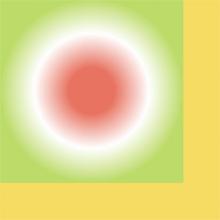 .jpg)
.jpg)
Example Scenario
- Draw a basic shape.
@Entry
@Component
struct ClearRect {
private settings: RenderingContextSettings = new RenderingContextSettings(true);
private context: CanvasRenderingContext2D = new CanvasRenderingContext2D(this.settings);
build() {
Flex({ direction: FlexDirection.Column, alignItems: ItemAlign.Center, justifyContent: FlexAlign.Center }) {
Canvas(this.context)
.width('100%')
.height('100%')
.backgroundColor('#F5DC62')
.onReady(() =>{
// Set the fill color to blue.
this.context.fillStyle = '#0097D4';
// Take (50, 50) as the upper left corner and draw a rectangle with the width and height of 200.
this.context.fillRect(50,50,200,200);
// Use (70, 70) as the upper left corner and clear the area with the width of 150 and height of 100.
this.context.clearRect(70,70,150,100);
})
}
.width('100%')
.height('100%')
}
}
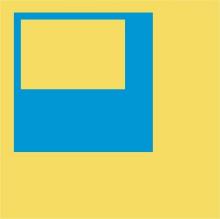 .jpg)
.jpg)
- Draw an irregular shape.
@Entry
@Component
struct Path2d {
private settings: RenderingContextSettings = new RenderingContextSettings(true);
private context: CanvasRenderingContext2D = new CanvasRenderingContext2D(this.settings);
build() {
Row() {
Column() {
Canvas(this.context)
.width('100%')
.height('100%')
.backgroundColor('#F5DC62')
.onReady(() =>{
// Use the Path2D API to create a pentagon.
let path = new Path2D();
path.moveTo(150, 50);
path.lineTo(50, 150);
path.lineTo(100, 250);
path.lineTo(200, 250);
path.lineTo(250, 150);
path.closePath();
// Set the fill color to blue.
this.context.fillStyle = '#0097D4';
// Draw the pentagon described by Path2D in the canvas in fill mode.
this.context.fill(path);
})
}
.width('100%')
}
.height('100%')
}
}
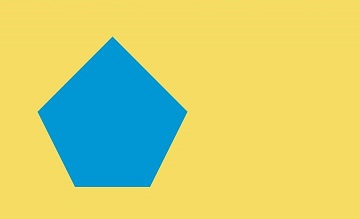
你可能感兴趣的鸿蒙文章
harmony 鸿蒙Property Animation APIs
harmony 鸿蒙Property Animation Overview
- 所属分类: 后端技术
- 本文标签:
热门推荐
-
2、 - 优质文章
-
3、 gate.io
-
8、 golang
-
9、 openharmony
-
10、 Vue中input框自动聚焦