harmony 鸿蒙<search> Development
<search> Development
The <search> component provides an input area for users to search. For details, see search.
Creating a <search> Component
Create a <search> component in the .hml file under pages/index.
<!-- xxx.hml-->
<div class="container">
<search></search>
</div>
/* xxx.css */
.container {
width: 100%;
height: 100%;
flex-direction: column;
align-items: center;
justify-content: center;
background-color: #F1F3F5;
}
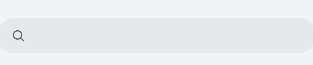
Setting Attributes
Set the hint, icon, and searchbutton to define the hint text, icon, and search button at the end of the search box.
<!-- xxx.hml-->
<div class="container">
<search hint="Please enter the search content" searchbutton="search" icon="/common/search1.png"></search>
</div>
/* xxx.css */
.container {
width: 100%;
height: 100%;
flex-direction: column;
align-items: center;
justify-content: center;
background-color: #F1F3F5;
}
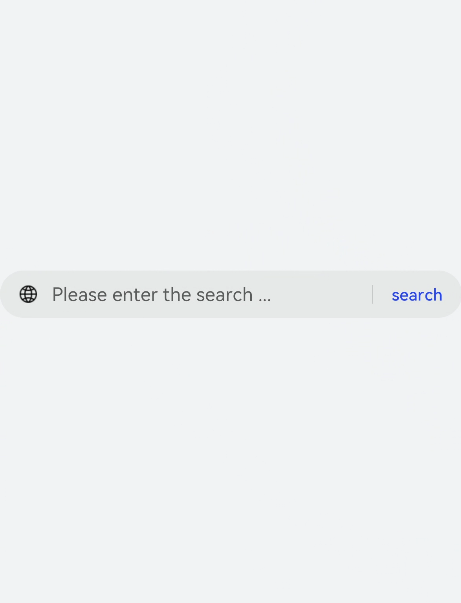
Adding Styles
Set color, placeholder-color, and caret-color to set the text color, hint text color, and cursor color of the search box.
<!-- xxx.hml-->
<div class="container">
<search hint="Please enter the search content" searchbutton="search" ></search>
</div>
/* xxx.css */
.container {
width: 100%;
height: 100%;
flex-direction: column;
align-items: center;
justify-content: center;
background-color: #F1F3F5;
}
search{
color: black;
placeholder-color: black;
caret-color: red;
}

Binding Events
Add the change, search, submit, share, and translate events to the <search> component to perform operations on the input information.
<!-- xxx.hml-->
<div class="container">
<text style="margin-left: -7px;">
<span>Enter text and then touch and hold what you've entered</span>
</text>
<search hint="Please enter the search content" searchbutton="search" onsearch="search" onchange="change" ontranslate="translate" onshare="share"
onsubmit="submit">
</search>
</div>
/* xxx.css */
.container {
width: 100%;
height: 100%;
flex-direction: column;
align-items: center;
justify-content: center;
background-color: #F1F3F5;
}
text{
width: 100%;
font-size: 25px;
text-align: center;
margin-bottom: 100px;
}
// index.js
import promptAction from '@ohos.promptAction'
export default {
search(e){
promptAction.showToast({
message: e.value,
duration: 3000,
});
},
translate(e){
promptAction.showToast({
message: e.value,
duration: 3000,
});
},
share(e){
promptAction.showToast({
message: e.value,
duration: 3000,
});
},
change(e){
promptAction.showToast({
message: e.value,
duration: 3000,
});
},
submit(e){
promptAction.showToast({
message: 'submit',
duration: 3000,
});
}
}

Example Scenario
In this example, you can select the <search>, <textarea>, or <input> component from the drop-down list box to implement the respective function.
<!-- xxx.hml-->
<div style="flex-direction: column;align-items: center;justify-content: center; width: 100%;">
<select class="slt1" id="slt1" onchange="setfield">
<option value="search">search</option>
<option value="textarea">Textarea</option>
<option value="input">Input</option>
</select>
<div if="{{showsearch}}" style="flex-direction: column;align-items: center;margin-top: 50px;height: 400px;justify-content: space-around;">
<search class="field" id="search1" hint="search1" onsubmit="submit" onchange="change" ></search>
<search class="field" id="search2" icon="common/search1.png" hint="search2" show="{{showsec}}" onsubmit="submit" onchange="change" ></search>
</div>
<div if="{{showtextarea}}" style="flex-direction: column;align-items: center;margin-top: 50px;height: 400px;justify-content: space-around;">
<textarea class="field" id="textarea1" extend="true" placeholder="textarea1" onchange="change" ></textarea>
<textarea class="field" id="textarea2" extend="true" placeholder="textarea2" onchange="change" show="{{showsec}}"></textarea>
</div>
<div if="{{showinput}}" style="flex-direction: column;align-items: center;margin-top: 50px;height: 400px;justify-content: space-around;">
<input type="text" class="field" id="input1" placeholder="input1" onchange="change" ></input>
<input type="text" class="field" id="input2" placeholder="input2" onchange="change" show="{{showsec}}"></input>
</div>
</div>
/* xxx.css */
.field {
width: 80%;
color: mediumaquamarine;
font-weight: 600;
placeholder-color: orangered;
}
.slt1{
font-size: 50px;
position: absolute;
left: 50px;
top: 50px;
}
// index.js
import promptAction from '@ohos.promptAction';
export default {
data: {
showsearch: true,
showtextarea: false,
showinput: false,
showsec: true,
},
setfield(e) {
this.field = e.newValue
if (e.newValue == 'search') {
this.showsearch = true
this.showtextarea = false
this.showinput = false
} else if (e.newValue == 'textarea') {
this.showsearch = false
this.showtextarea = true
this.showinput = false
} else {
this.showsearch = false
this.showtextarea = false
this.showinput = true
}
},
submit(e) {
promptAction.showToast({
message: 'Search!',
duration: 2000
})
},
change(e) {
promptAction.showToast({
message: 'Content:'+ e.text,
duration: 2000
})
}
}

你可能感兴趣的鸿蒙文章
harmony 鸿蒙Property Animation APIs
harmony 鸿蒙Property Animation Overview
- 所属分类: 后端技术
- 本文标签:
热门推荐
-
2、 - 优质文章
-
3、 gate.io
-
8、 golang
-
9、 openharmony
-
10、 Vue中input框自动聚焦