harmony 鸿蒙Relative Layout (RelativeContainer)
Relative Layout (RelativeContainer)
Overview
The relative layout, implemented using the <RelativeContainer> container component, is used to lay out child elements in relative positions. A child element can set the container or another child element as the anchor, based on which its relative position is determined. Below shows a relative layout. The dotted lines in the figure indicate the position dependency.
Figure 1 Relative layout
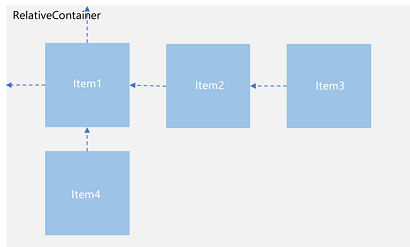
A child element does not necessarily adopt the dependency shown above to determine its relative position. For example, Item4 may use Item2 or the <RelativeContainer> parent container as a dependency anchor.
Basic Concepts
Anchor: element relative to which an element’s position is specified.
Alignment mode: how the current element is aligned with the anchor, which can be top-, center-, or bottom-aligned in the vertical direction or left-, center-, and right-aligned in the horizontal direction.
Setting the Dependency
Setting the Anchor
By setting the anchor, you set a position dependency relationship between a child element and its parent element or sibling elements. In the horizontal direction, you can set the left, middle, and right anchors. In the vertical direction, you can set the top, center, and bottom anchors. To specify anchors, you must set IDs for the <RelativeContainer> component and its child elements. The default ID is container. The ID is set through the id attribute. Child elements whose IDs are not set are not displayed in the <RelativeContainer> component.
NOTE
When using anchors, pay attention to the relative positions of child elements to avoid misplacement or blocking.
- The ID of the <RelativeContainer> parent component is container.
let AlignRus:Record<string,Record<string,string|VerticalAlign|HorizontalAlign>> = {
'top': { 'anchor': '__container__', 'align': VerticalAlign.Top },
'left': { 'anchor': '__container__', 'align': HorizontalAlign.Start }
}
let AlignRue:Record<string,Record<string,string|VerticalAlign|HorizontalAlign>> = {
'top': { 'anchor': '__container__', 'align': VerticalAlign.Top },
'left': { 'anchor': '__container__', 'align': HorizontalAlign.End }
}
RelativeContainer() {
Row()
// Add other attributes.
.alignRules(AlignRus)
.id("row1")
Row()
...
.alignRules(AlignRue)
.id("row2")
}
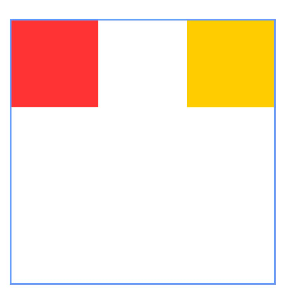
- A child element is used as the anchor.
let RelConB:Record<string,Record<string,string|VerticalAlign|HorizontalAlign>> = {
'top': { 'anchor': 'row1', 'align': VerticalAlign.Bottom }
}
let Mleft:Record<string,number> = { 'left': 20 }
let BWC:Record<string,number|string> = { 'width': 2, 'color': '#6699FF' }
RelativeContainer() {RelConB}
.width(300).height(300)
.margin(Mleft)
.border(BWC)
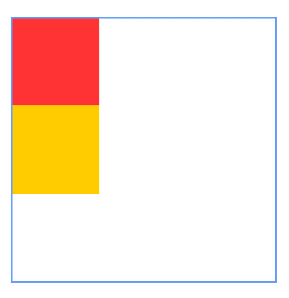
Setting Alignment Relative to the Anchor
After an anchor is set, you can use align to set the alignment mode relative to the anchor.
Alignment modes in the horizontal direction can be left, center, or right, achieved by the HorizontalAlign.Start, HorizontalAlign.Center, and HorizontalAlign.End attributes, respectively.
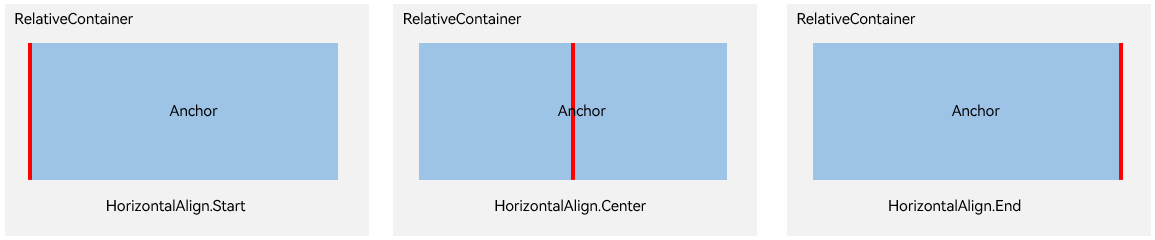
Alignment modes in the vertical direction can be top, center, or bottom, achieved by the VerticalAlign.Top, VerticalAlign.Center, and VerticalAlign.Bottom attributes, respectively.
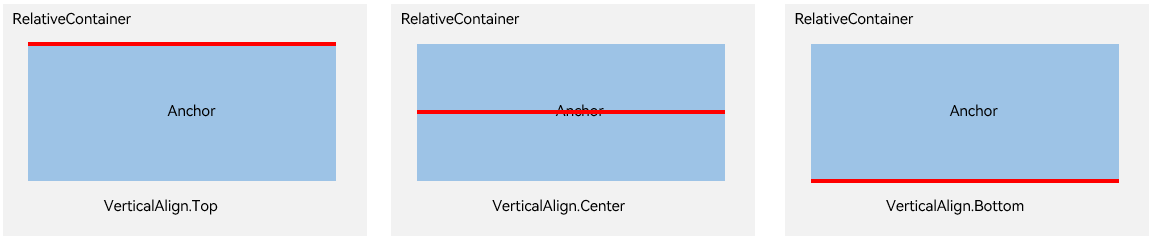
Example
Child elements in the relative layout are flexible. You can use alignRules to move child elements in the <RelativeContainer> container.
@Entry
@Component
struct Index {
build() {
Row() {
RelativeContainer() {
Row()
.width(100)
.height(100)
.backgroundColor('#FF3333')
.alignRules({
top: { anchor: '__container__', align: VerticalAlign.Top }, // Use the parent container as the anchor and align with its top vertically.
middle: { anchor: '__container__', align: HorizontalAlign.Center } // Use the parent container as the anchor and align with its center horizontally.
})
.id('row1') // Set the anchor to row1.
Row() {
Image($r('app.media.icon'))
}
.height(100).width(100)
.alignRules({
top: { anchor: 'row1', align: VerticalAlign.Bottom }, // Use row1 as the anchor and align with its bottom vertically.
left: { anchor: 'row1', align: HorizontalAlign.Start } // Use row1 as the anchor and align with its start edge horizontally.
})
.id('row2') // Set the anchor to row2.
Row()
.width(100)
.height(100)
.backgroundColor('#FFCC00')
.alignRules({
top: { anchor: 'row2', align: VerticalAlign.Top }
})
.id('row3') // Set the anchor to row3.
Row()
.width(100)
.height(100)
.backgroundColor('#FF9966')
.alignRules({
top: { anchor: 'row2', align: VerticalAlign.Top },
left: { anchor: 'row2', align: HorizontalAlign.End },
})
.id('row4') // Set the anchor to row4.
Row()
.width(100)
.height(100)
.backgroundColor('#FF66FF')
.alignRules({
top: { anchor: 'row2', align: VerticalAlign.Bottom },
middle: { anchor: 'row2', align: HorizontalAlign.Center }
})
.id('row5') // Set the anchor to row5.
}
.width(300).height(300)
.border({ width: 2, color: '#6699FF' })
}
.height('100%').margin({ left: 30 })
}
}
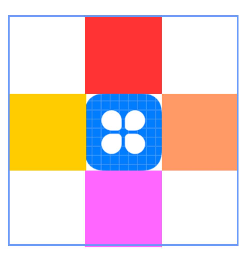
你可能感兴趣的鸿蒙文章
harmony 鸿蒙Property Animation APIs
harmony 鸿蒙Property Animation Overview
- 所属分类: 后端技术
- 本文标签:
热门推荐
-
2、 - 优质文章
-
3、 gate.io
-
8、 golang
-
9、 openharmony
-
10、 Vue中input框自动聚焦