harmony 鸿蒙<qrcode> Development
<qrcode> Development
The <qrcode> component is used to generate and display a QR code. For details, see qrcode.
Creating a <qrcode> Component
Create a <qrcode> component in the .hml file under pages/index.
<!-- xxx.hml-->
<div class="container">
<qrcode value="Hello"></qrcode>
</div>
/* xxx.css */
.container {
width: 100%;
height: 100%;
flex-direction: column;
align-items: center;
justify-content: center;
background-color: #F1F3F5;
}
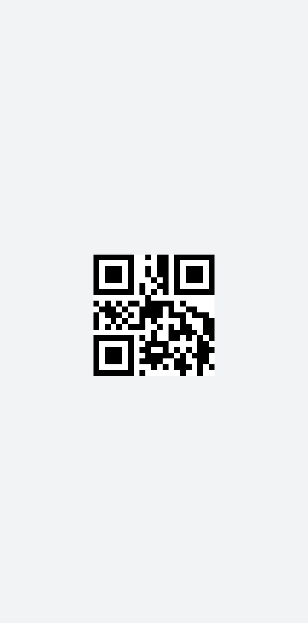
NOTE
The value parameter must be set.
Setting the Component Type
Set the type attribute to select the QR code type from rectangle and circle.
<!-- xxx.hml-->
<div class="container">
<select onchange="settype">
<option for="{{bcol_list}}" value="{{$item}}">{{$item}}</option>
</select>
<qrcode value="Hello" type="{{qr_type}}"></qrcode>
</div>
/* xxx.css */
.container {
width: 100%;
height: 100%;
flex-direction: column;
align-items: center;
justify-content: center;
background-color: #F1F3F5;
}
select{
margin-top: 50px;
margin-bottom: 50px;
}
// index.js
export default {
data: {
qr_type: 'rect',
bcol_list: ['rect','circle']
},
settype(e) {
this.qr_type = e.newValue
},
}
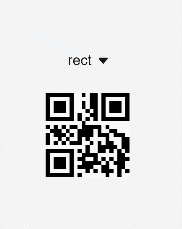
Setting Styles
Set the color and background-color attributes to set the color and background color of a QR code.
<!-- xxx.hml-->
<div class="container">
<qrcode value="Hello" type="rect"></qrcode>
</div>
/* xxx.css */
.container {
width: 100%;
height: 100%;
flex-direction: column;
align-items: center;
justify-content: center;
background-color: #F1F3F5;
}
qrcode{
width: 300px;
height: 300px;
color: blue; background-color: #ffffff;
}
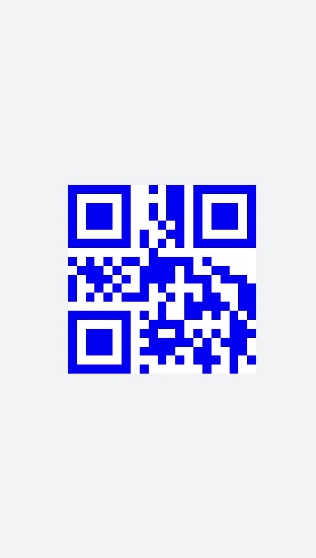
NOTE - If the values of width and height are different, the smaller value is used as the length of the QR code. The generated QR code is center displayed.
- If either width or height is set, the value is used as the length of the QR code. If neither of them is set, the default length of 200 px is used.
Example Scenario
In this example, you can bind a QR code to a text box, and change the QR code by replacing the content in the text box.
<!-- xxx.hml-->
<div class="container">
<input style="margin-bottom: 100px;" onchange="change"></input>
<qrcode value="{{textVal}}"></qrcode>
</div>
/* xxx.css */
.container {
width: 100%;
height: 100%;
flex-direction: column;
align-items: center;
justify-content: center;
background-color: #F1F3F5;
}
qrcode{
width: 400px;
height: 400px;
}
// index.js
export default{
data: {
textVal: ''
},
change(e){
this.textVal = e.value
}
}
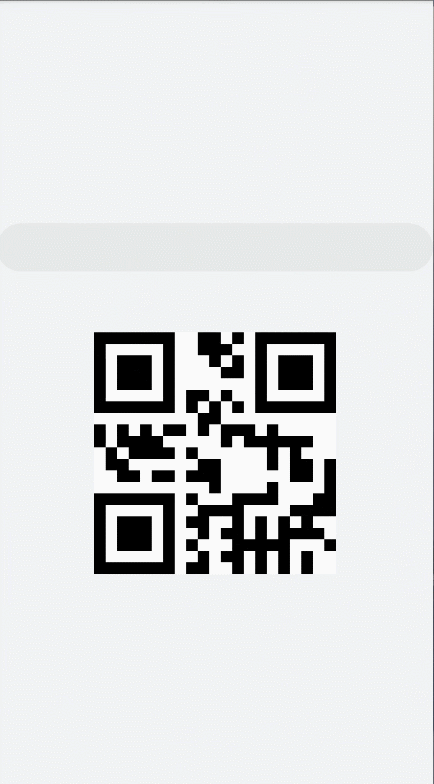
你可能感兴趣的鸿蒙文章
harmony 鸿蒙Property Animation APIs
harmony 鸿蒙Property Animation Overview
0
赞
- 所属分类: 后端技术
- 本文标签:
热门推荐
-
2、 - 优质文章
-
3、 gate.io
-
8、 golang
-
9、 openharmony
-
10、 Vue中input框自动聚焦