harmony 鸿蒙文本滑动选择器弹窗
文本滑动选择器弹窗
根据指定的选择范围创建文本选择器,展示在弹窗上。
说明:
该组件从API Version 8开始支持。后续版本如有新增内容,则采用上角标单独标记该内容的起始版本。
本模块功能依赖UI的执行上下文,不可在UI上下文不明确的地方使用,参见UIContext说明。
从API version 10开始,可以通过使用UIContext中的showTextPickerDialog来明确UI的执行上下文。
TextPickerDialog.show
show(options?: TextPickerDialogOptions)
定义文本滑动选择器弹窗并弹出。
TextPickerDialogOptions参数:
| 参数名 | 参数类型 | 必填 | 参数描述 |
|---|---|---|---|
| range | string[] | Resource|TextPickerRangeContent[]10+ | 是 | 设置文本选择器的选择范围。不可设置为空数组,若设置为空数组,则不弹出弹窗。 说明: Resource类型只支持strarray.json。 |
| selected | number | 否 | 设置选中项的索引值。 默认值:0 |
| value | string | 否 | 设置选中项的文本内容。当设置了selected参数时,该参数不生效。如果设置的value值不在range范围内,则默认取range第一个元素。 说明:只有显示文本列表时该值有效。显示图片或图片加文本的列表时,该值无效。 |
| defaultPickerItemHeight | number |string | 否 | 设置选择器中选项的高度。 |
| disappearTextStyle10+ | PickerTextStyle | 否 | 设置所有选项中最上和最下两个选项的文本颜色、字号、字体粗细。 默认值: { color: ‘#ff182431’, font: { size: ‘14fp’, weight: FontWeight.Regular } } |
| textStyle10+ | PickerTextStyle | 否 | 设置所有选项中除了最上、最下及选中项以外的文本颜色、字号、字体粗细。 默认值: { color: ‘#ff182431’, font: { size: ‘16fp’, weight: FontWeight.Regular } } |
| selectedTextStyle10+ | PickerTextStyle | 否 | 设置选中项的文本颜色、字号、字体粗细。 默认值: { color: ‘#ff007dff’, font: { size: ‘20vp’, weight: FontWeight.Medium } } |
| canLoop10+ | boolean | 否 | 设置是否可循环滚动,true:可循环,false:不可循环,默认值:true。 |
| alignment10+ | DialogAlignment | 否 | 弹窗在竖直方向上的对齐方式。 默认值:DialogAlignment.Default |
| offset10+ | Offset | 否 | 弹窗相对alignment所在位置的偏移量。 默认值:{ dx: 0 , dy: 0 } |
| maskRect10+ | Rectangle | 否 | 弹窗遮蔽层区域,在遮蔽层区域内的事件不透传,在遮蔽层区域外的事件透传。 默认值:{ x: 0, y: 0, width: ‘100%’, height: ‘100%’ } |
| onAccept | (value: TextPickerResult) => void | 否 | 点击弹窗中的“确定”按钮时触发该回调。 |
| onCancel | () => void | 否 | 点击弹窗中的“取消”按钮时触发该回调。 |
| onChange | (value: TextPickerResult) => void | 否 | 滑动弹窗中的选择器使当前选中项改变时触发该回调。 |
TextPickerResult对象说明
| 名称 | 类型 | 描述 |
|---|---|---|
| value | string |string []10+ | 选中项的文本内容。 说明:当显示文本或图片加文本列表时,value值为选中项中的文本值。(文本选择器显示多列时,value为数组类型。) 当显示图片列表时,value值为空。 |
| index | number |number []10+ | 选中项在选择范围数组中的索引值。(文本选择器显示多列时,index为数组类型。) |
示例
// xxx.ets
@Entry
@Component
struct TextPickerDialogExample {
private select: number|number[] = 2
private fruits: string[] = ['apple1', 'orange2', 'peach3', 'grape4', 'banana5']
build() {
Row() {
Column() {
Button("TextPickerDialog")
.margin(20)
.onClick(() => {
TextPickerDialog.show({
range: this.fruits,
selected: this.select,
disappearTextStyle: {color: Color.Red, font: {size: 15, weight: FontWeight.Lighter}},
textStyle: {color: Color.Black, font: {size: 20, weight: FontWeight.Normal}},
selectedTextStyle: {color: Color.Blue, font: {size: 30, weight: FontWeight.Bolder}},
onAccept: (value: TextPickerResult) => {
// 设置select为按下确定按钮时候的选中项index,这样当弹窗再次弹出时显示选中的是上一次确定的选项
this.select = value.index
console.info("TextPickerDialog:onAccept()" + JSON.stringify(value))
},
onCancel: () => {
console.info("TextPickerDialog:onCancel()")
},
onChange: (value: TextPickerResult) => {
console.info("TextPickerDialog:onChange()" + JSON.stringify(value))
}
})
})
}.width('100%')
}.height('100%')
}
}
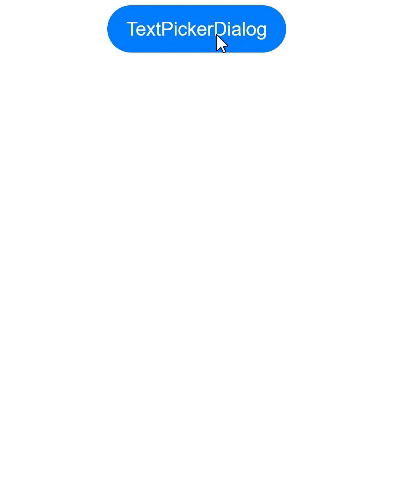
你可能感兴趣的鸿蒙文章
harmony 鸿蒙@ohos.arkui.advanced.Counter(计数器组件)
harmony 鸿蒙@ohos.arkui.advanced.SegmentButton(分段按钮)
0
赞
热门推荐
-
2、 - 优质文章
-
3、 gate.io
-
8、 golang
-
9、 openharmony
-
10、 Vue中input框自动聚焦