harmony 鸿蒙<image> Development
<image> Development
The <image> component is used to render and display images. For details, see image.
Creating an <image> Component
Create an <image> component in the .hml file under pages/index.
<!-- index.hml -->
<div class="container">
<image style="height: 30%;" src="common/images/bg-tv.jpg"> </image>
</div>
/* xxx.css */
.container {
width: 100%;
height: 100%;
flex-direction: column;
justify-content: center;
align-items: center;
background-color: #F1F3F5;
}
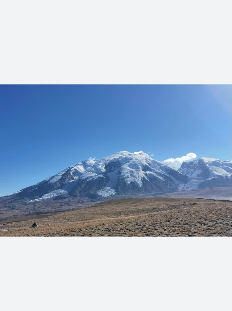
Setting the Image Style
Set the width, height, and object-fit attributes to define the width, height, and scale type of the image.
<!-- index.hml -->
<div class="container">
<image src="common/images/bg-tv.jpg"> </image>
</div>
/* xxx.css */
.container {
width: 100%;
height: 100%;
flex-direction: column;
align-items: center;
justify-content: center;
background-color:#F1F3F5;
}
image{
width: 80%;
height: 500px;
border: 5px solid saddlebrown;
border-radius: 20px;
object-fit: contain;
match-text-direction:true;
}
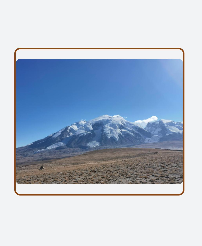
Loading the Image
When the image is successfully loaded, the complete event is triggered, and the loaded image is returned. If an exception occurs during image loading, the error event is triggered, and the image loading failure log is printed.
<!-- index.hml -->
<div class="container" >
<div>
<image src="common/images/bg-tv.jpg" oncomplete="imageComplete(1)" onerror="imageError(1)"> </image>
</div>
<div>
<image src="common/images/bg-tv1.jpg" oncomplete="imageComplete(2)" onerror="imageError(2)"> </image>
</div>
</div>
/* xxx.css */
.container{
width: 100%;
height: 100%;
flex-direction: column;
justify-content: center;
align-self: center;
background-color: #F1F3F5;
}
.container div{
margin-left: 10%;
width: 80%;
height: 300px;
margin-bottom: 40px;
}
// index.js
import promptAction from '@ohos.promptAction';
export default {
imageComplete(i,e){
promptAction.showToast({
message: "image "+i+"'s width"+ e.width+"----image "+i+"'s height"+e.height,
duration: 3000,
})
},
imageError(i,e){
setTimeout(()=>{
promptAction.showToast({
message: "Failed to load image "+i+".",
duration: 3000,
})
},3000)
}
}
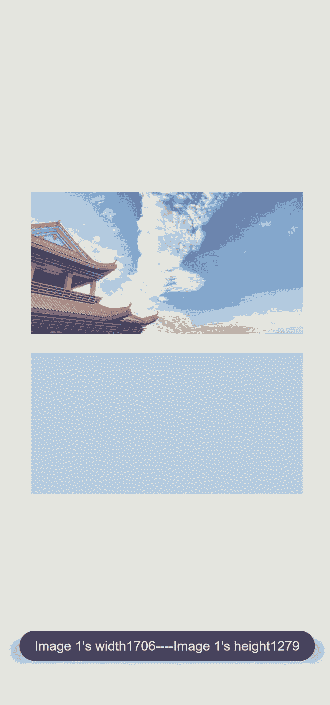
Example Scenario
In this example you touch and hold an image to gradually hide it. After the image is completely hidden, it will show in its original setting. Set a setInterval timer to change the image opacity at a specified interval so that it is hidden gradually. When the opacity changes to 0, the timer is cleared and the opacity is set to 1.
<!-- index.hml -->
<div class="page-container">
<div class="content">
<div class="image-container">
<image class="testimage" src="{{testuri}}" style="opacity:{{imageopacity}};" onlongpress="changeopacity"> </image>
</div>
<div class="text-container">
<text style="font-size: 37px;font-weight:bold;color:orange;text-align: center;width: 100%;">Touch and hold the image</text>
</div>
</div>
</div>
/* xxx.css */
.page-container {
width: 100%;
height: 100%;
flex-direction:column;
align-self: center;
justify-content: center;
background-color:#F1F3F5;
background-color: #F1F3F5;
}
.content{
flex-direction:column;
}
.image-container {
width: 100%;
height: 300px;
align-items: center;
justify-content: center;
}
.text-container {
margin-top:50px;
width: 100%;
height: 60px;
flex-direction: row;
justify-content: space-between;
}
.testimage {
width: 100%; height: 400px;
object-fit: scale-down;
border-radius: 20px;
}
// index.js
import promptAction from '@ohos.promptAction';
export default {
data: {
testuri: 'common/images/bg-tv.jpg',
imageopacity:1,
timer: null
},
changeopacity: function () {
promptAction.showToast({
message: 'Touch and hold the image.'
})
var opval = this.imageopacity * 20
clearInterval(this.timer);
this.timer = setInterval(()=>{
opval--;
this.imageopacity = opval / 20
if (opval===0) {
clearInterval(this.timer)
this.imageopacity = 1
}
},100);
}
}
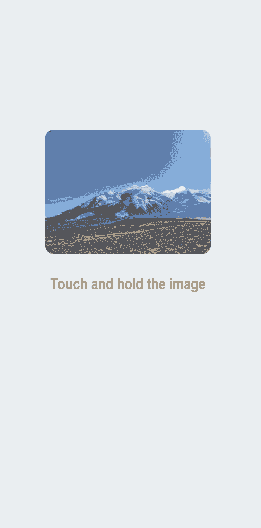
你可能感兴趣的鸿蒙文章
harmony 鸿蒙Atomic Service Full Screen Launch Component (FullScreenLaunchComponent)
harmony 鸿蒙Arc Button (ArcButton)
harmony 鸿蒙Frame Animation (ohos.animator)
harmony 鸿蒙Implementing Property Animation
- 所属分类: 后端技术
- 本文标签: