harmony(鸿蒙)Burning
Burning
Burning is the process of downloading compiled program files to a development board to provide a basis for subsequent debugging. With the one-click burning function of DevEco Device Tool, you can burn images on development boards quickly and efficiently.
Hi3861 V100 supports burning through the serial port. To burn source code through the serial port in Windows, perform the following steps:
Connect the computer and the target development board through the serial port and USB port. For details, see Introduction to the Hi3861 V100 Development Board.
If your computer does not have the USB-to-serial driver, install it by following the instructions in Installing the Serial Port Driver on Hi3861 V100.
In DevEco Device Tool, choose REMOTE DEVELOPMENT > Local PC to check the connection status between the remote computer (Ubuntu development environment) and the local computer (Windows development environment).
- If
 is displayed on the right of Local PC, the remote computer is connected to the local computer. In this case, no further action is required.
is displayed on the right of Local PC, the remote computer is connected to the local computer. In this case, no further action is required. - If
 is displayed, click the connect icon.
is displayed, click the connect icon.
- If
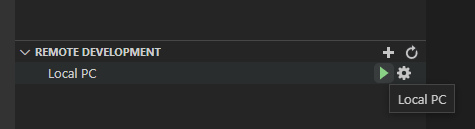
NOTE This operation is required only in remote access mode (in the Windows+Ubuntu hybrid development environment). If the local access mode (Windows or Ubuntu development environment) is used, skip this step.
- Check the serial port number in QUICK ACCESS > DevEco Home > Device in DevEco Device Tool.

- Choose QUICK ACCESS > DevEco Home > Projects, and then click Settings.

On the hi3861 tab page, set the burning options.
- upload_port: Select the serial port number obtained.
- upload_protocol: Select the burning protocol hiburn-serial.
- upload_partitions: Select the files to be burnt. hi3861_app is selected by default.
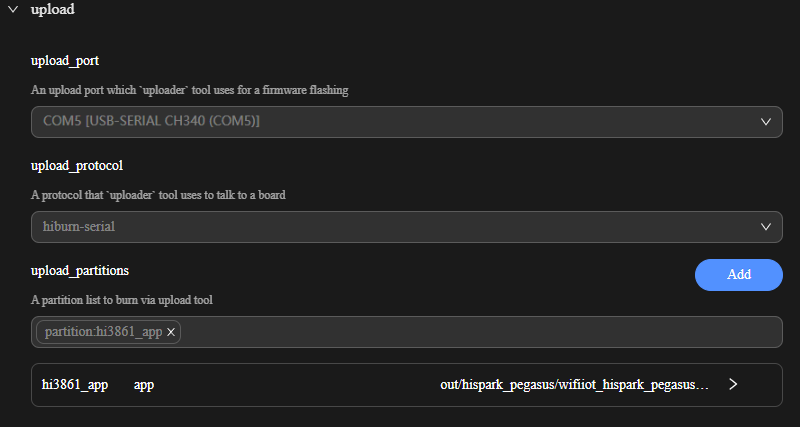
- In Partitions, check the preset burning settings of the files to be burnt.

To modify the burning settings for a specific file, click  next to the file.
next to the file.
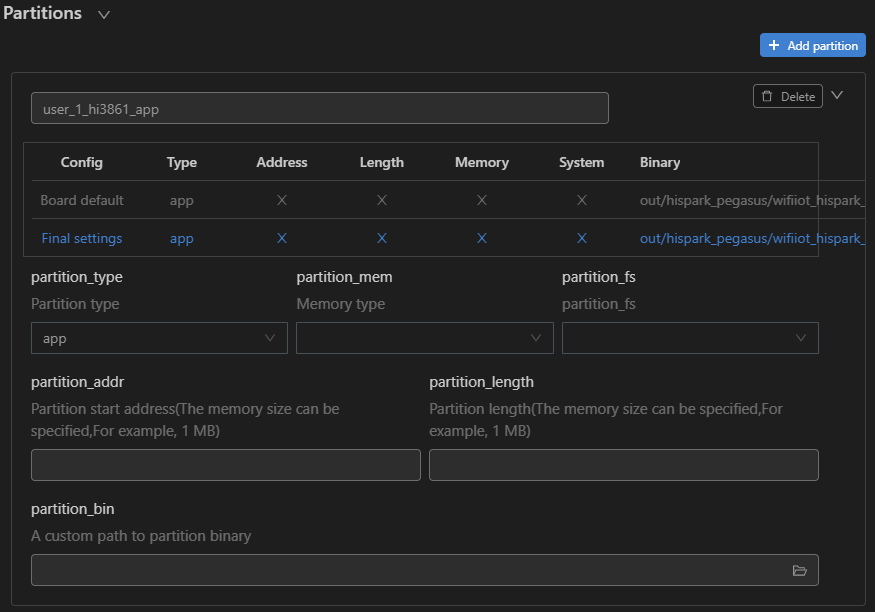
When you finish modifying, click Save on the top.
Click Open to open the project file. Then, choose PROJECT TASKS > hi3861 > Upload to start burning.
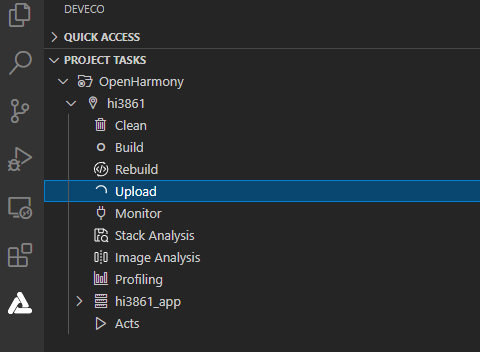
- When the following information is displayed, press the RST button on the development board within 15 seconds to restart it.

When the following message is displayed, the burning is successful.
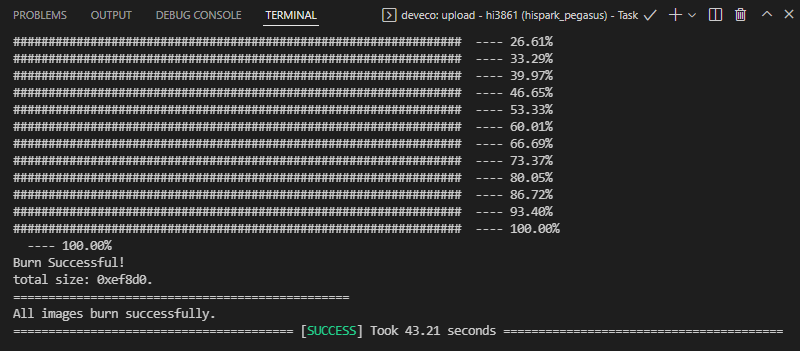
你可能感兴趣的鸿蒙文章
harmony(鸿蒙)Overall Description of Compilation Form Factors
harmony(鸿蒙)Importing a Source Code Project
harmony(鸿蒙)Setting Up the Windows+Ubuntu Hybrid Development Environment
harmony(鸿蒙)Introduction to the Hi3516 Development Board
harmony(鸿蒙)Introduction to the Hi3861 Development Board
harmony(鸿蒙)Mini and Small System Overview
- 所属分类: 后端技术
- 本文标签:
热门推荐
-
2、 - 优质文章
-
3、 gate.io
-
8、 golang
-
9、 openharmony
-
10、 Vue中input框自动聚焦