harmony(鸿蒙)Running
Running
Starting the System
After the burning is complete, perform the following steps to start the system:
NOTE
This operation procedure is required only if this is the first time you burn an image for the standard system.
- In DevEco Device Tool, click Monitor to open the serial port tool.
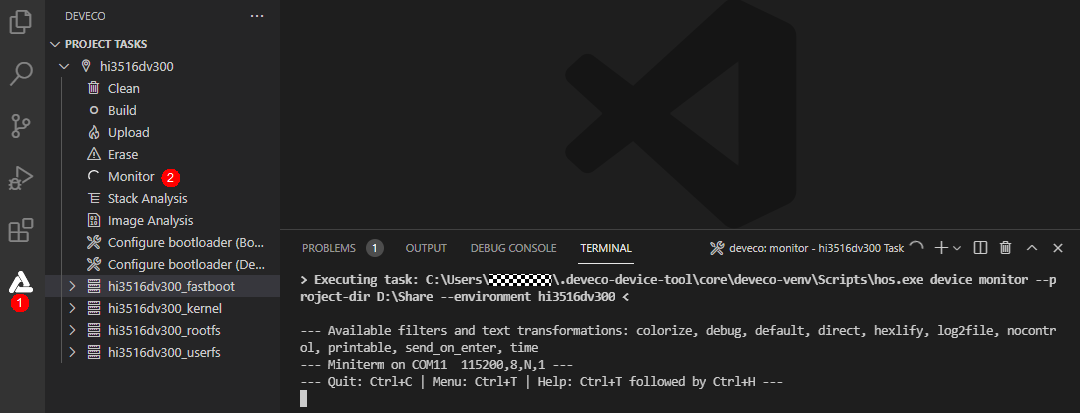
- Restart the development board. Before the autoboot countdown ends, press any key to enter the system.
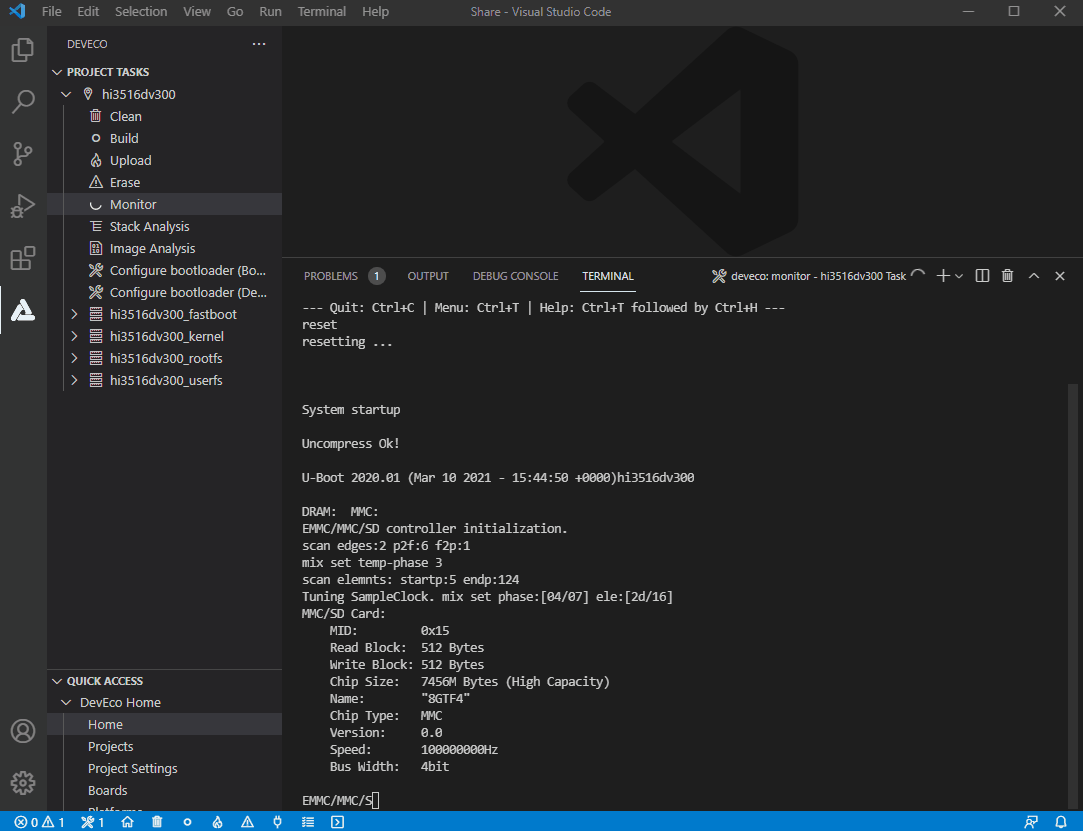
- Run the following commands to set system boot parameters:
setenv bootargs 'mem=640M console=ttyAMA0,115200 mmz=anonymous,0,0xA8000000,384M clk_ignore_unused rootdelay=10 hardware=Hi3516DV300 init=/init root=/dev/ram0 rw blkdevparts=mmcblk0:1M(boot),15M(kernel),20M(updater),2M(misc),3307M(system),256M(vendor),-(userdata)';
setenv bootcmd 'mmc read 0x0 0x82000000 0x800 0x4800; bootm 0x82000000'

- Save the parameter settings.
save

- Restart the development board to start the system.
reset
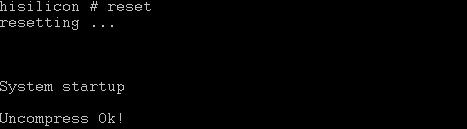
Running a Hello World Program
After the system is started, start the serial port tool, run the helloworld command in any directory, and press Enter. If the message “Hello World!” is displayed, the program runs successfully.
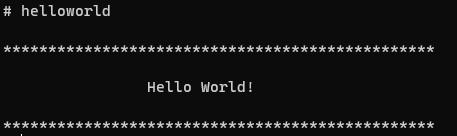
Next
Congratulations! You have finished all steps! Proceed to develop a sample to better familiarize yourself with OpenHarmony development.
你可能感兴趣的鸿蒙文章
harmony(鸿蒙)Overall Description of Compilation Form Factors
harmony(鸿蒙)Importing a Source Code Project
harmony(鸿蒙)Setting Up the Windows+Ubuntu Hybrid Development Environment
harmony(鸿蒙)Introduction to the Hi3516 Development Board
harmony(鸿蒙)Introduction to the Hi3861 Development Board
harmony(鸿蒙)Mini and Small System Overview
- 所属分类: 后端技术
- 本文标签:
热门推荐
-
2、 - 优质文章
-
3、 gate.io
-
8、 golang
-
9、 openharmony
-
10、 Vue中input框自动聚焦