harmony 鸿蒙显示图片(Image)
显示图片(Image)
开发者经常需要在应用中显示一些图片,例如:按钮中的icon、网络图片、本地图片等。在应用中显示图片需要使用Image组件实现,Image支持多种图片格式,包括png、jpg、bmp、svg和gif,具体用法请参考Image组件。
Image通过调用接口来创建,接口调用形式如下:
Image(src: PixelMap|ResourceStr|DrawableDescriptor)
该接口通过图片数据源获取图片,支持本地图片和网络图片的渲染展示。其中,src是图片的数据源,加载方式请参考加载图片资源。
加载图片资源
Image支持加载存档图、多媒体像素图两种类型。
存档图类型数据源
存档图类型的数据源可以分为本地资源、网络资源、Resource资源、媒体库资源和base64。
- 本地资源
创建文件夹,将本地图片放入ets文件夹下的任意位置。
Image组件引入本地图片路径,即可显示图片(根目录为ets文件夹)。
Image('images/view.jpg')
.width(200)
- 网络资源
引入网络图片需申请权限ohos.permission.INTERNET,具体申请方式请参考权限申请声明。此时,Image组件的src参数为网络图片的链接。
Image('https://www.example.com/example.JPG') // 实际使用时请替换为真实地址
- Resource资源
使用资源格式可以跨包/跨模块引入图片,resources文件夹下的图片都可以通过$r资源接口读 取到并转换到Resource格式。
图1 resources
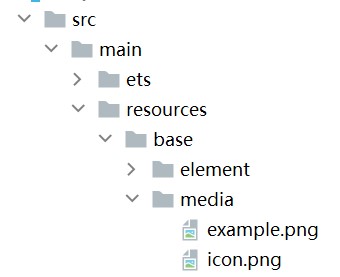
调用方式:
Image($r('app.media.icon'))
还可以将图片放在rawfile文件夹下。
图2 rawfile
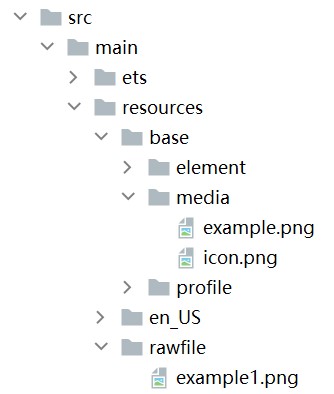
调用方式:
Image($rawfile('example1'))
- 媒体库file://data/storage
支持file://路径前缀的字符串,用于访问通过媒体库提供的图片路径。
调用接口获取图库的照片url。
import picker from '@ohos.file.picker'; import { BusinessError } from '@ohos.base'; @Entry @Component struct Index { @State imgDatas: string[] = []; // 获取照片url集 getAllImg() { let result = new Array<string>(); try { let PhotoSelectOptions:picker.PhotoSelectOptions = new picker.PhotoSelectOptions(); PhotoSelectOptions.MIMEType = picker.PhotoViewMIMETypes.IMAGE_TYPE; PhotoSelectOptions.maxSelectNumber = 5; let photoPicker:picker.PhotoViewPicker = new picker.PhotoViewPicker(); photoPicker.select(PhotoSelectOptions).then((PhotoSelectResult:picker.PhotoSelectResult) => { this.imgDatas = PhotoSelectResult.photoUris; console.info('PhotoViewPicker.select successfully, PhotoSelectResult uri: ' + JSON.stringify(PhotoSelectResult)); }).catch((err:Error) => { let message = (err as BusinessError).message; let code = (err as BusinessError).code; console.error(`PhotoViewPicker.select failed with. Code: ${code}, message: ${message}`); }); } catch (err) { let message = (err as BusinessError).message; let code = (err as BusinessError).code; console.error(`PhotoViewPicker failed with. Code: ${code}, message: ${message}`); } } // aboutToAppear中调用上述函数,获取图库的所有图片url,存在imgDatas中 async aboutToAppear() { this.getAllImg(); } // 使用imgDatas的url加载图片。 build() { Column() { Grid() { ForEach(this.imgDatas, (item:string) => { GridItem() { Image(item) .width(200) } }, (item:string):string => JSON.stringify(item)) } }.width('100%').height('100%') } }从媒体库获取的url格式通常如下。
Image('file://media/Photos/5') .width(200)base64
路径格式为data:image/[png|jpeg|bmp|webp];base64,[base64 data],其中[base64 data]为Base64字符串数据。
Base64格式字符串可用于存储图片的像素数据,在网页上使用较为广泛。
多媒体像素图
PixelMap是图片解码后的像素图,具体用法请参考图片开发指导。以下示例将加载的网络图片返回的数据解码成PixelMap格式,再显示在Image组件上,
- 创建PixelMap状态变量。
@State image: PixelMap = undefined;
- 引用多媒体。
请求网络图片,解码编码PixelMap。
引用网络权限与媒体库权限。
ts import http from '@ohos.net.http'; import ResponseCode from '@ohos.net.http'; import image from '@ohos.multimedia.image'; import { BusinessError } from '@ohos.base';填写网络图片地址。
ts let OutData: http.HttpResponse http.createHttp().request("https://www.example.com/xxx.png", (error: BusinessError, data: http.HttpResponse) => { if (error) { console.error(`http reqeust failed with. Code: ${error.code}, message: ${error.message}`); } else { OutData = data } } )将网络地址成功返回的数据,编码转码成pixelMap的图片格式。
let code: http.ResponseCode|number = OutData.responseCode if (ResponseCode.ResponseCode.OK === code) { let imageSource: image.ImageSource = image.createImageSource(OutData.result.toString()); class tmp { height: number = 100 width: number = 100 } let si: tmp = new tmp() let options: Record<string, number|boolean|tmp> = { 'alphaType': 0, // 透明度 'editable': false, // 是否可编辑 'pixelFormat': 3, // 像素格式 'scaleMode': 1, // 缩略值 'size': { height: 100, width: 100 } } // 创建图片大小 class imagetmp { image: PixelMap set(val: PixelMap) { this.image = val } } imageSource.createPixelMap(options).then((pixelMap: PixelMap) => { let im = new imagetmp() im.set(pixelMap) }) }显示图片。
class htp{ httpRequest:Function|undefined = undefined set(){ if(this.httpRequest){ this.httpRequest() } } } Button("获取网络图片") .onClick(() => { let sethtp = new htp() sethtp.set() }) Image(this.image).height(100).width(100)
显示矢量图
Image组件可显示矢量图(svg格式的图片),支持的svg标签为:svg、rect、circle、ellipse、path、line、polyline、polygon和animate。
svg格式的图片可以使用fillColor属性改变图片的绘制颜色。
Image($r('app.media.cloud')).width(50)
.fillColor(Color.Blue)
图3 原始图片
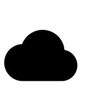
图4 设置绘制颜色后的svg图片

添加属性
给Image组件设置属性可以使图片显示更灵活,达到一些自定义的效果。以下是几个常用属性的使用示例,完整属性信息详见Image。
设置图片缩放类型
通过objectFit属性使图片缩放到高度和宽度确定的框内。
@Entry
@Component
struct MyComponent {
scroller: Scroller = new Scroller()
build() {
Scroll(this.scroller) {
Row() {
Image($r('app.media.img_2')).width(200).height(150)
.border({ width: 1 })
.objectFit(ImageFit.Contain).margin(15) // 保持宽高比进行缩小或者放大,使得图片完全显示在显示边界内。
.overlay('Contain', { align: Alignment.Bottom, offset: { x: 0, y: 20 } })
Image($r('app.media.ic_img_2')).width(200).height(150)
.border({ width: 1 })
.objectFit(ImageFit.Cover).margin(15)
// 保持宽高比进行缩小或者放大,使得图片两边都大于或等于显示边界。
.overlay('Cover', { align: Alignment.Bottom, offset: { x: 0, y: 20 } })
Image($r('app.media.img_2')).width(200).height(150)
.border({ width: 1 })
// 自适应显示。
.objectFit(ImageFit.Auto).margin(15)
.overlay('Auto', { align: Alignment.Bottom, offset: { x: 0, y: 20 } })
}
Row() {
Image($r('app.media.img_2')).width(200).height(150)
.border({ width: 1 })
.objectFit(ImageFit.Fill).margin(15)
// 不保持宽高比进行放大缩小,使得图片充满显示边界。
.overlay('Fill', { align: Alignment.Bottom, offset: { x: 0, y: 20 } })
Image($r('app.media.img_2')).width(200).height(150)
.border({ width: 1 })
// 保持宽高比显示,图片缩小或者保持不变。
.objectFit(ImageFit.ScaleDown).margin(15)
.overlay('ScaleDown', { align: Alignment.Bottom, offset: { x: 0, y: 20 } })
Image($r('app.media.img_2')).width(200).height(150)
.border({ width: 1 })
// 保持原有尺寸显示。
.objectFit(ImageFit.None).margin(15)
.overlay('None', { align: Alignment.Bottom, offset: { x: 0, y: 20 } })
}
}
}
}
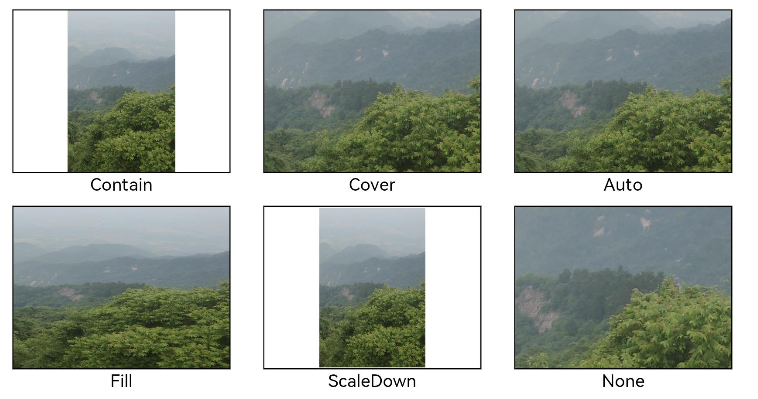
图片插值
当原图分辨率较低并且放大显示时,图片会模糊出现锯齿。这时可以使用interpolation属性对图片进行插值,使图片显示得更清晰。
@Entry
@Component
struct Index {
build() {
Column() {
Row() {
Image($r('app.media.grass'))
.width('40%')
.interpolation(ImageInterpolation.None)
.borderWidth(1)
.overlay("Interpolation.None", { align: Alignment.Bottom, offset: { x: 0, y: 20 } })
.margin(10)
Image($r('app.media.grass'))
.width('40%')
.interpolation(ImageInterpolation.Low)
.borderWidth(1)
.overlay("Interpolation.Low", { align: Alignment.Bottom, offset: { x: 0, y: 20 } })
.margin(10)
}.width('100%')
.justifyContent(FlexAlign.Center)
Row() {
Image($r('app.media.grass'))
.width('40%')
.interpolation(ImageInterpolation.Medium)
.borderWidth(1)
.overlay("Interpolation.Medium", { align: Alignment.Bottom, offset: { x: 0, y: 20 } })
.margin(10)
Image($r('app.media.grass'))
.width('40%')
.interpolation(ImageInterpolation.High)
.borderWidth(1)
.overlay("Interpolation.High", { align: Alignment.Bottom, offset: { x: 0, y: 20 } })
.margin(10)
}.width('100%')
.justifyContent(FlexAlign.Center)
}
.height('100%')
}
}
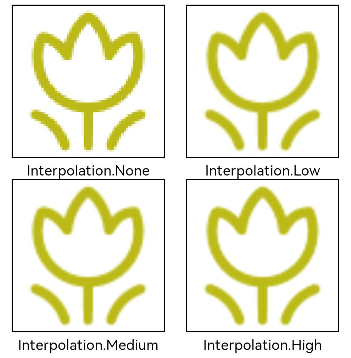
设置图片重复样式
通过objectRepeat属性设置图片的重复样式方式,重复样式请参考ImageRepeat枚举说明。
@Entry
@Component
struct MyComponent {
build() {
Column({ space: 10 }) {
Row({ space: 5 }) {
Image($r('app.media.ic_public_favor_filled_1'))
.width(110)
.height(115)
.border({ width: 1 })
.objectRepeat(ImageRepeat.XY)
.objectFit(ImageFit.ScaleDown)
// 在水平轴和竖直轴上同时重复绘制图片
.overlay('ImageRepeat.XY', { align: Alignment.Bottom, offset: { x: 0, y: 20 } })
Image($r('app.media.ic_public_favor_filled_1'))
.width(110)
.height(115)
.border({ width: 1 })
.objectRepeat(ImageRepeat.Y)
.objectFit(ImageFit.ScaleDown)
// 只在竖直轴上重复绘制图片
.overlay('ImageRepeat.Y', { align: Alignment.Bottom, offset: { x: 0, y: 20 } })
Image($r('app.media.ic_public_favor_filled_1'))
.width(110)
.height(115)
.border({ width: 1 })
.objectRepeat(ImageRepeat.X)
.objectFit(ImageFit.ScaleDown)
// 只在水平轴上重复绘制图片
.overlay('ImageRepeat.X', { align: Alignment.Bottom, offset: { x: 0, y: 20 } })
}
}.height(150).width('100%').padding(8)
}
}
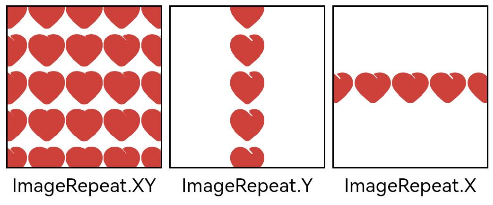
设置图片渲染模式
通过renderMode属性设置图片的渲染模式为原色或黑白。
@Entry
@Component
struct MyComponent {
build() {
Column({ space: 10 }) {
Row({ space: 50 }) {
Image($r('app.media.example'))
// 设置图片的渲染模式为原色
.renderMode(ImageRenderMode.Original)
.width(100)
.height(100)
.border({ width: 1 })
// overlay是通用属性,用于在组件上显示说明文字
.overlay('Original', { align: Alignment.Bottom, offset: { x: 0, y: 20 } })
Image($r('app.media.example'))
// 设置图片的渲染模式为黑白
.renderMode(ImageRenderMode.Template)
.width(100)
.height(100)
.border({ width: 1 })
.overlay('Template', { align: Alignment.Bottom, offset: { x: 0, y: 20 } })
}
}.height(150).width('100%').padding({ top: 20,right: 10 })
}
}
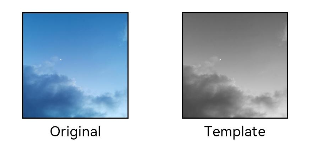
设置图片解码尺寸
通过sourceSize属性设置图片解码尺寸,降低图片的分辨率。
原图尺寸为1280*960,该示例将图片解码为40*40和90*90。
@Entry
@Component
struct Index {
build() {
Column() {
Row({ space: 50 }) {
Image($r('app.media.example'))
.sourceSize({
width: 40,
height: 40
})
.objectFit(ImageFit.ScaleDown)
.aspectRatio(1)
.width('25%')
.border({ width: 1 })
.overlay('width:40 height:40', { align: Alignment.Bottom, offset: { x: 0, y: 40 } })
Image($r('app.media.example'))
.sourceSize({
width: 90,
height: 90
})
.objectFit(ImageFit.ScaleDown)
.width('25%')
.aspectRatio(1)
.border({ width: 1 })
.overlay('width:90 height:90', { align: Alignment.Bottom, offset: { x: 0, y: 40 } })
}.height(150).width('100%').padding(20)
}
}
}
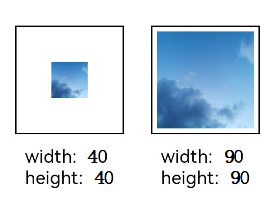
为图片添加滤镜效果
通过colorFilter修改图片的像素颜色,为图片添加滤镜。
@Entry
@Component
struct Index {
build() {
Column() {
Row() {
Image($r('app.media.example'))
.width('40%')
.margin(10)
Image($r('app.media.example'))
.width('40%')
.colorFilter(
[1, 1, 0, 0, 0,
0, 1, 0, 0, 0,
0, 0, 1, 0, 0,
0, 0, 0, 1, 0])
.margin(10)
}.width('100%')
.justifyContent(FlexAlign.Center)
}
}
}
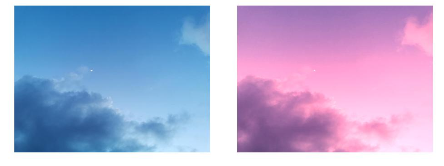
同步加载图片
一般情况下,图片加载流程会异步进行,以避免阻塞主线程,影响UI交互。但是特定情况下,图片刷新时会出现闪烁,这时可以使用syncLoad属性,使图片同步加载,从而避免出现闪烁。不建议图片加载较长时间时使用,会导致页面无法响应。
Image($r('app.media.icon'))
.syncLoad(true)
事件调用
通过在Image组件上绑定onComplete事件,图片加载成功后可以获取图片的必要信息。如果图片加载失败,也可以通过绑定onError回调来获得结果。
@Entry
@Component
struct MyComponent {
@State widthValue: number = 0
@State heightValue: number = 0
@State componentWidth: number = 0
@State componentHeight: number = 0
build() {
Column() {
Row() {
Image($r('app.media.ic_img_2'))
.width(200)
.height(150)
.margin(15)
.onComplete(msg => {
if(msg){
this.widthValue = msg.width
this.heightValue = msg.height
this.componentWidth = msg.componentWidth
this.componentHeight = msg.componentHeight
}
})
// 图片获取失败,打印结果
.onError(() => {
console.info('load image fail')
})
.overlay('\nwidth: ' + String(this.widthValue) + ', height: ' + String(this.heightValue) + '\ncomponentWidth: ' + String(this.componentWidth) + '\ncomponentHeight: ' + String(this.componentHeight), {
align: Alignment.Bottom,
offset: { x: 0, y: 60 }
})
}
}
}
}
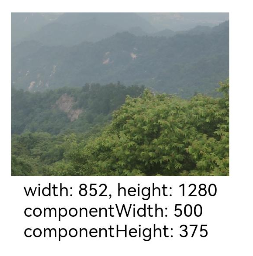
你可能感兴趣的鸿蒙文章
- 所属分类: 后端技术
- 本文标签:
热门推荐
-
2、 - 优质文章
-
3、 gate.io
-
8、 golang
-
9、 openharmony
-
10、 Vue中input框自动聚焦