开源鸿蒙 典型场景
典型场景
当基本的自适应布局无法满足多终端上屏幕的体验要求时,我们可以针对不同终端的屏幕特点,借助栅格系统和媒体查询能力,实现更复杂的布局效果。
缩进布局
在上一小节“栅格系统”中,我们介绍了四种不同的设备宽度类型,在不同宽度类型的设备中,默认的Margin、Gutter及Column数量不同。借助栅格系统,我们可以很方便的在不同宽度的设备上实现不同的缩进效果。
示例
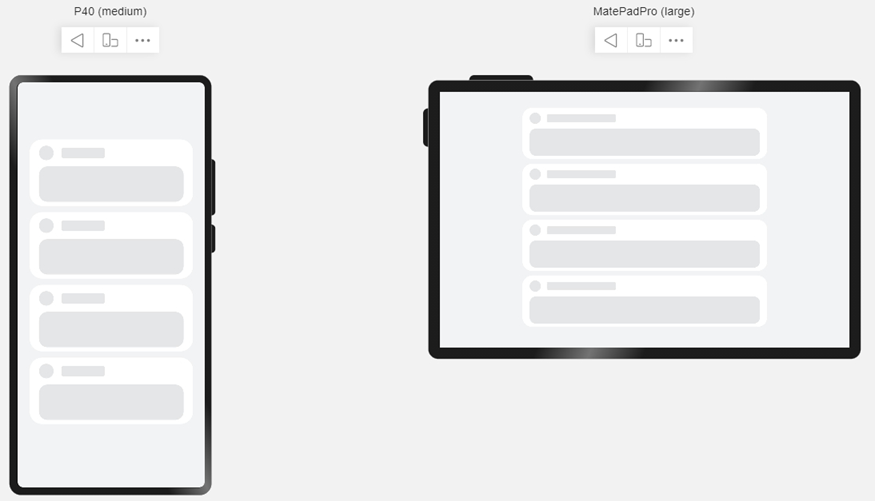
@Entry
@Component
struct IndentationSample {
build() {
Row() {
GridContainer() {
Column() {
ForEach([0, 1, 2, 4], () => {
Column() {
ItemContent()
}.useSizeType({ xs: 2, sm: 4, md: 6, lg: 8 })
})
}
}
}
.alignItems(VerticalAlign.Center)
.height('100%')
.backgroundColor('#F1F3F5')
}
}
@Component
struct ItemContent {
build() {
Column() {
Row() {
Row() {}
.width(28).height(28).borderRadius(14).margin({ right: 15 })
.backgroundColor('#E4E6E8')
Row() {}
.width('30%').height(20).borderRadius(4)
.backgroundColor('#E4E6E8')
}.width('100%').height(28)
Row() {}
.width('100%').height(68).borderRadius(16).margin({ top: 12 })
.backgroundColor('#E4E6E8')
}
.height(128)
.borderRadius(24)
.backgroundColor('#FFFFFF')
.padding({ top: 12, bottom: 12, left: 18, right: 18 })
.margin({ bottom: 12 })
}
}
挪移布局
挪移布局是栅格和折行能力的结合。当屏幕宽度发生改变,达到预设的断点时,栅格中子元素占据的列数会随着开发者的配置发生改变。当一行中的列数超过栅格组件在该断点的指定值时,可以自动换行。借助挪移布局,我们可以很方便的实现内容尺寸及相对位置的调整。
示例
当屏幕宽度发生变化时,图片和文字由”上下布局”切换为”左右布局”。
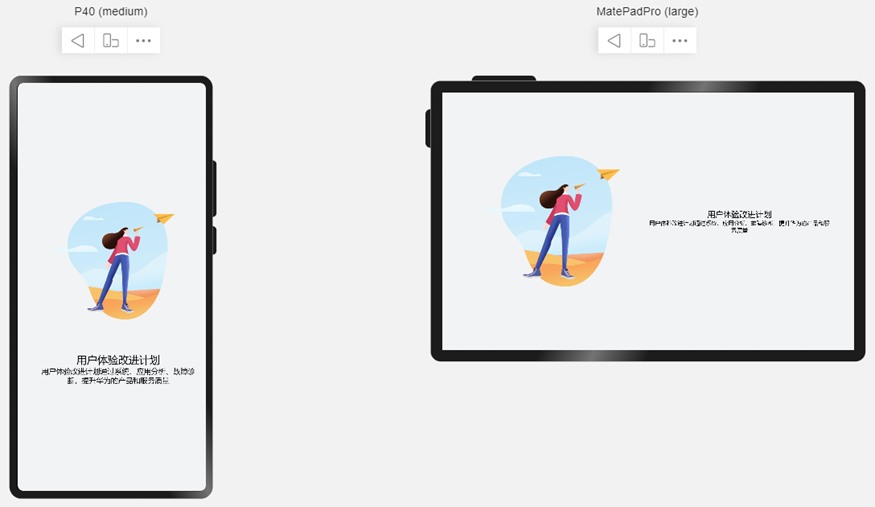
@Entry
@Component
struct DiversionSample {
build() {
Row() {
GridContainer() {
Flex({
direction: FlexDirection.Row,
alignItems: ItemAlign.Center,
justifyContent: FlexAlign.Center,
wrap: FlexWrap.Wrap
}) {
Row() {
Image($r('app.media.illustrator'))
}
.aspectRatio(1)
.useSizeType({ xs: 2, sm: 4, md: 4, lg: 6 })
Flex({
direction: FlexDirection.Column,
alignItems: ItemAlign.Center,
justifyContent: FlexAlign.Center
}) {
Text('用户体验改进计划')
.textAlign(TextAlign.Center)
.fontSize(20)
.fontWeight(FontWeight.Medium)
Text('用户体验改进计划通过系统、应用分析、故障诊断,提升华为的产品和服务质量')
.textAlign(TextAlign.Center)
.fontSize(14)
.fontWeight(FontWeight.Medium)
}
.height(100)
.useSizeType({ xs: 2, sm: 4, md: 4, lg: 6 })
}
}
}.height('100%')
.alignItems(VerticalAlign.Center)
.backgroundColor('#F1F3F5')
}
}
重复布局
充分利用屏幕尺寸优势,当屏幕变宽时,增加显示元素的数量。注意这种场景下,组件的数量发生了变化。可以使用媒体查询改变元素数量,同时借助栅格系统设置这些元素在不同宽度设备下的尺寸和位置。
示例
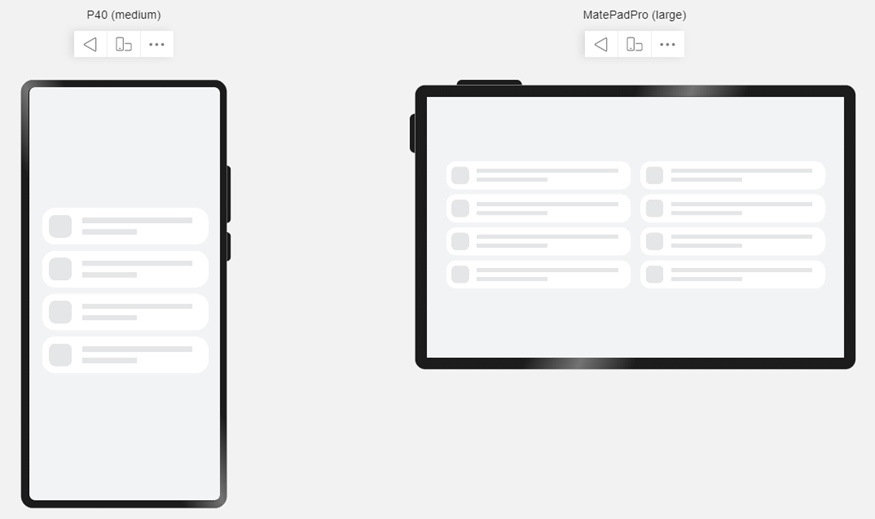
import mediaquery from '@ohos.mediaquery'
@Entry
@Component
struct RepeatSample {
@State isWidescreen: boolean = false;
private listener: mediaquery.MediaQueryListener = mediaquery.matchMediaSync('(width > 1200)');
onWidthChange = (mediaQueryResult) => {
if (mediaQueryResult.matches) {
this.isWidescreen = true;
} else {
this.isWidescreen = false;
}
}
private aboutToAppear(): void {
this.listener.on('change', this.onWidthChange);
}
private aboutToDisappear(): void {
this.listener.off('change', this.onWidthChange);
}
build() {
Row() {
GridContainer() {
ForEach([0, 1, 2, 3], () => {
Row() {
Column() { RepeatItemContent() }
.useSizeType({
xs: { span: 2, offset: 0 }, sm: { span: 4, offset: 0 },
md: { span: 4, offset: 0 }, lg: { span: 6, offset: 0 }
})
if (this.isWidescreen) {
Column() { RepeatItemContent() }
.useSizeType({
md: { span: 4, offset: 4 }, lg: { span: 6, offset: 6 }
})
}
}
})
}
}
.height('100%')
.backgroundColor('#F1F3F5')
}
}
@Component
struct RepeatItemContent {
build() {
Flex() {
Row() {}.width(43).height(43).borderRadius(12).backgroundColor('#E4E6E8')
Flex({ alignItems: ItemAlign.Start, direction: FlexDirection.Column, justifyContent: FlexAlign.SpaceAround }) {
Row() {}.height(10).width('100%').backgroundColor('#E4E6E8')
Row() {}.height(10).backgroundColor('#E4E6E8').width('50%')
}.flexGrow(1).margin({ left: 13 })
}
.padding({ top: 13, bottom: 13, left: 13, right: 37 })
.height(69)
.backgroundColor('#FFFFFF')
.margin({ bottom: 12 })
.borderRadius(24)
}
}
你可能感兴趣的文章
0
赞
热门推荐
-
2、 - 优质文章
-
3、 gate.io
-
8、 golang
-
9、 openharmony
-
10、 Vue中input框自动聚焦