harmony 鸿蒙模态转场
模态转场
模态转场是新的界面覆盖在旧的界面上,旧的界面不消失的一种转场方式。
表1 模态转场接口 |接口 |说明 |使用场景 | |—————————————-|—————–|—————————————-| |bindContentCover|弹出全屏的模态组件。 |用于自定义全屏的模态展示界面,结合转场动画和共享元素动画可实现复杂转场动画效果,如缩略图片点击后查看大图。| |bindSheet|弹出半模态组件。 |用于半模态展示界面,如分享框。 | |bindMenu|弹出菜单,点击组件后弹出。 |需要Menu菜单的场景,如一般应用的“+”号键。 | |bindContextMenu|弹出菜单,长按或者右键点击后弹出。|长按浮起效果,一般结合拖拽框架使用,如桌面图标长按浮起。 | |bindPopup|弹出Popup弹框。 |Popup弹框场景,如点击后对某个组件进行临时说明。 | |if |通过if新增或删除组件。 |用来在某个状态下临时显示一个界面,这种方式的返回导航需要由开发者监听接口实现。|
使用bindContentCover构建全屏模态转场效果
bindContentCover接口用于为组件绑定全屏模态页面,在组件插入和删除时可通过设置转场参数ModalTransition显示过渡动效。
定义全屏模态转场效果bindContentCover。
定义模态展示界面。
// 通过@Builder构建模态展示界面
@Builder MyBuilder() {
Column() {
Text('my model view')
}
// 通过转场动画实现出现消失转场动画效果,transition需要加在builder下的第一个组件
.transition(TransitionEffect.translate(y:300).animation({ curve: curves.springMotion(0.6, 0.8) }))
}
- 通过模态接口调起模态展示界面,通过转场动画或者共享元素动画去实现对应的动画效果。
class PresentTmp{
isPresent: boolean = false;
set(){
this.isPresent = !this.isPresent;
}
}
// 模态转场控制变量
@State isPresent: boolean = false;
Button('Click to present model view')
// 通过选定的模态接口,绑定模态展示界面,ModalTransition是内置的ContentCover转场动画类型,这里选择None代表系统不加默认动画
.bindContentCover(this.isPresent, this.MyBuilder, ModalTransition.NONE)
.onClick(() => {
// 改变状态变量,显示模态界面
let setPre:PresentTmp = new PresentTmp()
setPre.set()
})
完整示例代码和效果如下。
import curves from '@ohos.curves';
@Entry
@Component
struct BindContentCoverDemo {
// 第一步:定义全屏模态转场效果bindContentCover
// 模态转场控制变量
@State isPresent: boolean = false;
// 第二步:定义模态展示界面
// 通过@Builder构建模态展示界面
@Builder MyBuilder() {
Column() {
Column() {
Column() {
Text('back')
.fontSize(24)
.fontColor(Color.White)
}
.justifyContent(FlexAlign.Center)
.width(100)
.height(100)
.borderRadius(5)
.backgroundColor(0xf56c6c)
.onClick(() => {
this.isPresent = false;
})
}
.height('100%')
.width('100%')
.backgroundColor(0x909399)
.justifyContent(FlexAlign.Center)
.border({
radius: {
topLeft: 15,
topRight: 15,
}
})
}
.height('100%')
.justifyContent(FlexAlign.End)
// 通过转场动画实现出现消失转场动画效果
.transition(TransitionEffect.translate({ y: 1000 }).animation({ curve: curves.springMotion(0.6, 0.8) }))
}
build() {
Column() {
Column() {
Text('Click Me')
.fontSize(24)
.fontColor(Color.White)
}
// 第三步:通过模态接口调起模态展示界面,通过转场动画或者共享元素动画去实现对应的动画效果
.onClick(() => {
// 改变状态变量,显示模态界面
this.isPresent = !this.isPresent;
})
// 通过选定的模态接口,绑定模态展示界面,ModalTransition是内置的ContentCover转场动画类型,这里选择DEFAULT代表设置上下切换动画效果。
.bindContentCover(this.isPresent, this.MyBuilder(), ModalTransition.DEFAULT)
.justifyContent(FlexAlign.Center)
.backgroundColor(0XF56C6C)
.width(100)
.height(100)
.borderRadius(5)
}
.justifyContent(FlexAlign.Center)
.width('100%')
.height('100%')
}
}
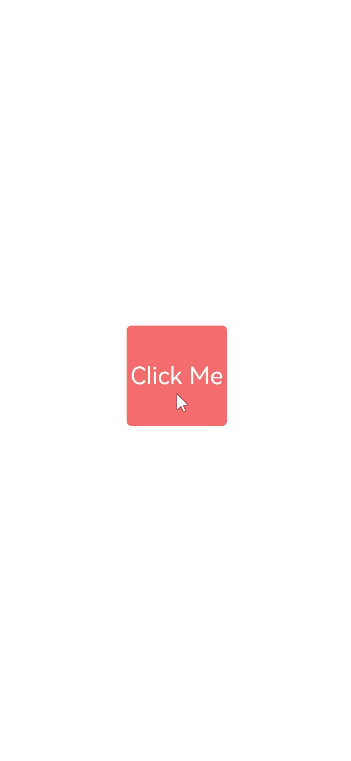
使用bindSheet构建半模态转场效果
bindSheet属性可为组件绑定半模态页面,在组件插入时可通过设置自定义或默认的内置高度确定半模态大小。构建半模态转场动效的步骤基本与使用bindContentCover构建全屏模态转场动效相同。
完整示例和效果如下。
@Entry
@Component
struct BindSheetDemo {
// 半模态转场高度控制变量
@State sheetHeight: number|SheetSize|null|undefined = 300;
// 半模态转场控制条控制变量
@State showDragBar: boolean = true;
// 通过@Builder构建半模态展示界面
@Builder myBuilder() {
Column() {
Button("change height")
.margin(10)
.fontSize(20)
.onClick(() => {
this.sheetHeight = 500;
})
Button("Set Illegal height")
.margin(10)
.fontSize(20)
.onClick(() => {
this.sheetHeight = null;
})
Button("close dragbar")
.margin(10)
.fontSize(20)
.onClick(() => {
this.showDragBar = !this.showDragBar;
})
Button("close modal 1")
.margin(10)
.fontSize(20)
.onClick(() => {
this.isPresent = false;
})
}
.width('100%')
.height('100%')
}
// 半模态转场控制变量
@State isPresent: boolean = false;
build() {
Column() {
if(this.sheetHeight){
Button("Click to present sheet view")
.onClick(() => {
// 改变状态变量,让模态界面显示
this.isPresent = !this.isPresent;
})
.fontSize(20)
.margin(10)
// 通过选定的半模态接口,绑定模态展示界面,style中包含两个参数,一个是设置半模态的高度,不设置时默认高度是Large,一个是是否显示控制条DragBar,默认是true显示控制条
.bindSheet(this.isPresent, this.myBuilder(), { height: this.sheetHeight, dragBar: this.showDragBar })
}
}
.justifyContent(FlexAlign.Center)
.width('100%')
.height('100%')
}
}
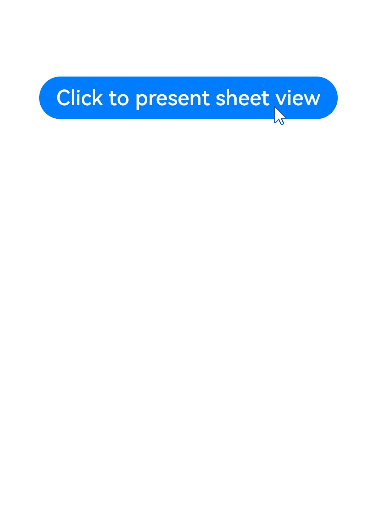
使用bindMenu实现菜单弹出效果
bindMenu为组件绑定弹出式菜单,通过点击触发。完整示例和效果如下。
class BMD{
value:ResourceStr = ''
action:() => void = () => {}
}
@Entry
@Component
struct BindMenuDemo {
// 第一步: 定义一组数据用来表示菜单按钮项
@State items:BMD[] = [
{
value: '菜单项1',
action: () => {
console.info('handle Menu1 select')
}
},
{
value: '菜单项2',
action: () => {
console.info('handle Menu2 select')
}
},
]
build() {
Column() {
Button('click')
.backgroundColor(0x409eff)
.borderRadius(5)
// 第二步: 通过bindMenu接口将菜单数据绑定给元素
.bindMenu(this.items)
}
.justifyContent(FlexAlign.Center)
.width('100%')
.height(437)
}
}

使用bindContextMenu实现菜单弹出效果
bindContextMenu为组件绑定弹出式菜单,通过长按或右键点击触发。完整示例和效果如下。
完整示例和效果如下。
@Entry
@Component
struct BindContextMenuDemo {
private num: number[] = [1, 2, 3, 4];
private colors: Color[] = [0x67C23A, 0xE6A23C, 0xf56c6c, 0x909399];
// 通过@Builder构建自定义菜单项
@Builder MyMenu() {
Row() {
Column() {
ForEach(this.num, (item: number, index: number = 0) => {
Row() {
Text(item.toString())
.fontSize(20)
.fontColor(Color.White)
}
.backgroundColor(this.colors[index])
.width('100%')
.aspectRatio(2)
.justifyContent(FlexAlign.Center)
})
}
.width('100%')
}
.width(150)
.justifyContent(FlexAlign.Center)
.padding(5)
}
build() {
Column() {
Column() {
Text('longPress')
.fontSize(20)
.fontColor(Color.White)
}
.justifyContent(FlexAlign.Center)
.width(170)
.height(50)
.bindContextMenu(this.MyMenu, ResponseType.LongPress)
.backgroundColor(0xf56c6c)
.borderRadius(5)
}
.justifyContent(FlexAlign.Center)
.width('100%')
.height(437)
}
}
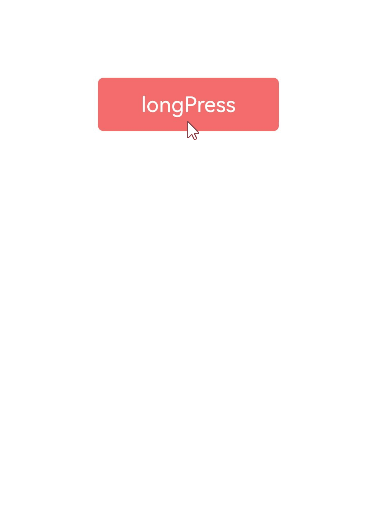
使用bindPopUp实现气泡弹窗效果
bindpopup属性可为组件绑定弹窗,并设置弹窗内容,交互逻辑和显示状态。
完整示例和代码如下。
@Entry
@Component
struct BindPopupDemo {
// 第一步:定义变量控制弹窗显示
@State customPopup: boolean = false;
// 第二步:popup构造器定义弹框内容
@Builder popupBuilder() {
Column({ space: 2 }) {
Row().width(64)
.height(64)
.backgroundColor(0x409eff)
Text('Popup')
.fontSize(10)
.fontColor(Color.White)
}
.justifyContent(FlexAlign.SpaceAround)
.width(100)
.height(100)
.padding(5)
}
build() {
Column() {
Button('click')
// 第四步:创建点击事件,控制弹窗显隐
.onClick(() => {
this.customPopup = !this.customPopup;
})
.backgroundColor(0xf56c6c)
// 第三步:使用bindPopup接口将弹窗内容绑定给元素
.bindPopup(this.customPopup, {
builder: this.popupBuilder,
placement: Placement.Top,
maskColor: 0x33000000,
popupColor: 0xf56c6c,
enableArrow: true,
onStateChange: (e) => {
if (!e.isVisible) {
this.customPopup = false;
}
}
})
}
.justifyContent(FlexAlign.Center)
.width('100%')
.height(437)
}
}
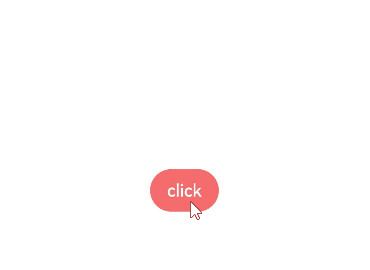
使用if实现模态转场
上述模态转场接口需要绑定到其他组件上,通过监听状态变量改变调起模态界面。同时,也可以通过if范式,通过新增/删除组件实现模态转场效果。
完整示例和代码如下。
@Entry
@Component
struct ModalTransition1 {
// 第一步:定义状态变量控制页面显示
@State isShow: boolean = false;
build() {
// 第二步:定义Stack布局显示当前页面和模态页面
Stack() {
Column() {
Text('Page1')
.fontSize(40)
.fontColor(Color.White)
.fontWeight(FontWeight.Bolder)
Text('Click to transition')
.fontSize(15)
.fontColor(Color.White)
}
.justifyContent(FlexAlign.Center)
.width('100%')
.height('100%')
.linearGradient({
colors: [
[0xf56c6c, 0.0],
[0xffffff, 1.0]
]
})
// 第五步:改变状态变量,显示模态页面
.onClick(() => {
animateTo({ duration: 500 }, () => {
this.isShow = !this.isShow;
})
})
// 第三步:在if中定义模态页面,显示在最上层,通过if控制模态页面出现消失
if (this.isShow) {
Column() {
Text('Page2')
.fontSize(40)
.fontColor(Color.Gray)
.fontWeight(FontWeight.Bolder)
Text('Click to transition')
.fontSize(15)
.fontColor(Color.Gray)
}
.justifyContent(FlexAlign.Start)
.width('100%')
.height('100%')
.linearGradient({
colors: [
[0xffffff, 0.0],
[0x409eff, 1.0]
]
})
// 第四步:定义模态页面出现消失转场方式
.transition(TransitionEffect.OPACITY.combine(TransitionEffect.rotate({ angle: 90, y: 1 })))
.onClick(() => {
animateTo({ duration: 500 }, () => {
this.isShow = !this.isShow;
})
})
}
}
.width('100%')
.height('100%')
}
}
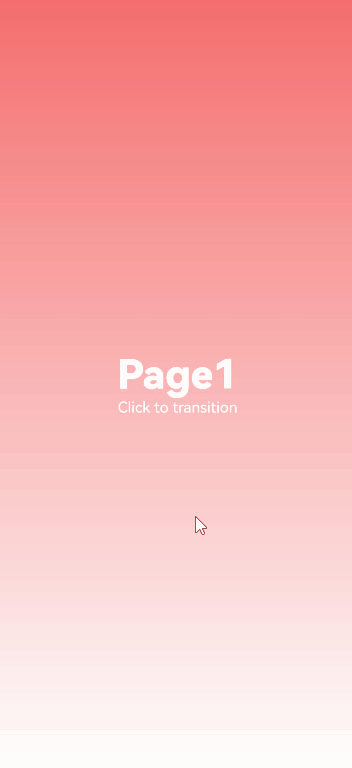
你可能感兴趣的鸿蒙文章
- 所属分类: 后端技术
- 本文标签:
热门推荐
-
2、 - 优质文章
-
3、 gate.io
-
8、 golang
-
9、 openharmony
-
10、 Vue中input框自动聚焦