harmony 鸿蒙More Performance Improvement Methods
More Performance Improvement Methods
Poor-performing code may work, but will take away from your application performance. This topic presents a line-up of recommendations that you can take to improve your implementation, thereby avoiding possible performance drop.
Using Lazy Loading
When developing a long list, use of loop rendering, as in the code snippet below, can greatly slow down page loading and increase server load.
@Entry
@Component
struct MyComponent {
@State arr: number[] = Array.from(Array<number>(100), (v:number,k:number) =>k); // Construct an array of 0 to 99.
build() {
List() {
ForEach(this.arr, (item: number) => {
ListItem() {
Text(`item value: ${item}`)
}
}, (item: number) => item.toString())
}
}
}
The preceding code snippet loads all of the 100 list elements at a time during page loading. This is generally not desirable. Instead, what we need is to load data from the data source and create corresponding components on demand. This can be achieved through lazy loading. The sample code is as follows:
class BasicDataSource implements IDataSource {
private listeners: DataChangeListener[] = [];
private originDataArray: string[] = [];
public totalCount(): number {
return 0;
}
public getData(index: number): string {
return this.originDataArray[index];
}
registerDataChangeListener(listener: DataChangeListener): void {
if (this.listeners.indexOf(listener) < 0) {
console.info('add listener');
this.listeners.push(listener);
}
}
unregisterDataChangeListener(listener: DataChangeListener): void {
const pos = this.listeners.indexOf(listener);
if (pos >= 0) {
console.info('remove listener');
this.listeners.splice(pos, 1);
}
}
notifyDataReload(): void {
this.listeners.forEach(listener => {
listener.onDataReloaded();
})
}
notifyDataAdd(index: number): void {
this.listeners.forEach(listener => {
listener.onDataAdd(index);
})
}
notifyDataChange(index: number): void {
this.listeners.forEach(listener => {
listener.onDataChange(index);
})
}
notifyDataDelete(index: number): void {
this.listeners.forEach(listener => {
listener.onDataDelete(index);
})
}
notifyDataMove(from: number, to: number): void {
this.listeners.forEach(listener => {
listener.onDataMove(from, to);
})
}
}
class MyDataSource extends BasicDataSource {
private dataArray: string[] = ['item value: 0', 'item value: 1', 'item value: 2'];
public totalCount(): number {
return this.dataArray.length;
}
public getData(index: number): string {
return this.dataArray[index];
}
public addData(index: number, data: string): void {
this.dataArray.splice(index, 0, data);
this.notifyDataAdd(index);
}
public pushData(data: string): void {
this.dataArray.push(data);
this.notifyDataAdd(this.dataArray.length - 1);
}
}
@Entry
@Component
struct MyComponent {
private data: MyDataSource = new MyDataSource();
build() {
List() {
LazyForEach(this.data, (item: string) => {
ListItem() {
Row() {
Text(item).fontSize(20).margin({ left: 10 })
}
}
.onClick(() => {
this.data.pushData('item value: ' + this.data.totalCount());
})
},(item:string):string => item)
}
}
}
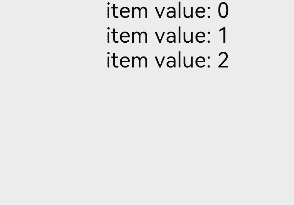
The preceding code initializes only three list elements during page loading and loads a new list item each time a list element is clicked.
Setting Width and Height for List Components
When a List component is nested within a Scroll component, all of its content will be loaded if its width and height is not specified, which may result in performance drop.
NOTE
When a List component is nested within a Scroll component:
If the width and height of the List component are not set, all its child components are laid out.
If the width and height of the List component are set, only child components within its display area are laid out.
When ForEach is used to load child components in the List component, all child components are laid out, regardless of whether the width and height are set.
When LazyForEach is used to load child components in the List component, all child components are laid out if the component does not have its width and height specified; and only child components within its display area are laid out if the component has its width and height specified.
class BasicDataSource implements IDataSource {
private listeners: DataChangeListener[] = [];
private originDataArray: string[] = [];
public totalCount(): number {
return 0;
}
public getData(index: number): string {
return this.originDataArray[index];
}
registerDataChangeListener(listener: DataChangeListener): void {
if (this.listeners.indexOf(listener) < 0) {
console.info('add listener');
this.listeners.push(listener);
}
}
unregisterDataChangeListener(listener: DataChangeListener): void {
const pos = this.listeners.indexOf(listener);
if (pos >= 0) {
console.info('remove listener');
this.listeners.splice(pos, 1);
}
}
notifyDataReload(): void {
this.listeners.forEach(listener => {
listener.onDataReloaded();
})
}
notifyDataAdd(index: number): void {
this.listeners.forEach(listener => {
listener.onDataAdd(index);
})
}
notifyDataChange(index: number): void {
this.listeners.forEach(listener => {
listener.onDataChange(index);
})
}
notifyDataDelete(index: number): void {
this.listeners.forEach(listener => {
listener.onDataDelete(index);
})
}
notifyDataMove(from: number, to: number): void {
this.listeners.forEach(listener => {
listener.onDataMove(from, to);
})
}
}
class MyDataSource extends BasicDataSource {
private dataArray: Array<string> = new Array(100).fill('test');
public totalCount(): number {
return this.dataArray.length;
}
public getData(index: number): string {
return this.dataArray[index];
}
public addData(index: number, data: string): void {
this.dataArray.splice(index, 0, data);
this.notifyDataAdd(index);
}
public pushData(data: string): void {
this.dataArray.push(data);
this.notifyDataAdd(this.dataArray.length - 1);
}
}
@Entry
@Component
struct MyComponent {
private data: MyDataSource = new MyDataSource();
build() {
Scroll() {
List() {
LazyForEach(this.data, (item: string, index: number ) => {
ListItem() {
Row() {
Text('item value: ' + item + (index + 1)).fontSize(20).margin(10)
}
}
})
}
}
}
}
In the above scenario, you are advised to set the width and height for the List component.
class BasicDataSource implements IDataSource {
private listeners: DataChangeListener[] = [];
private originDataArray: string[] = [];
public totalCount(): number {
return 0;
}
public getData(index: number): string {
return this.originDataArray[index];
}
registerDataChangeListener(listener: DataChangeListener): void {
if (this.listeners.indexOf(listener) < 0) {
console.info('add listener');
this.listeners.push(listener);
}
}
unregisterDataChangeListener(listener: DataChangeListener): void {
const pos = this.listeners.indexOf(listener);
if (pos >= 0) {
console.info('remove listener')
this.listeners.splice(pos, 1);
}
}
notifyDataReload(): void {
this.listeners.forEach(listener => {
listener.onDataReloaded();
})
}
notifyDataAdd(index: number): void {
this.listeners.forEach(listener => {
listener.onDataAdd(index);
})
}
notifyDataChange(index: number): void {
this.listeners.forEach(listener => {
listener.onDataChange(index);
})
}
notifyDataDelete(index: number): void {
this.listeners.forEach(listener => {
listener.onDataDelete(index);
})
}
notifyDataMove(from: number, to: number): void {
this.listeners.forEach(listener => {
listener.onDataMove(from, to);
})
}
}
class MyDataSource extends BasicDataSource {
private dataArray: Array<string> = new Array(100).fill('test')
public totalCount(): number {
return this.dataArray.length;
}
public getData(index: number): string {
return this.dataArray[index];
}
public addData(index: number, data: string): void {
this.dataArray.splice(index, 0, data);
this.notifyDataAdd(index);
}
public pushData(data: string): void {
this.dataArray.push(data);
this.notifyDataAdd(this.dataArray.length - 1);
}
}
@Entry
@Component
struct MyComponent {
private data: MyDataSource = new MyDataSource();
build() {
Scroll() {
List() {
LazyForEach(this.data, (item: string, index: number) => {
ListItem() {
Text('item value: ' + item + (index + 1)).fontSize(20).margin(10)
}.width('100%')
})
}.width('100%').height(500)
}.backgroundColor(Color.Pink)
}
}
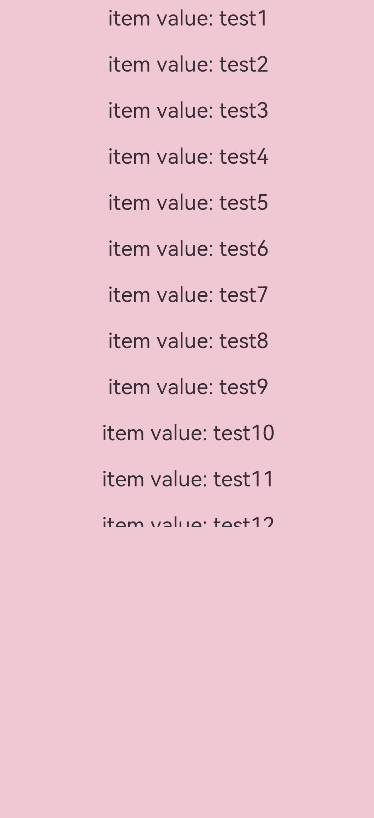
Prioritizing Conditional Rendering over Visibility Control
Use of the visibility attribute to hide or show a component, as in the code snippet below, results in re-creation of the component, leading to performance drop.
@Entry
@Component
struct MyComponent {
@State isVisible: Visibility = Visibility.Visible;
build() {
Column() {
Button ("Show/Hide")
.onClick(() => {
if (this.isVisible == Visibility.Visible) {
this.isVisible = Visibility.None
} else {
this.isVisible = Visibility.Visible
}
})
Row().visibility(this.isVisible)
.width(300).height(300).backgroundColor(Color.Pink)
}.width('100%')
}
}
To avoid the preceding issue, use the if statement instead. The sample code is as follows:
@Entry
@Component
struct MyComponent {
@State isVisible: boolean = true;
build() {
Column() {
Button ("Show/Hide")
.onClick(() => {
this.isVisible = !this.isVisible
})
if (this.isVisible) {
Row()
.width(300).height(300).backgroundColor(Color.Pink)
}
}.width('100%')
}
}

Prioritizing Flex over Column/Row
By default, the flex container needs to re-lay out flex items to comply with the flexShrink and flexGrow settings. This may result in drop in rendering performance.
@Entry
@Component
struct MyComponent {
build() {
Flex({ direction: FlexDirection.Column }) {
Flex().width(300).height(200).backgroundColor(Color.Pink)
Flex().width(300).height(200).backgroundColor(Color.Yellow)
Flex().width(300).height(200).backgroundColor(Color.Grey)
}
}
}
To avoid the preceding issue, replace Flex with Column and Row, which can create the same page layout as Flex does.
@Entry
@Component
struct MyComponent {
build() {
Column() {
Row().width(300).height(200).backgroundColor(Color.Pink)
Row().width(300).height(200).backgroundColor(Color.Yellow)
Row().width(300).height(200).backgroundColor(Color.Grey)
}
}
}
Minimizing White Blocks During Swiping
To minimize white blocks during swiping, expand the UI loading range by increasing the value of cachedCount for the List and Grid components. cachedCount indicates the number of list or grid items preloaded outside of the screen. If an item needs to request an online image, set cachedCount as appropriate so that the image is downloaded in advance before the item comes into view on the screen, thereby reducing the number of white blocks. The following is an example of using cachedCount:
@Entry
@Component
struct MyComponent {
private source: MyDataSource = new MyDataSource();
build() {
List() {
LazyForEach(this.source, (item:string) => {
ListItem() {
Text("Hello" + item)
.fontSize(50)
.onAppear(() => {
console.log("appear:" + item)
})
}
})
}.cachedCount(3) // Increase the number of list or grid items preloaded outside of the screen.
}
}
class MyDataSource implements IDataSource {
data: number[] = [1, 2, 3, 4, 5, 6, 7, 8, 9, 10, 11, 12, 13, 14, 15];
public totalCount(): number {
return this.data.length
}
public getData(index: number): number {
return this.data[index]
}
registerDataChangeListener(listener: DataChangeListener): void {
}
unregisterDataChangeListener(listener: DataChangeListener): void {
}
}
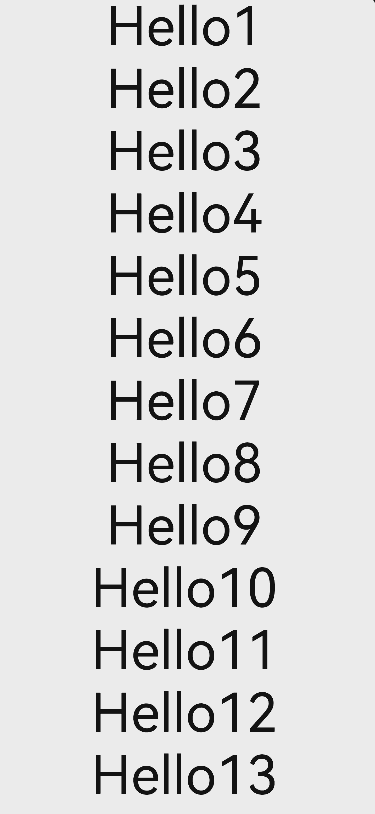
Instructions A greater cachedCount value may result in higher CPU and memory overhead of the UI. Adjust the value by taking into account both the comprehensive performance and user experience.
你可能感兴趣的鸿蒙文章
harmony 鸿蒙Application Animation Practice
harmony 鸿蒙Best Practices for Component Reuse
harmony 鸿蒙Secure and Efficient N-API Development
harmony 鸿蒙Efficient Concurrent Programming
harmony 鸿蒙Flex Layout Performance Improvement
harmony 鸿蒙Speeding Up Application Cold Start
- 所属分类: 后端技术
- 本文标签: