开源鸿蒙 Button
Button
Button是按钮组件,通常用于响应用户的点击操作,如提交表单,其类型包括胶囊按钮、圆形按钮、普通按钮。具体用法请参考Button。
创建按钮
Button通过调用接口来创建,接口调用有以下两种形式:
- 创建包含子组件的按钮
Button(options?: {type?: ButtonType, stateEffect?: boolean}),该接口用于创建包含子组件的按钮,其中type用于设置Button类型,stateEffect属性设置Button是否开启点击效果。
Button({ type: ButtonType.Normal, stateEffect: true }) {
Row() {
Image($r('app.media.loading')).width(20).height(20).margin({ left: 12 })
Text('loading').fontSize(12).fontColor(0xffffff).margin({ left: 5, right: 12 })
}.alignItems(VerticalAlign.Center)
}.borderRadius(8).backgroundColor(0x317aff).width(90)
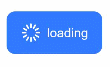
- 创建不包含子组件的按钮
Button(label?: string, options?: { type?: ButtonType, stateEffect?: boolean }),该接口用于创建不包含子组件的按钮,其中label确定所创建的Button是否包含子组件。
Button('Ok', { type: ButtonType.Normal, stateEffect: true })
.borderRadius(8)
.backgroundColor(0x317aff)
.width(90)
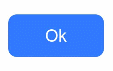
设置按钮类型
Button有三种可选类型,分别为Capsule(胶囊类型)、Circle(圆形按钮)和Normal(普通按钮),通过type进行设置。
- 胶囊按钮(默认类型)
Button('Disable', { type: ButtonType.Capsule, stateEffect: false })
.backgroundColor(0x317aff)
.width(90)
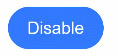
- 圆形按钮
Button('Circle', { type: ButtonType.Circle, stateEffect: false })
.backgroundColor(0x317aff)
.width(90)
.height(90)
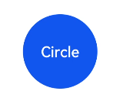
自定义样式
- 设置边框弧度 一般使用通用属性来自定义按钮样式。例如通过borderRadius属性设置按钮的边框弧度。
Button('circle border', { type: ButtonType.Normal })
.borderRadius(20)
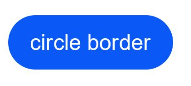
- 设置文本样式 通过添加文本样式设置按钮文本的展示样式。
Button('font style', { type: ButtonType.Normal })
.fontSize(20)
.fontColor(Color.Red)
.fontWeight(800)
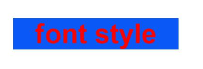
- 设置背景颜色 添加backgroundColor属性设置按钮的背景颜色。
Button('background color').backgroundColor(0xF55A42)
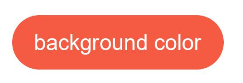
- 用作功能型按钮 为删除操作创建一个按钮。
Button({ type: ButtonType.Circle, stateEffect: true }) {
Image($r('app.media.ic_public_delete_filled')).width(30).height(30)
}.width(55).height(55).margin({ left: 20 }).backgroundColor(0xF55A42)

添加事件
Button组件通常用于触发某些操作,可以在绑定onClick事件来响应点击操作后的自定义行为。
Button('Ok', { type: ButtonType.Normal, stateEffect: true })
.onClick(()=>{
console.info('Button onClick')
})
场景示例
- 用于启动操作
可以将按钮用于启动操作的任何用户界面元素。按钮会根据用户的操作触发相应的事件。如,在List容器里边通过点击按钮进行页面跳转:
// xxx.js
import router from '@ohos.router'
@Entry
@Component
struct ButtonCase1 {
build() {
List({ space: 4 }) {
ListItem() {
Button("First").onClick(() => {
router.push({ url: 'xxx' })
})
}
ListItem() {
Button("Second").onClick(() => {
router.push({ url: 'yyy' })
})
}
ListItem() {
Button("Third").onClick(() => {
router.push({ url: 'zzz' })
})
}
}
.listDirection(Axis.Vertical)
.backgroundColor(0xDCDCDC).padding(20)
}
}
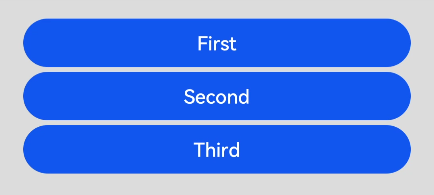
- 用于表单的提交 在用户登录/注册页面,用户的登录或注册的提交操作会用按钮。
// xxx.js
@Entry
@Component
struct ButtonCase2 {
build() {
Column() {
TextInput({ placeholder: 'input your username' }).margin({ top: 20 })
TextInput({ placeholder: 'input your password' }).type(InputType.Password).margin({ top: 20 })
Button('Register').width(300).margin({ top: 20 })
}.padding(20)
}
}
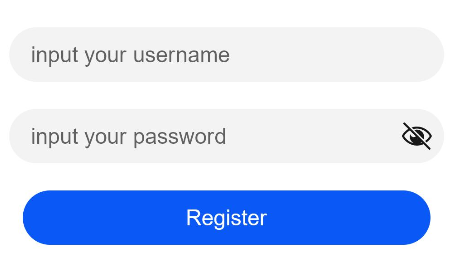
你可能感兴趣的文章
1
赞