harmony 鸿蒙构建食物分类Grid布局
构建食物分类Grid布局
健康饮食应用在主页提供给用户两种食物显示方式:列表显示和网格显示。开发者将实现通过页签切换不同食物分类的网格布局。
- 将Category枚举类型引入FoodCategoryList页面。
import { Category, FoodData } from '../model/FoodData'
- 创建FoodCategoryList和FoodCategory组件,其中FoodCategoryList作为新的页面入口组件,在入口组件调用initializeOnStartup方法。
@Component
struct FoodList {
private foodItems: FoodData[]
build() {
......
}
}
@Component
struct FoodCategory {
private foodItems: FoodData[]
build() {
......
}
}
@Entry
@Component
struct FoodCategoryList {
private foodItems: FoodData[] = initializeOnStartup()
build() {
......
}
}
- 在FoodCategoryList组件内创建showList成员变量,用于控制List布局和Grid布局的渲染切换。需要用到条件渲染语句if…else…。
@Entry
@Component
struct FoodCategoryList {
private foodItems: FoodData[] = initializeOnStartup()
private showList: boolean = false
build() {
Stack() {
if (this.showList) {
FoodList({ foodItems: this.foodItems })
} else {
FoodCategory({ foodItems: this.foodItems })
}
}
}
}
- 在页面右上角创建切换List/Grid布局的图标。设置Stack对齐方式为顶部尾部对齐TopEnd,创建Image组件,设置其点击事件,即showList取反。
@Entry
@Component
struct FoodCategoryList {
private foodItems: FoodData[] = initializeOnStartup()
private showList: boolean = false
build() {
Stack({ alignContent: Alignment.TopEnd }) {
if (this.showList) {
FoodList({ foodItems: this.foodItems })
} else {
FoodCategory({ foodItems: this.foodItems })
}
Image($r('app.media.Switch'))
.height(24)
.width(24)
.margin({ top: 15, right: 10 })
.onClick(() => {
this.showList = !this.showList
})
}.height('100%')
}
}
- 添加@State装饰器。点击右上角的switch标签后,页面没有任何变化,这是因为showList不是有状态数据,它的改变不会触发页面的刷新。需要为其添加\@State装饰器,使其成为状态数据,它的改变会引起其所在组件的重新渲染。
@Entry
@Component
struct FoodCategoryList {
private foodItems: FoodData[] = initializeOnStartup()
@State private showList: boolean = false
build() {
Stack({ alignContent: Alignment.TopEnd }) {
if (this.showList) {
FoodList({ foodItems: this.foodItems })
} else {
FoodCategory({ foodItems: this.foodItems })
}
Image($r('app.media.Switch'))
.height(24)
.width(24)
.margin({ top: 15, right: 10 })
.onClick(() => {
this.showList = !this.showList
})
}.height('100%')
}
}
点击切换图标,FoodList组件出现,再次点击,FoodList组件消失。
- 创建显示所有食物的页签(All)。在FoodCategory组件内创建Tabs组件和其子组件TabContent,设置tabBar为All。设置TabBars的宽度为280,布局模式为Scrollable,即超过总长度后可以滑动。Tabs是一种可以通过页签进行内容视图切换的容器组件,每个页签对应一个内容视图TabContent。
@Component
struct FoodCategory {
private foodItems: FoodData[]
build() {
Stack() {
Tabs() {
TabContent() {}.tabBar('All')
}
.barWidth(280)
.barMode(BarMode.Scrollable)
}
}
}
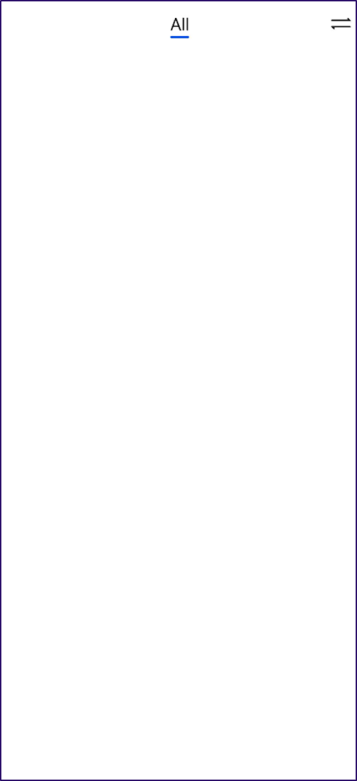
- 创建FoodGrid组件,作为TabContent的子组件。
@Component
struct FoodGrid {
private foodItems: FoodData[]
build() {}
}
@Component
struct FoodCategory {
private foodItems: FoodData[]
build() {
Stack() {
Tabs() {
TabContent() {
FoodGrid({ foodItems: this.foodItems })
}.tabBar('All')
}
.barWidth(280)
.barMode(BarMode.Scrollable)
}
}
}
- 实现2 * 6的网格布局(一共12个食物数据资源)。创建Grid组件,设置列数columnsTemplate(‘1fr 1fr’),行数rowsTemplate(‘1fr 1fr 1fr 1fr 1fr 1fr’),行间距和列间距rowsGap和columnsGap为8。创建Scroll组件,使其可以滑动。
@Component
struct FoodGrid {
private foodItems: FoodData[]
build() {
Scroll() {
Grid() {
ForEach(this.foodItems, (item: FoodData) => {
GridItem() {}
}, (item: FoodData) => item.id.toString())
}
.rowsTemplate('1fr 1fr 1fr 1fr 1fr 1fr')
.columnsTemplate('1fr 1fr')
.columnsGap(8)
.rowsGap(8)
}
.scrollBar(BarState.Off)
.padding({left: 16, right: 16})
}
}
- 创建FoodGridItem组件,展示食物图片、名称和卡路里,实现其UI布局,为GridItem的子组件。每个FoodGridItem高度为184,行间距为8,设置Grid总高度为(184 + 8) * 6 - 8 = 1144。
@Component
struct FoodGridItem {
private foodItem: FoodData
build() {
Column() {
Row() {
Image(this.foodItem.image)
.objectFit(ImageFit.Contain)
.height(152)
.width('100%')
}
Flex({ justifyContent: FlexAlign.Start, alignItems: ItemAlign.Center }) {
Text(this.foodItem.name)
.fontSize(14)
.flexGrow(1)
.padding({ left: 8 })
Text(this.foodItem.calories + 'kcal')
.fontSize(14)
.margin({ right: 6 })
}
.height(32)
.width('100%')
.backgroundColor('#FFe5e5e5')
}
.height(184)
.width('100%')
}
}
@Component
struct FoodGrid {
private foodItems: FoodData[]
build() {
Scroll() {
Grid() {
ForEach(this.foodItems, (item: FoodData) => {
GridItem() {
FoodGridItem({foodItem: item})
}
}, (item: FoodData) => item.id.toString())
}
.rowsTemplate('1fr 1fr 1fr 1fr 1fr 1fr')
.columnsTemplate('1fr 1fr')
.columnsGap(8)
.rowsGap(8)
.height(1144)
}
.scrollBar(BarState.Off)
.padding({ left: 16, right: 16 })
}
}
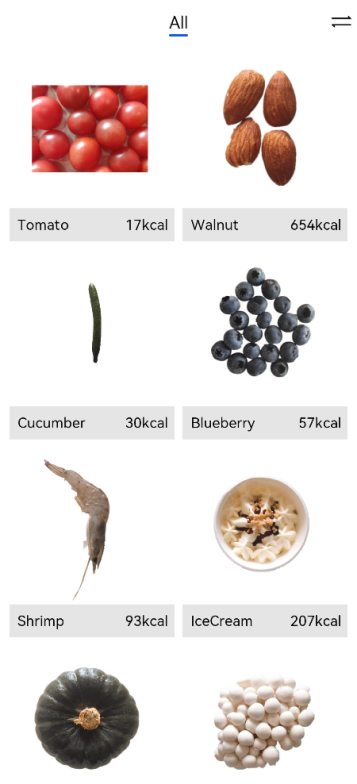
创建展示蔬菜(Category.Vegetable)、水果(Category.Fruit)、坚果(Category.Nut)、海鲜(Category.SeaFood)和甜品(Category.Dessert)分类的页签。
@Component struct FoodCategory { private foodItems: FoodData[] build() { Stack() { Tabs() { TabContent() { FoodGrid({ foodItems: this.foodItems }) }.tabBar('All') TabContent() { FoodGrid({ foodItems: this.foodItems.filter(item => (item.category === Category.Vegetable)) }) }.tabBar('Vegetable') TabContent() { FoodGrid({ foodItems: this.foodItems.filter(item => (item.category === Category.Fruit)) }) }.tabBar('Fruit') TabContent() { FoodGrid({ foodItems: this.foodItems.filter(item => (item.category === Category.Nut)) }) }.tabBar('Nut') TabContent() { FoodGrid({ foodItems: this.foodItems.filter(item => (item.category === Category.Seafood)) }) }.tabBar('Seafood') TabContent() { FoodGrid({ foodItems: this.foodItems.filter(item => (item.category === Category.Dessert)) }) }.tabBar('Dessert') } .barWidth(280) .barMode(BarMode.Scrollable) } } }设置不同食物分类的Grid的行数和高度。因为不同分类的食物数量不同,所以不能用’1fr 1fr 1fr 1fr 1fr 1fr ‘常量来统一设置成6行。 创建gridRowTemplate和HeightValue成员变量,通过成员变量设置Grid行数和高度。
@Component struct FoodGrid { private foodItems: FoodData[] private gridRowTemplate: string = '' private heightValue: number build() { Scroll() { Grid() { ForEach(this.foodItems, (item: FoodData) => { GridItem() { FoodGridItem({ foodItem: item }) } }, (item: FoodData) => item.id.toString()) } .rowsTemplate(this.gridRowTemplate) .columnsTemplate('1fr 1fr') .columnsGap(8) .rowsGap(8) .height(this.heightValue) } .scrollBar(BarState.Off) .padding({ left: 16, right: 16 }) } }调用aboutToAppear接口计算行数(gridRowTemplate )和高度(heightValue)。
aboutToAppear() { var rows = Math.round(this.foodItems.length / 2); this.gridRowTemplate = '1fr '.repeat(rows); this.heightValue = rows * 192 - 8; }自定义组件提供了两个生命周期的回调接口aboutToAppear和aboutToDisappear。aboutToAppear的执行时机在创建自定义组件后,执行自定义组件build方法之前。aboutToDisappear在自定义组件销毁之前的时机执行。
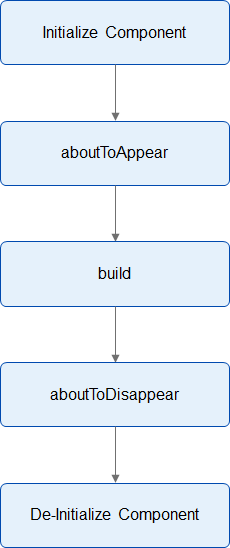
@Component struct FoodGrid { private foodItems: FoodData[] private gridRowTemplate: string = '' private heightValue: number aboutToAppear() { var rows = Math.round(this.foodItems.length / 2); this.gridRowTemplate = '1fr '.repeat(rows); this.heightValue = rows * 192 - 8; } build() { Scroll() { Grid() { ForEach(this.foodItems, (item: FoodData) => { GridItem() { FoodGridItem({ foodItem: item }) } }, (item: FoodData) => item.id.toString()) } .rowsTemplate(this.gridRowTemplate) .columnsTemplate('1fr 1fr') .columnsGap(8) .rowsGap(8) .height(this.heightValue) } .scrollBar(BarState.Off) .padding({ left: 16, right: 16 }) } }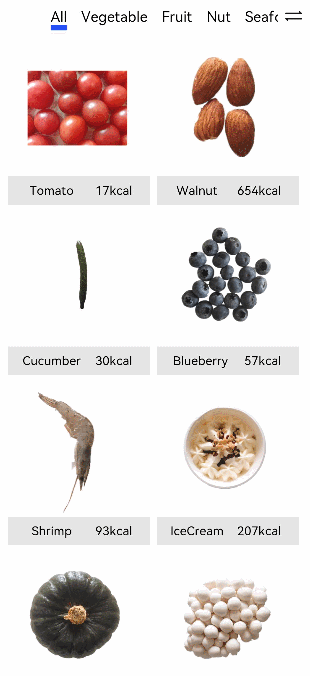
你可能感兴趣的鸿蒙文章
1
赞
热门推荐
-
2、 - 优质文章
-
3、 gate.io
-
8、 golang
-
9、 openharmony
-
10、 Vue中input框自动聚焦