harmony 鸿蒙menu开发指导
menu开发指导
提供菜单组件,作为临时性弹出窗口,用于展示用户可执行的操作,具体用法请参考menu。
创建menu组件
在pages/index目录下的hml文件中创建一个menu组件,添加target、type、title属性。
<!-- xxx.hml-->
<div class="container">
<text class="title-text" id="textId">show menu</text>
<menu target="textId" type="click" title="title">
<option value="Item 1">Item 1</option>
<option value="Item 2">Item 2</option>
<option value="Item 3">Item 3</option>
</menu>
</div>
/* xxx.css */
.container{
width: 100%;
height: 100%;
flex-direction: column;
background-color: #F1F3F5;
align-items: center;
justify-content: center;
width: 100%;
}
.title-text{
font-size: 35px;
}
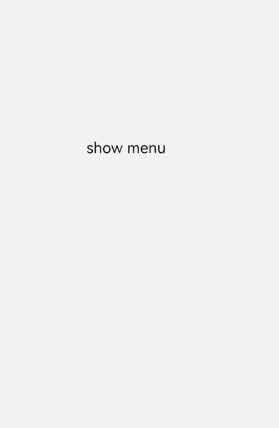
说明: - menu仅支持option子组件。
- menu组件不支持focusable、disabled属性。
设置样式
为menu组件设置样式,例如字体颜色、大小、字符间距等。
<!-- xxx.hml-->
<div class="container">
<text class="title-text" id="textId">show menu</text>
<menu target="textId" type="click" title="title">
<option value="Item 1">Item 1</option>
<option value="Item 2">Item 2</option>
<option value="Item 3">Item 3</option>
</menu>
</div>
/* xxx.css */
.container{
width: 100%;
height: 100%;
flex-direction: column;
background-color: #F1F3F5;
align-items: center;
justify-content: center;
width: 100%;
}
.title-text{
font-size: 35px;
background-color: #5a5aee;
color: white;
width: 70%;
text-align: center;
height: 85px;
border-radius: 12px;
}
menu{
text-color: blue;
font-size: 35px;
letter-spacing: 2px;
}
option{
color: #6a6aef;
font-size: 30px;
}
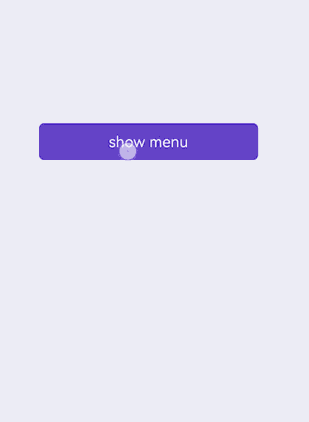
绑定事件
为menu组件绑定onselected事件(菜单中某个值被点击选中时触发)和oncancel事件(取消操作时触发),点击text组件调用show方法可设置menu组件的坐标。
<!-- xxx.hml-->
<div class="container">
<text class="title-text" id="textId" onclick="textClick">show menu</text>
<menu title="title" onselected="select" oncancel="cancel" id="menuId">
<option value="Item 1">Item 1</option>
<option value="Item 2">Item 2</option>
<option value="Item 3">Item 3</option>
</menu>
</div>
/* xxx.css */
.container{
width: 100%;
height: 100%;
flex-direction: column;
background-color: #F1F3F5;
width: 100%;
}
.title-text{
font-size: 35px;
background-color: #5a5aee;
color: white;
width: 70%;
text-align: center;
height: 85px;
border-radius: 12px;
margin-top: 500px;
margin-left: 15%;
}
menu{
text-color: blue;
font-size: 35px;
letter-spacing: 2px;
}
option{
color: #6a6aef;
font-size: 30px;
}
// xxx.js
import promptAction from '@ohos.promptAction';
export default {
select(e) {
promptAction.showToast({
message: e.value
})
},
cancel(){
promptAction.showToast({
message: "cancel"
})
},
textClick() {
this.$element("menuId").show({x:175,y:590});
},
}
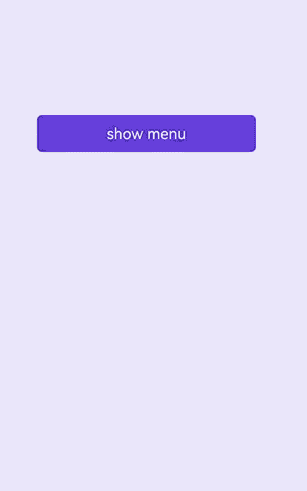
场景示例
本场景中开发者可点击toggle组件修改文字颜色,选择menu组件修改渐变色块大小。
<!-- xxx.hml-->
<div class="container">
<div class="contentToggle">
<toggle class="toggle" for="{{item in togglesList}}" onclick="toggleClick({{$idx}})" checked="{{item.checked}}">{{item.name}}</toggle>
</div>
<text class="size" style="color: {{color}};">width:{{width}},height:{{height}}</text>
<div style="width: {{width}}px;height: {{height}}px; background-color: cornflowerblue;"></div>
<text id="menuId" class="text">change size</text>
<menu onselected="select" oncancel="cancel" target="menuId">
<option value="{{item.value}}" for="item in optionList">{{item.text}}</option>
</menu>
</div>
/* xxx.css */
.container{
flex-direction: column;
background-color: #F1F3F5;
width: 100%;
justify-content: center;
align-items: center;
}
.contentToggle{
width: 100%;
justify-content: space-around;
}
.toggle{
padding: 10px;
height:80px;
font-size: 35px;
width: 200px;
height: 85px;
}
.size{
width: 100%;
height: 200px;
text-align: center;
font-size: 40px;
text-align: center;
}
.text{
width: 300px;
height: 80px;
background-color: #615def;
color: white;
font-size: 35px;
text-align: center;
margin-top: 100px;
}
menu{
text-color: blue;
font-size: 35px;
letter-spacing: 2px;
}
option{
color: #6a6aef;
font-size: 30px;
}
// xxx.js
export default {
data:{
fresh: false,
width: 200,
height: 200,
color: '',
optionList:[
{text:'200 x 200',value:2},
{text:'300 x 300',value:3},
{text:'500 x 500',value:5},
],
togglesList:[
{name:"red", checked:false},
{name:"blue", checked:false},
{name: "black", checked:false},
],
},
toggleClick(index) {
for(let i=0;i<this.togglesList.length;i++) {
if (i == index) {
this.color = this.togglesList[index].name;
this.togglesList[i].checked = true;
}else {
this.togglesList[i].checked = false;
}
}
},
select(e) {
this.width = e.value * 100;
this.height = e.value * 100;
}
}
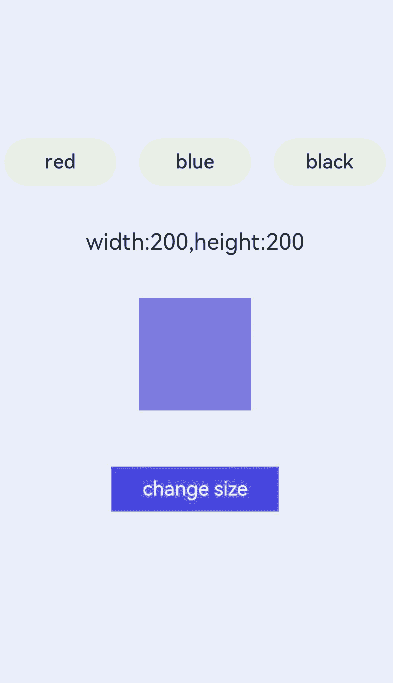
你可能感兴趣的鸿蒙文章
0
赞