harmony 鸿蒙CanvasRenderingContext2D对象
CanvasRenderingContext2D对象
使用CanvasRenderingContext2D在Canvas画布组件上进行绘制,绘制对象可以是图形、文本、线段、图片等。具体请参考CanvasRenderingContext2D对象。
画线段
使用moveTo和lineTo画出一条线段,当使用closePath方法时会结束当前路径形成一个封闭图形 。设置quadraticCurveTo(二次贝赛尔曲线)或bezierCurveTo(三次贝赛尔曲线)的值组成图形。
<!-- xxx.hml -->
<div class="container">
<canvas ref="canvas1"></canvas>
<select @change="change">
<option value="value1"> line </option>
<option value="value2"> quadratic </option>
<option value="value3"> bezier </option>
<option value="value4"> arc/ellipse </option>
<option value="value5"> lineJoin/miterLimit </option>
</select>
</div>
/* xxx.css */
.container{
width: 100%;
height: 100%;
flex-direction: column;
justify-content: center;
align-items: center;
background-color: #F1F3F5;
}
canvas{
width: 600px;
height: 500px;
background-color: #fdfdfd;
border: 5px solid red;
}
select{
margin-top: 50px;
width: 250px;
height: 100px;
background-color: white;
}
// xxx.js
export default {
data:{
el: null,
ctx: null,
},
onShow(){
this.el = this.$refs.canvas1;
this.ctx = this.el.getContext("2d",{antialias: true});
// 清除画布上的内容
this.ctx.clearRect(0, 0, 600, 500);
// 创建一个新的绘制路径
this.ctx.beginPath();
// 线端点以方形结束
this.ctx.lineCap = 'butt';
// 描边的宽度
this.ctx.lineWidth = 15;
// 创建一个新的绘制路径
this.ctx.beginPath();
// 路径从当前点移动到指定点
this.ctx.moveTo(200, 100);
// 从当前点到指定点进行路径连接
this.ctx.lineTo(400, 100);
// 边框绘制
this.ctx.stroke();
this.ctx.beginPath();
// 线端点以圆形结束
this.ctx.lineCap = 'round';
this.ctx.moveTo(200, 200);
this.ctx.lineTo(400, 200);
this.ctx.stroke();
// 线端点以方形结束
this.ctx.beginPath();
this.ctx.lineCap = 'square';
this.ctx.moveTo(200, 300);
this.ctx.lineTo(400, 300);
this.ctx.stroke();
},
change(e){
if(e.newValue == 'value1'){
this.el = this.$refs.canvas1;
this.ctx = this.el.getContext("2d",{antialias: true});
this.ctx.clearRect(0, 0, 600, 500);
// 上
this.ctx.beginPath();
this.ctx.lineCap = 'butt';
this.ctx.moveTo(200, 100);
this.ctx.lineTo(400, 100);
this.ctx.stroke();
// 中
this.ctx.beginPath();
this.ctx.lineCap = 'round';
this.ctx.moveTo(200, 200);
this.ctx.lineTo(400, 200);
this.ctx.stroke();
// 下
this.ctx.beginPath();
this.ctx.lineCap = 'square';
this.ctx.moveTo(200, 300);
this.ctx.lineTo(400, 300);
this.ctx.stroke();
}else if(e.newValue == 'value2'){
this.ctx.clearRect(0, 0, 600, 500);
// 上
this.ctx.beginPath();
this.ctx.moveTo(100, 150);
// 二次贝赛尔曲线的路径
this.ctx.quadraticCurveTo(300, 50, 500, 150);
this.ctx.stroke();
// 左
this.ctx.beginPath();
this.ctx.moveTo(200, 150);
this.ctx.quadraticCurveTo(250, 250, 250, 400);
this.ctx.stroke();
// 右
this.ctx.beginPath();
this.ctx.moveTo(400, 150);
this.ctx.quadraticCurveTo(350, 250, 350, 400);
this.ctx.stroke();
}else if(e.newValue == 'value3'){
this.ctx.clearRect(0, 0, 600, 500);
// 下
this.ctx.beginPath();
this.ctx.moveTo(100, 200);
// 三次贝赛尔曲线的路径
this.ctx.bezierCurveTo(150, 100, 200, 100,250, 200);
this.ctx.stroke();
// 左
this.ctx.beginPath();
this.ctx.moveTo(350, 200);
this.ctx.bezierCurveTo(400, 100, 450, 100,500, 200);
this.ctx.stroke();
// 右
this.ctx.beginPath();
this.ctx.moveTo(200, 350);
this.ctx.bezierCurveTo(250, 500, 350, 500, 400, 350);
this.ctx.stroke();
}else if(e.newValue == 'value4'){
this.ctx.clearRect(0, 0, 600, 500);
this.ctx.beginPath();
this.ctx.moveTo(100, 200);
// 弧线
this.ctx.arcTo(150, 300, 350, 300, 150);
this.ctx.stroke();
this.ctx.beginPath();
// 椭圆
this.ctx.ellipse(400, 250, 50, 100, Math.PI * 0.25, Math.PI * 0.5 , Math.PI , 1);
this.ctx.stroke();
}else if(e.newValue == 'value5'){
this.ctx.clearRect(0, 0, 600, 500);
// 左上
this.ctx.beginPath();
// 在线段相连处绘制一个扇形
this.ctx.lineJoin = 'round';
this.ctx.moveTo(100, 100);
this.ctx.lineTo(200, 200);
this.ctx.lineTo(100, 250);
this.ctx.stroke();
// 左下
this.ctx.beginPath();
// 在线段相连处使用三角形为底填充
this.ctx.lineJoin = 'bevel';
this.ctx.moveTo(100, 300);
this.ctx.lineTo(200, 400);
this.ctx.lineTo(100, 450);
this.ctx.stroke();
// 右上
this.ctx.beginPath();
//线条相交处内角和外角的距离
this.ctx.lineJoin = 'miter';
this.ctx.miterLimit = 3;
this.ctx.moveTo(400, 100);
this.ctx.lineTo(450, 200);
this.ctx.lineTo(400, 250);
// 结束当前路径形成一个封闭路径
this.ctx.closePath();
this.ctx.stroke();
// 右下
this.ctx.beginPath();
this.ctx.lineJoin = 'miter';
this.ctx.miterLimit = 10;
this.ctx.moveTo(400, 300);
this.ctx.lineTo(450, 400);
this.ctx.lineTo(400, 450);
this.ctx.closePath();
this.ctx.stroke();
}
},
}
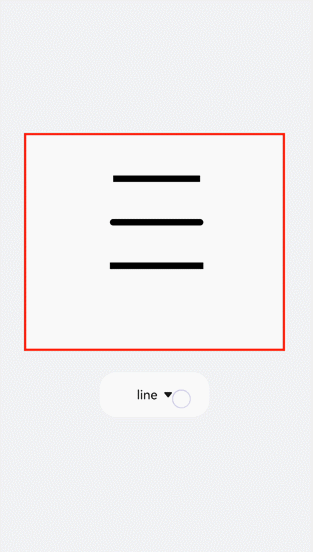
画边框
全局定义画布(el)及画笔(ctx),初始化创建一个边框宽度为5的长方形。对边框的宽度(lineWidth)、颜色(strokeStyle)、虚化程度(setLineDash)进行改变,选用select组件添加change事件,下拉选择时触发change事件后画出改变后的图形。
<!-- xxx.hml -->
<div class="container">
<canvas ref="canvas1"></canvas>
<select @change="change">
<option value="value1">strokeRect</option>
<option value="value2">arc</option>
<option value="value3">lineDashRect</option>
<option value="value4">fillRect</option>
</select>
</div>
/* xxx.css */
.container{
width: 100%;
height: 100%;
flex-direction: column;
justify-content: center;
align-items: center;
background-color: #F1F3F5;
}
canvas{
width: 600px;
height: 500px;
background-color: #fdfdfd;
border: 5px solid red;
}
select{
margin-top: 50px;
width: 250px;
height: 100px;
background-color: white;
}
// xxx.js
export default {
data:{
el: null,
ctx: null,
},
onShow(){
this.el = this.$refs.canvas1;
this.ctx = this.el.getContext("2d",{antialias: true});
this.ctx.lineWidth = 5;
this.ctx.strokeRect(200, 150, 200, 200);
},
change(e){
if(e.newValue == 'value1'){
// 清除画布上的内容
this.ctx.clearRect(0,0,600,500);
// 边框宽度
this.ctx.lineWidth = 5;
// 边框颜色
this.ctx.strokeStyle = '#110000';
// 边框的虚化程度
this.ctx.setLineDash([0,0]);
// 画具有边框的矩形
this.ctx.strokeRect(200, 150, 200, 200);
}else if (e.newValue == 'value2'){
this.ctx.clearRect(0,0,600,500);
this.ctx.lineWidth = 30;
this.ctx.strokeStyle = '#0000ff';
this.ctx.setLineDash([0,0]);
// 画圆
this.ctx.arc(300, 250, 150,0,6.28);
//进行边框绘制
this.ctx.stroke();
}else if (e.newValue == 'value3'){
this.ctx.clearRect(0,0,600,500);
this.ctx.lineWidth = 5;
this.ctx.setLineDash([5,5]);
this.ctx.strokeRect(200, 150, 200, 200);
}else if (e.newValue == 'value4'){
this.ctx.clearRect(0,0,600,500);
// 画一个有填充颜色的矩形
this.ctx.fillStyle = '#0000ff';
this.ctx.fillRect(200, 150, 200, 200);
}
},
}
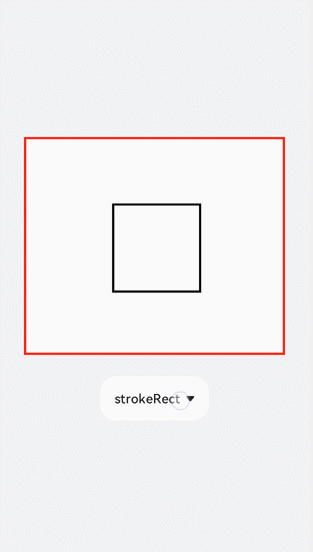
填充渐变色
添加createLinearGradient和createRadialGradient属性创建渐变容器,接着用addColorStop方法添加多个色块组成渐变色,再设置fillStyle为gradient将渐变色填充到矩形中,最后设置阴影的模糊级别(shadowBlur)、阴影颜色(shadowColor)及阴影偏移量(shadowOffset)。
<!-- xxx.hml -->
<div class="container">
<canvas ref="canvas1"></canvas>
<select @change="change">
<option value="value1">LinearGradient</option>
<option value="value2">RadialGradient</option>
<option value="value3">shadowBlur</option>
<option value="value4">shadowOffset</option>
</select>
</div>
/* xxx.css */
.container{
width: 100%;
height: 100%;
flex-direction: column;
justify-content: center;
align-items: center;
background-color: #F1F3F5;
}
canvas{
width: 600px;
height: 500px;
background-color: #fdfdfd;
border: 5px solid red;
}
select{
margin-top: 50px;
width: 250px;
height: 100px;
background-color: white;
}
// xxx.js
export default {
data:{
el: null,
ctx: null,
},
onShow(){
this.el = this.$refs.canvas1;
this.ctx = this.el.getContext("2d",{antialias: true});
// 创建一个线性渐变色
let gradient = this.ctx.createLinearGradient(100,100, 400,300);
// 添加渐变颜色
gradient.addColorStop(0.0, 'red');
gradient.addColorStop(0.7, 'white');
gradient.addColorStop(1.0, 'green');
// 填充颜色为渐变色
this.ctx.fillStyle = gradient;
this.ctx.fillRect(100, 100, 400, 300);
},
change(e){
if(e.newValue == 'value1'){
// 清除画布上的内容
this.ctx.clearRect(0,0,600,500);
let gradient = this.ctx.createLinearGradient(100,100, 400,300);
gradient.addColorStop(0.0, 'red');
gradient.addColorStop(0.7, 'white');
gradient.addColorStop(1.0, 'green');
this.ctx.fillStyle = gradient;
// 设置绘制阴影时的模糊级别
this.ctx.shadowBlur = 0;
// 绘制阴影时和原有对象的垂直偏移值
this.ctx.shadowOffsetY = 0;
// 绘制阴影时和原有对象的水平偏移值
this.ctx.shadowOffsetX = 0;
this.ctx.fillRect(100, 100, 400, 300);
}else if(e.newValue == 'value2'){
this.ctx.clearRect(0,0,600,500);
// 创建一个径向渐变色
let gradient = this.ctx.createRadialGradient(300,250,20,300,250,100);
gradient.addColorStop(0.0, 'red');
gradient.addColorStop(0.7, 'white');
gradient.addColorStop(1.0, 'green');
this.ctx.shadowBlur = 0;
this.ctx.shadowOffsetY = 0;
this.ctx.shadowOffsetX = 0;
this.ctx.fillStyle = gradient;
this.ctx.fillRect(100, 100, 400, 300);
}else if(e.newValue == 'value3'){
this.ctx.clearRect(0,0,600,500);
let gradient = this.ctx.createLinearGradient(100,100, 400,400);
gradient.addColorStop(0.0, 'red');
gradient.addColorStop(0.5, 'white');
gradient.addColorStop(1, '#17ea35');
// 设置绘制阴影时的模糊级别
this.ctx.shadowBlur = 30;
// 绘制阴影时的阴影颜色
this.ctx.shadowColor = 'rgb(229, 16, 16)';
this.ctx.fillStyle = gradient;
this.ctx.fillRect(100, 100, 400, 300);
}else if(e.newValue == 'value4'){
this.ctx.clearRect(0,0,600,500);
this.ctx.clearRect(0,0,600,500);
let gradient = this.ctx.createRadialGradient(300,250,20,300,250,200);
gradient.addColorStop(0.0, 'red');
gradient.addColorStop(0.5, 'white');
gradient.addColorStop(1, '#17ea35');
// 设置绘制阴影时的模糊级别
this.ctx.shadowBlur = 30;
this.ctx.shadowOffsetY = 30;
// 绘制阴影时的阴影颜色
this.ctx.shadowColor = 'rgb(23, 1, 1)';
this.ctx.fillStyle = gradient;
this.ctx.fillRect(100, 100, 400, 300);
}
},
}
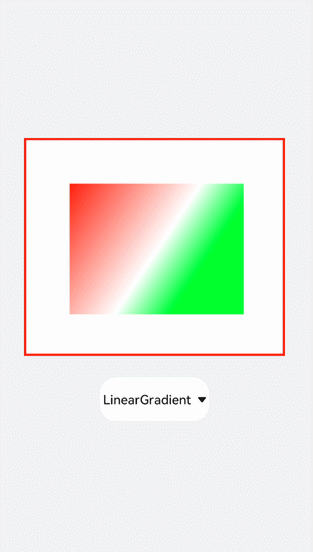
填充文字
先创建文本,再用fillText方法把文字写在画布上。通过globalAlpha属性改变基线透明度,使基线不会挡住文字,再设置textAlign和textBaseline属性确定文字基于基线的位置。
<!-- xxx.hml -->
<div class="container">
<canvas ref="canvas1"></canvas>
<select @change="change">
<option value="value1">text</option>
<option value="value2">textBaseline</option>
<option value="value3">textAlign</option>
</select>
</div>
/* xxx.css */
.container{
width: 100%;
height: 100%;
flex-direction: column;
justify-content: center;
align-items: center;
background-color: #F1F3F5;
}
canvas{
width: 600px;
height: 500px;
background-color: #fdfdfd;
border: 5px solid red;
}
select{
margin-top: 50px;
width: 250px;
height: 100px;
background-color: white;
}
// xxx.js
export default {
data:{
el: null,
ctx: null,
},
onShow(){
this.el = this.$refs.canvas1;
this.ctx = this.el.getContext("2d",{antialias: true});
// 创建文本
let text = "Hello World";
// 设置字体
this.ctx.font = '30px';
this.ctx.fillText("with:"+this.ctx.measureText(text).width, 200, 300);
// 填充字体文本
this.ctx.fillText(text, 200, 250);
},
change(e){
if(e.newValue == 'value1'){
// 清除画布上的内容
this.ctx.clearRect(0,0,600,500);
// 开始新的路径
this.ctx.beginPath();
// 初始化textAlign值
this.ctx.textAlign = 'left';
// 初始化textBaseline
this.ctx.textBaseline = 'alphabetic';
// 设置字体
this.ctx.font = '30px';
let text = "Hello World";
// 获取字体width
this.ctx.fillText("with:"+this.ctx.measureText(text).width, 200, 300);
// 填充字体文本
this.ctx.fillText(text, 200, 250);
}else if(e.newValue == 'value2'){
this.ctx.clearRect(0,0,600,500);
this.ctx.beginPath();
// 设置透明度
this.ctx.globalAlpha = 0.1;
// 设置线宽度
this.ctx.lineWidth = 10;
// 设置线段颜色
this.ctx.strokeStyle = '#0000ff';
// 从当前点移动到指定点
this.ctx.moveTo(0, 240);
// 当前点到指定点进行路径连接
this.ctx.lineTo(600, 240);
this.ctx.stroke();
this.ctx.font = '35px';
this.ctx.globalAlpha = 1;
// 初始化textAlign值
this.ctx.textAlign = 'left';
// 设置textBaseline
this.ctx.textBaseline = 'top';
this.ctx.fillText('Top', 50, 240);
this.ctx.textBaseline = 'bottom';
this.ctx.fillText('Bottom', 200, 240);
this.ctx.textBaseline = 'middle';
this.ctx.fillText('Middle', 400, 240);
}else if(e.newValue == 'value3'){
// 清除画布上的内容
this.ctx.clearRect(0,0,600,500);
this.ctx.beginPath();
this.ctx.globalAlpha = 0.1;
this.ctx.lineWidth = 10;
this.ctx.strokeStyle = '#0000ff';
this.ctx.moveTo(300, 0);
this.ctx.lineTo(300, 500);
this.ctx.stroke();
this.ctx.font = '35px';
this.ctx.globalAlpha = 1;
// 初始化 textBaseline
this.ctx.textBaseline = 'alphabetic';
// 设置textAlign
this.ctx.textAlign = 'left';
this.ctx.fillText('textAlign=left',300, 100);
this.ctx.textAlign = 'center';
this.ctx.fillText('textAlign=center',300, 250);
this.ctx.textAlign = 'right';
this.ctx.fillText('textAlign=right',300, 400);
}
}
}
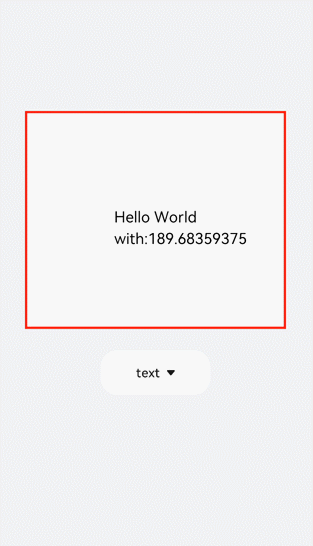
说明: ltr布局模式下start和left一致,rtl布局模式下start和right一致·。
添加图片
创建图片对象后使用drawImage属性画出图片,给图片设置一些动画样式如scale(缩放)、translate(平移)或rotate(旋转)。
<!-- xxx.hml -->
<div class="container">
<div class="content">
<canvas ref="canvas0"></canvas>
<text onclick="change">change</text>
<canvas ref="canvas1"></canvas>
<text onclick="rotate">rotate</text>
<canvas ref="canvas2"></canvas>
<text onclick="scale">scale</text>
<canvas ref="canvas3"></canvas>
<text onclick="translate" style="width: 300px;">translate</text>
<canvas ref="canvas4"></canvas>
<text onclick="transform" style="width: 300px;">transform</text>
<canvas ref="canvas5"></canvas>
<text onclick="setTransform" style="width: 300px;">setTransform</text>
<canvas ref="canvas6"></canvas>
</div>
</div>
/* xxx.css */
.container{
width: 100%;
flex-direction: column;
background-color: #F1F3F5;
align-items: center;
}
canvas{
width: 600px;
height: 300px;
margin-bottom: 100px;
background-color: #fdfdfd;
border: 5px solid red;
}
.content{
width: 80%;
margin-top: 50px;
margin-bottom: 50px;
display: flex;
flex-wrap: wrap;
justify-content: space-around;
}
text{
font-size: 35px;
width: 200px;
height: 80px;
color: white;
border-radius: 20px;
text-align: center;
background-color: #6060e7;
margin-bottom: 30px;
}
// xxx.js
import promptAction from '@ohos.promptAction';
export default {
data:{
compositeOperation: 'source-over'
},
onShow(){
let ctx = this.$refs.canvas0.getContext("2d");
// 创建图片对象
let img = new Image();
// 设置图片路径
img.src = 'common/images/2.png';
// 设置图片宽度
img.width= 150;
// 设置图片高度
img.height=150;
// 图片平铺容器
var pat = ctx.createPattern(img, 'repeat');ctx.fillStyle = pat;
ctx.fillRect(0, 0, 600, 300);
},
change(){
// 创建画布后得到画笔
let ctx = this.$refs.canvas1.getContext("2d");
ctx.clearRect(0,0,600,1000);
if(this.compositeOperation == "source-over"){
this.compositeOperation = "destination-over";
}else{
this.compositeOperation = "source-over";
}
ctx.globalCompositeOperation = this.compositeOperation;
let img = new Image();
img.src = 'common/images/2.png';
// 图片成功获取触发方法
img.onload = function() {
ctx.drawImage(img, 150, 20, 200, 200);
};
let img1 = new Image();
img1.src = 'common/images/3.png';
img1.onload = function() {
// 画上图片
ctx.drawImage(img1, 250, 80, 200, 200);
};
// 图片获取失败触发方法
img1.onerror = function() {
promptAction.showToast({message:"error",duration:2000})
};
},
rotate(){
let ctx = this.$refs.canvas2.getContext("2d");
ctx.clearRect(0,0,600,300);
// 旋转
ctx.rotate(10 * Math.PI / 180);
let img = new Image();
img.src = 'common/images/2.png';
img.onload = function() {
ctx.drawImage(img, 300, 0, 100, 100);
};
},
scale(){
let ctx = this.$refs.canvas3.getContext("2d");
ctx.clearRect(0,0,600,200);
// 缩放
ctx.scale(1.3,1.2);
let img = new Image();
img.src = 'common/images/2.png';
img.onload = function() {
ctx.drawImage(img, 0, 0, 50, 50);
};
},
translate(){
let ctx = this.$refs.canvas4.getContext("2d");
ctx.clearRect(0,0,600,300);
ctx.translate(10,0);
let img = new Image();
img.src = 'common/images/2.png';
img.onload = function() {
ctx.drawImage(img, 0, 50, 300, 200);
};
},
transform(){
let ctx = this.$refs.canvas5.getContext("2d");
ctx.clearRect(0,0,600,300);
ctx.transform(1.1, 0.1, 0.1, 1, 10, 0);
let img = new Image();
img.src = 'common/images/2.png';
img.onload = function() {
ctx.drawImage(img, 0, 50, 100, 100);
};
},
setTransform(){
let ctx = this.$refs.canvas6.getContext("2d");
ctx.clearRect(0,0,600,300);
ctx.setTransform(1.1, 0.1, 0.1, 1, 10, 0);
let img = new Image();
img.src = 'common/images/2.png';
img.onload = function() {
ctx.drawImage(img, 0, 50, 100, 100);
};
},
}
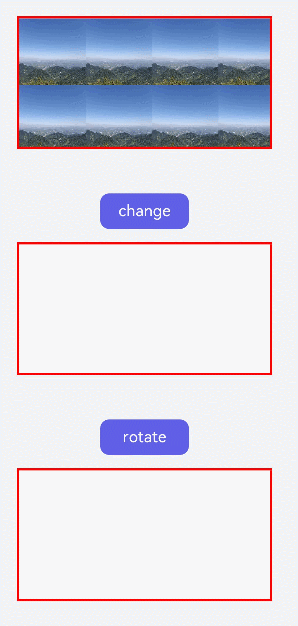
说明: - setTransfrom方法使用的参数和transform()方法相同,但setTransform()方法会重置现有的变换矩阵并创建新的变换矩阵。
- 变换后的坐标计算方式(x和y为变换前坐标,x’和y’为变换后坐标): x’ = scaleX * x + skewY * y + translateX
y’ = skewX * x + scaleY * y + translateY
添加方法
save方法可对画笔样式进行存储,restore可对存储的画笔进行恢复。如下面的示例,先设置画笔为红色,在保存画笔后对画布进行清除并改变画笔为蓝色,当我们直接使用画笔时会画出一个蓝色矩形,对存储的画笔进行恢复后就可画出红色矩形。
<!-- xxx.hml -->
<div class="container">
<div class="content">
<canvas ref="canvas"></canvas>
</div>
<div class="content">
<text onclick="save">save</text>
<text onclick="clear">clear</text>
<text onclick="restore">restore</text>
</div>
</div>
/* xxx.css */
.container{
width: 100%;
height: 100%;
flex-direction: column;
background-color: #F1F3F5;
align-items: center;
}
canvas{
margin-top: 300px;
width: 600px;
height: 500px;
background-color: #fdfdfd;
border: 5px solid red;
}
.content{
width: 80%;
margin-top: 50px;
margin-bottom: 50px;
display: flex;
flex-wrap: wrap;
justify-content: space-around;
}
text{
width: 150px;
height: 80px;
color: white;
border-radius: 20px;
text-align: center;
background-color: #6060e7;
margin-bottom: 30px;
}
// xxx.js
import promptAction from '@ohos.promptAction';
export default {
data:{
ctx: '',
},
onShow(){
this.ctx = this.$refs.canvas.getContext("2d");
this.ctx.fillStyle = "red"
this.ctx.fillRect(200, 150, 200, 200);
},
save(){
// 画笔储存
this.ctx.save();
promptAction.showToast({message:"save succeed"});
},
clear(){
this.ctx.clearRect(0,0,600,500);
// 该变画笔颜色
this.ctx.fillStyle = "#2133d2";
},
restore(){
this.ctx.beginPath();
// 画笔恢复
this.ctx.restore();
this.ctx.fillRect(200, 150, 200, 200);
},
}
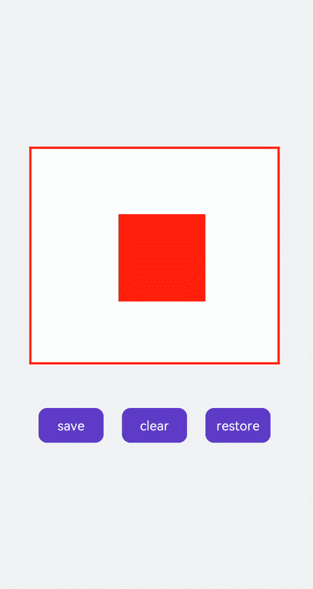
你可能感兴趣的鸿蒙文章
热门推荐
-
2、 - 优质文章
-
3、 gate.io
-
8、 golang
-
9、 openharmony
-
10、 Vue中input框自动聚焦