harmony 鸿蒙触屏事件
触屏事件
触屏事件指当手指/手写笔在组件上按下、滑动、抬起时触发的回调事件。包括点击事件、拖拽事件和触摸事件。
图1 触摸事件原理
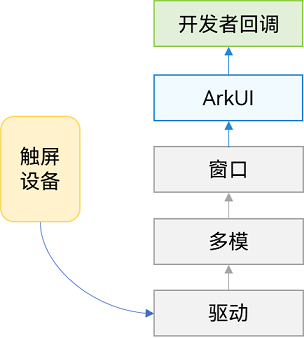
点击事件
点击事件是指通过手指或手写笔完成一次按压和抬起的动作。发生点击事件时,会触发以下回调函数:
onClick(event: (event?: ClickEvent) => void)
event参数提供点击事件相对于窗口或组件的坐标位置,以及发生点击的事件源。
例如通过按钮的点击事件控制图片的显示和隐藏。
@Entry
@Component
struct IfElseTransition {
@State flag: boolean = true;
@State btnMsg: string = 'show';
build() {
Column() {
Button(this.btnMsg).width(80).height(30).margin(30)
.onClick(() => {
if (this.flag) {
this.btnMsg = 'hide';
} else {
this.btnMsg = 'show';
}
// 点击Button控制Image的显示和消失
this.flag = !this.flag;
})
if (this.flag) {
Image($r('app.media.icon')).width(200).height(200)
}
}.height('100%').width('100%')
}
}
图2 通过按钮的点击事件控制图片的显示和隐藏
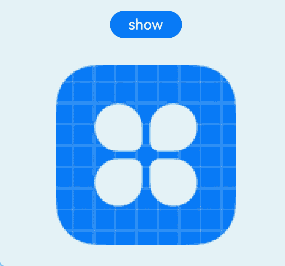
触摸事件
当手指或手写笔在组件上触碰时,会触发不同动作所对应的事件响应,包括按下(Down)、滑动(Move)、抬起(Up)事件:
onTouch(event: (event?: TouchEvent) => void)
event.type为TouchType.Down:表示手指按下。
event.type为TouchType.Up:表示手指抬起。
event.type为TouchType.Move:表示手指按住移动。
event.type为TouchType.Cancel:表示打断取消当前手指操作。
触摸事件可以同时多指触发,通过event参数可获取触发的手指位置、手指唯一标志、当前发生变化的手指和输入的设备源等信息。
// xxx.ets
@Entry
@Component
struct TouchExample {
@State text: string = '';
@State eventType: string = '';
build() {
Column() {
Button('Touch').height(40).width(100)
.onTouch((event?: TouchEvent) => {
if(event){
if (event.type === TouchType.Down) {
this.eventType = 'Down';
}
if (event.type === TouchType.Up) {
this.eventType = 'Up';
}
if (event.type === TouchType.Move) {
this.eventType = 'Move';
}
this.text = 'TouchType:' + this.eventType + '\nDistance between touch point and touch element:\nx: '
+ event.touches[0].x + '\n' + 'y: ' + event.touches[0].y + '\nComponent globalPos:('
+ event.target.area.globalPosition.x + ',' + event.target.area.globalPosition.y + ')\nwidth:'
+ event.target.area.width + '\nheight:' + event.target.area.height
}
})
Button('Touch').height(50).width(200).margin(20)
.onTouch((event?: TouchEvent) => {
if(event){
if (event.type === TouchType.Down) {
this.eventType = 'Down';
}
if (event.type === TouchType.Up) {
this.eventType = 'Up';
}
if (event.type === TouchType.Move) {
this.eventType = 'Move';
}
this.text = 'TouchType:' + this.eventType + '\nDistance between touch point and touch element:\nx: '
+ event.touches[0].x + '\n' + 'y: ' + event.touches[0].y + '\nComponent globalPos:('
+ event.target.area.globalPosition.x + ',' + event.target.area.globalPosition.y + ')\nwidth:'
+ event.target.area.width + '\nheight:' + event.target.area.height
}
})
Text(this.text)
}.width('100%').padding(30)
}
}
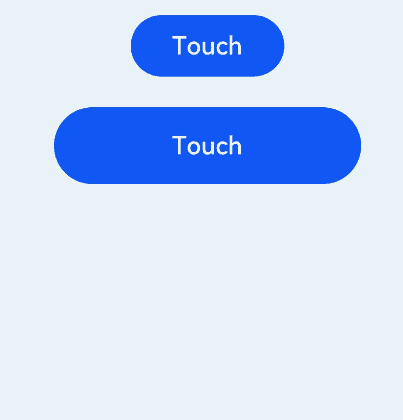
相关实例
针对触屏事件开发,有以下相关实例可供参考:
你可能感兴趣的鸿蒙文章
0
赞
- 所属分类: 后端技术
- 本文标签: