Vue项目中引入markdown编辑器vditor
Vue项目中引入markdown编辑器vditor
前言
这阵子在Github上看到一个非常不错的Markdown编辑器Vditor,和我使用Typora写博客的体验几乎一致,所以这次就打算在项目中集成一下vditor
演示地址:https://vditor.b3log.org/demo/vue.html
安装依赖
首先我们需要安装对应的依赖
npm install vditor --save
然后到html页面中,引入对应的CDN文件
<!-- ⚠️生产环境请指定版本号,如 https://cdn.jsdelivr.net/npm/vditor@x.x.x/dist... -->
<link rel="stylesheet" href="https://cdn.jsdelivr.net/npm/vditor/dist/index.css" />
<script src="https://cdn.jsdelivr.net/npm/vditor/dist/index.min.js" defer></script>
封装成组件
为了以后使用更加的方便,这里我对vditor再次进行了封装,创建一个MarkdownEditor的文件夹,idex.vue如下
<template>
<div class="index-page" v-loading="isLoading">
<div id="vditor" class="vditor" :style="vditorClass" />
</div>
</template>
<script>
import Vditor from 'vditor'
import { getToken } from '@/utils/auth'
export default {
name: 'MarkdownEditor',
props: ["height"],
data() {
return {
isLoading: true,
isMobile: window.innerWidth <= 960,
vditor: null
}
},
created() {
},
components: {
},
computed:{
vditorClass: function(){
return {
height: this.height + 'px'
}
}
},
mounted() {
this.initVditor()
this.$nextTick(() => {
this.isLoading = false
})
},
methods: {
initVditor() {
const that = this
const options = {
width: this.isMobile ? '100%' : '100%',
height: '0',
tab: '\t',
counter: '999999',
typewriterMode: true,
mode: 'wysiwyg',
preview: {
delay: 100,
show: !this.isMobile
},
outline: true,
upload: {
max: 5 * 1024 * 1024,
handler(file) {
let formData = new FormData()
for (let i in file) {
formData.append('smfile', file[i])
}
let request = new XMLHttpRequest()
// 图片上传路径
request.open('POST', process.env.PICTURE_API + '/ckeditor/imgUpload?token=' + getToken())
request.onload = that.onloadCallback
request.send(formData)
}
}
}
this.vditor = new Vditor('vditor', options)
// this.vditor.focus()
},
onloadCallback(oEvent) {
const currentTarget = oEvent.currentTarget
console.log("返回的结果", currentTarget)
if (currentTarget.status !== 200) {
return this.$message({
type: 'error',
message: currentTarget.status + ' ' + currentTarget.statusText
})
}
let resp = JSON.parse(currentTarget.response)
let imgMdStr = ''
if (resp.uploaded !== 1) {
return this.$message({
type: 'error',
message: resp.error.message
})
}
if (resp.uploaded === 1) {
imgMdStr = ``
}
this.vditor.insertValue(imgMdStr)
},
//获取data
getData: function() {
// let text = localStorage.getItem('vditorvditor')
// 返回的文本
// return this.$commonUtil.markdownToHtml(text);
return this.vditor.getHTML();
},
setData: function(data) {
// console.log("将html转", this.vditor.html2md(data))
var that = this;
this.$nextTick(() => {
//DOM现在更新了
that.initVditor()
let markdownText = that.$commonUtil.htmlToMarkdown(data)
console.log("转换前", data)
console.log("得到的html", markdownText)
localStorage.setItem('vditorvditor', markdownText)
});
},
initData: function () {
var that = this
this.$nextTick(() => {
that.vditor.setValue("")
});
}
}
}
</script>
<style>
.vditor-panel {
line-height: 0px;
}
.index-page {
width: 100%;
height: 100%;
background-color: #FFFFFF;
}
.vditor {
width: 100%;
/*height: calc(100vh - 100px);*/
top: 20px;
/*margin: 20px auto;*/
text-align: left;
}
.vditor-reset {
font-size: 14px;
}
.vditor-textarea {
font-size: 14px;
height: 100% !important;
}
</style>
通过上述的代码,可以修改我们的上传逻辑和返回的结果
let request = new XMLHttpRequest()
// 图片上传路径
request.open('POST', process.env.PICTURE_API + '/ckeditor/imgUpload?token=' + getToken())
关于更多的配置,可以去 官网
封装完成后,我们就可以在其它的页面直接使用了
// 引入组件
import MarkdownEditor from "../../components/MarkdownEditor";
// 声明组件
components: {
MarkdownEditor
},
然后在页面中进行使用
<MarkdownEditor :content="form.content" ref="editor" :height="465"></MarkdownEditor>
效果
最后我们看引入后的效果
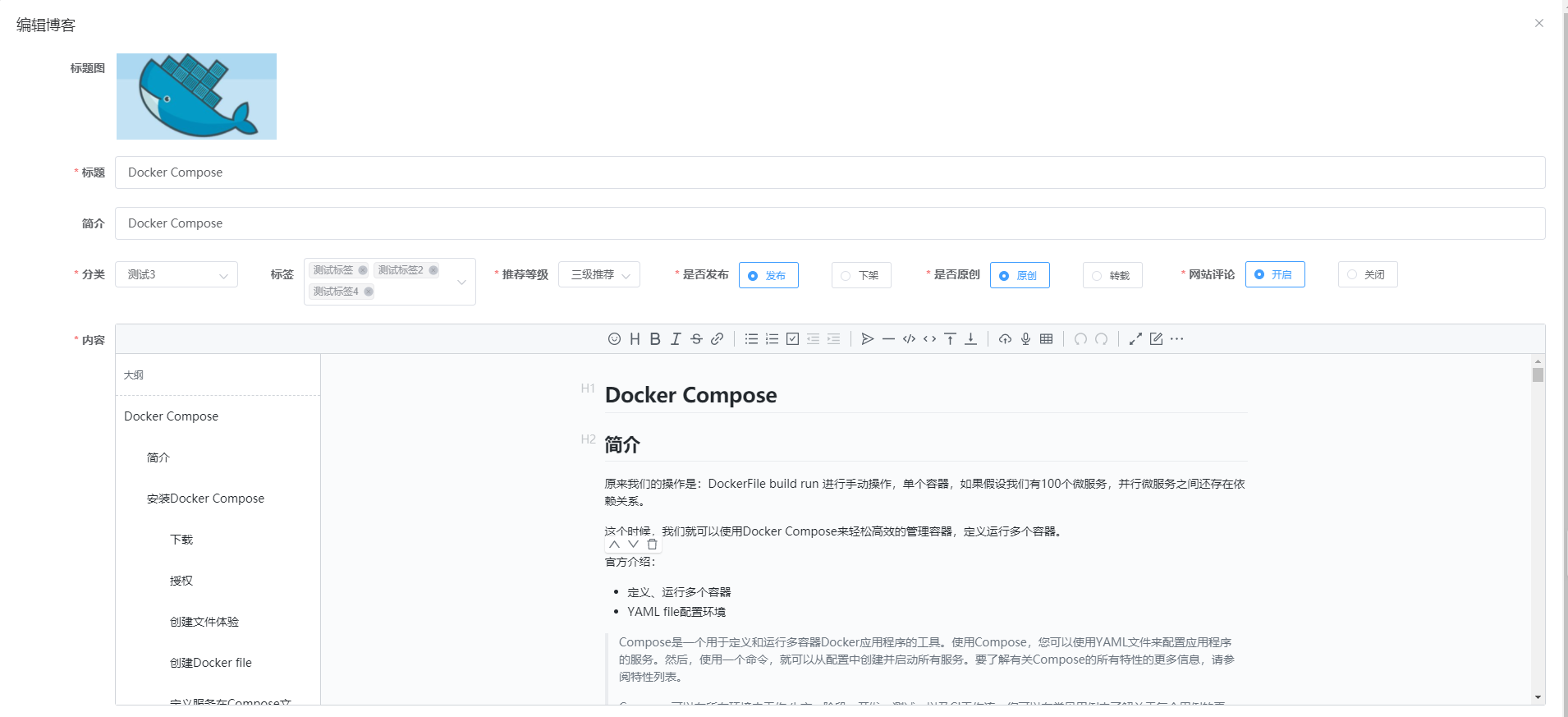
你可能感兴趣的文章
0
赞
热门推荐
-
2、 - 优质文章
-
3、 gate.io
-
8、 golang
-
9、 openharmony
-
10、 Vue中input框自动聚焦